What can you do with the new question creation form?
What can you do with the new question creation form?
Daylight has become much shorter. Hello, this is Kuroda from Quality Control Department. In this site, you can create quizzes easily on the web for a long time.Quiz/exam creation formwas installed, but in writing this blog, I focused on what exactly can be done? I tried to write an article focusing on The subject this time is"What can you do with the new Problem Generator form?" This is my first blog here (QuizGenerator), although I made my blog debut on learningBOX. I hope you will stay with me until the end.Contents
- 1. Preparation before using the Question Form
- 2. Click here to see the location of the question creation form.
- 3. What can I do with the Problem Form?
- 4. Now you are a master of question writing!
1. Preparation before using the Question Form
 To create a quiz using the question form, all you need to do is to go to ・・・・・???? If you are browsing here, you should be able to findInternet environmentAlso.deviceThere's also! So, that leaves us withAll you need is the problem statement, the right answer, the wrong answer, and an explanation!・・・・・準備はできましたでしょうか?さあ、始めましょう!
※問題作成フォームは、パソコンでの操作をオススメしております。
To create a quiz using the question form, all you need to do is to go to ・・・・・???? If you are browsing here, you should be able to findInternet environmentAlso.deviceThere's also! So, that leaves us withAll you need is the problem statement, the right answer, the wrong answer, and an explanation!・・・・・準備はできましたでしょうか?さあ、始めましょう!
※問題作成フォームは、パソコンでの操作をオススメしております。
2. The location of the question form is here.
Do you know where the question creation form is located? Please check the red box at the top of the homepage.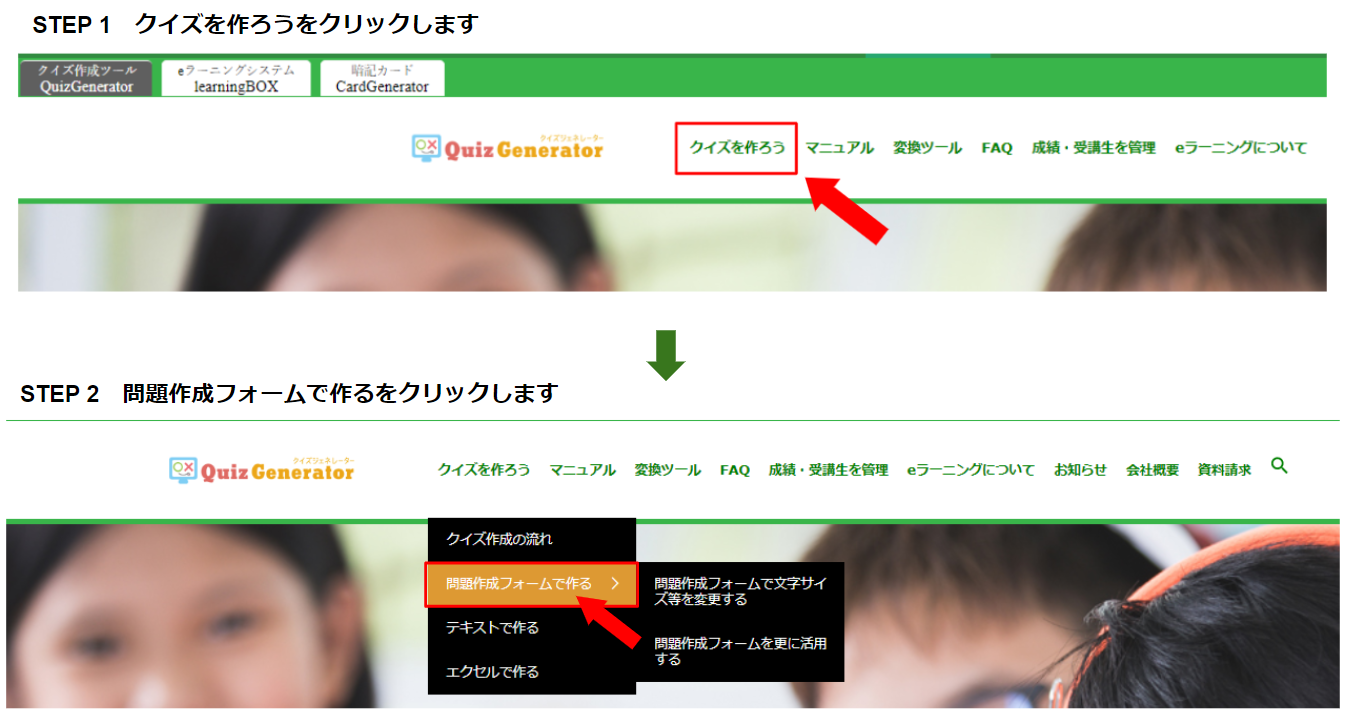
Please make it in the problem making form, and then [Open Web Form].
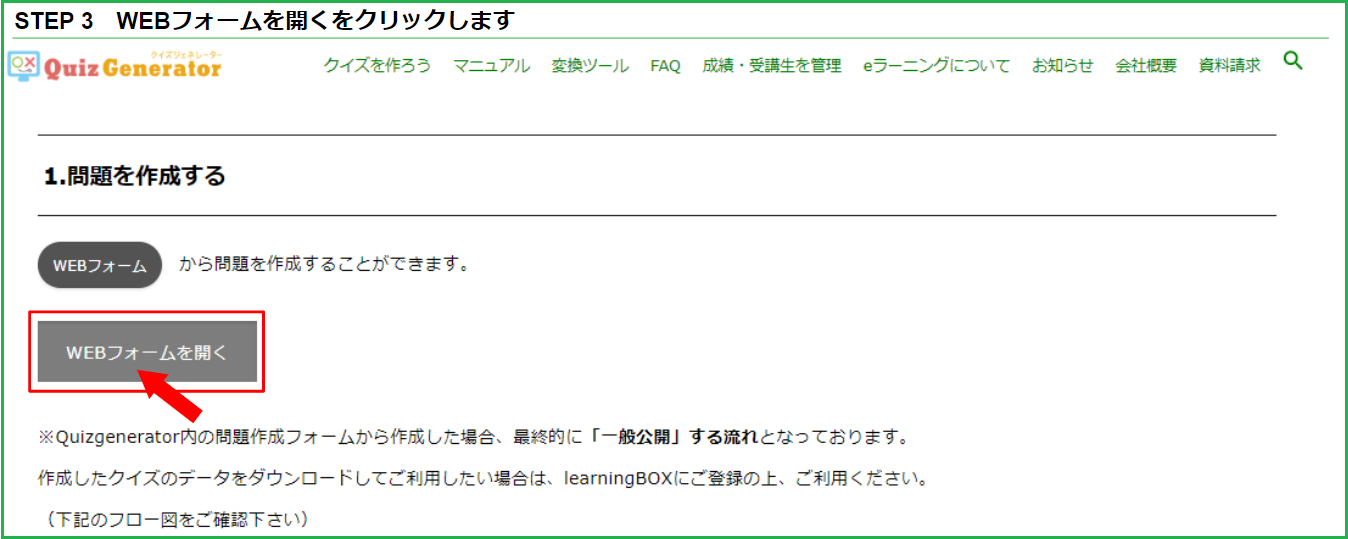 Did you find it? Here is the URL of the problem creation form. Please feel free to use it.https://lms.quizgenerator.net/?action=createQuiz
Did you find it? Here is the URL of the problem creation form. Please feel free to use it.https://lms.quizgenerator.net/?action=createQuiz
3. What can I do with the Problem Form?
①配点設定 ②設問の順序入れ替え ③文字の装飾や配置の設定 ④セクションの設定 ⑤設問タグ・セクションタグの設定 Actually, this question creation form is a brand new feature! > > >.Read the article at the time of release here<<<You can check it from <<<.
1) Score setting
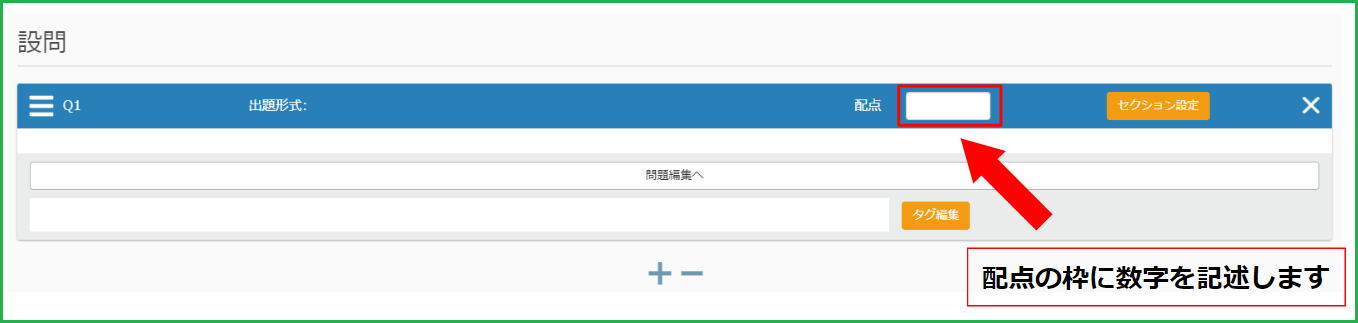
With the Question Creator Form, you can easily set the number of points you want to give to a question by simply entering a number in the "Points" box. You can set the total score of the questions to be 100 points, or you can set only some of the points and the remaining points will be divided evenly among the questions that are not set.
(2) Reordering of questions
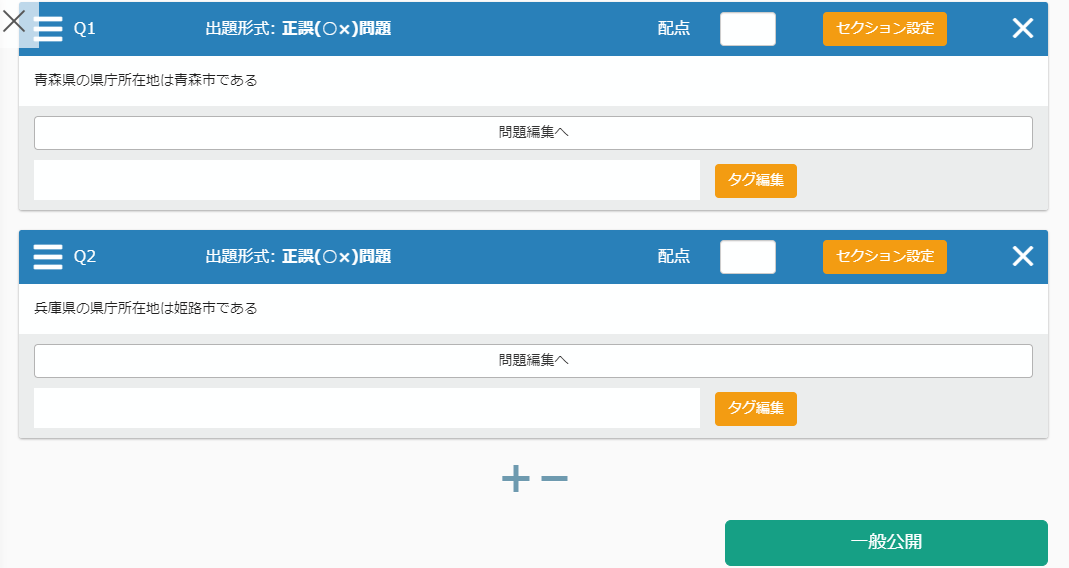
Grab the "3" (← called "hamburger menu") (the yellow frame in the image) and move it. There is also a hamburger menu in the section (orange), which you can move. It's very sensible and easy to use! If you misplace it, just reposition it in the right place as well and you're done!
(3) Text decoration and placement settings
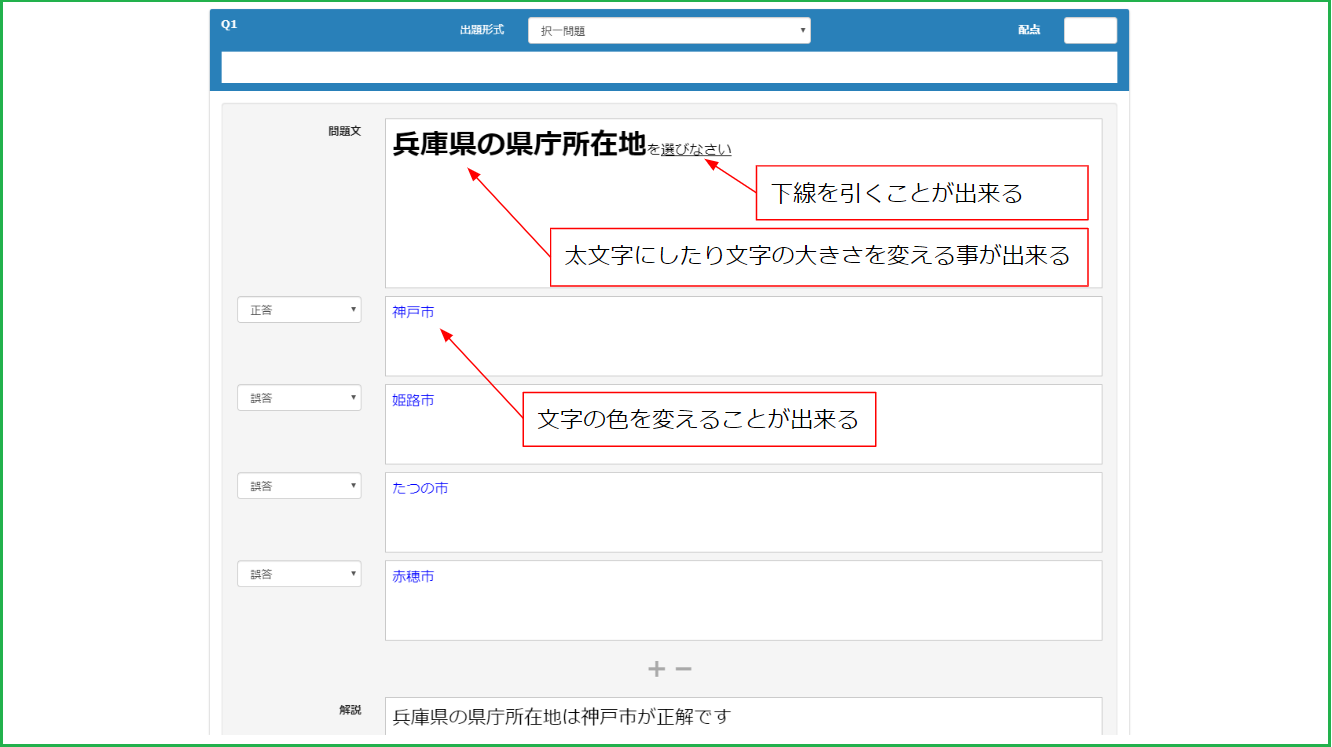 Click here to see how to set it up.
There is an editor, so you can easily configure the settings.
Click here to see how to set it up.
There is an editor, so you can easily configure the settings.
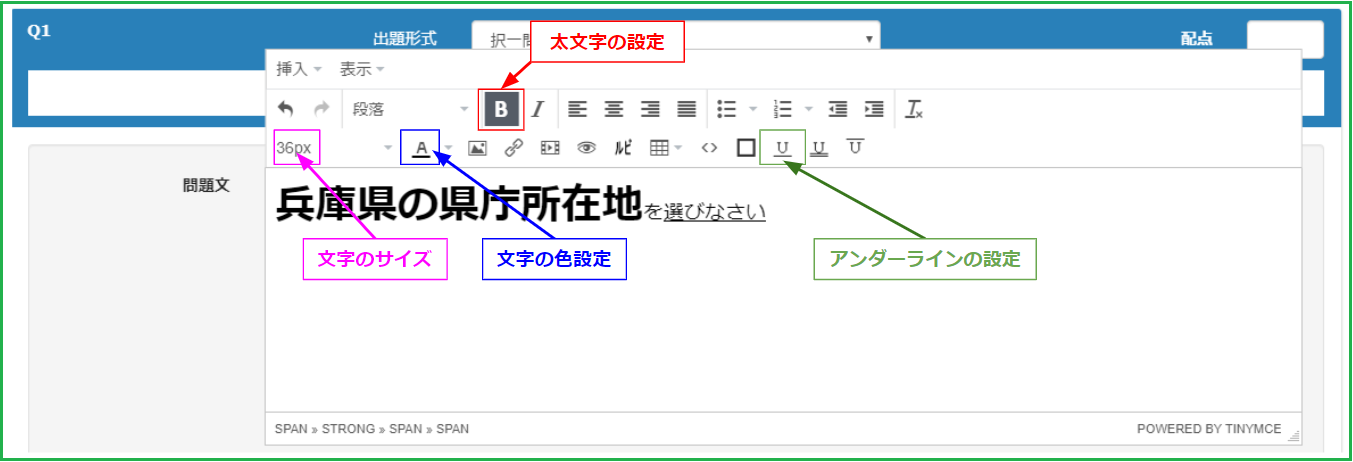 Click the Preview button to see the problem you have created
Click the Preview button to see the problem you have created
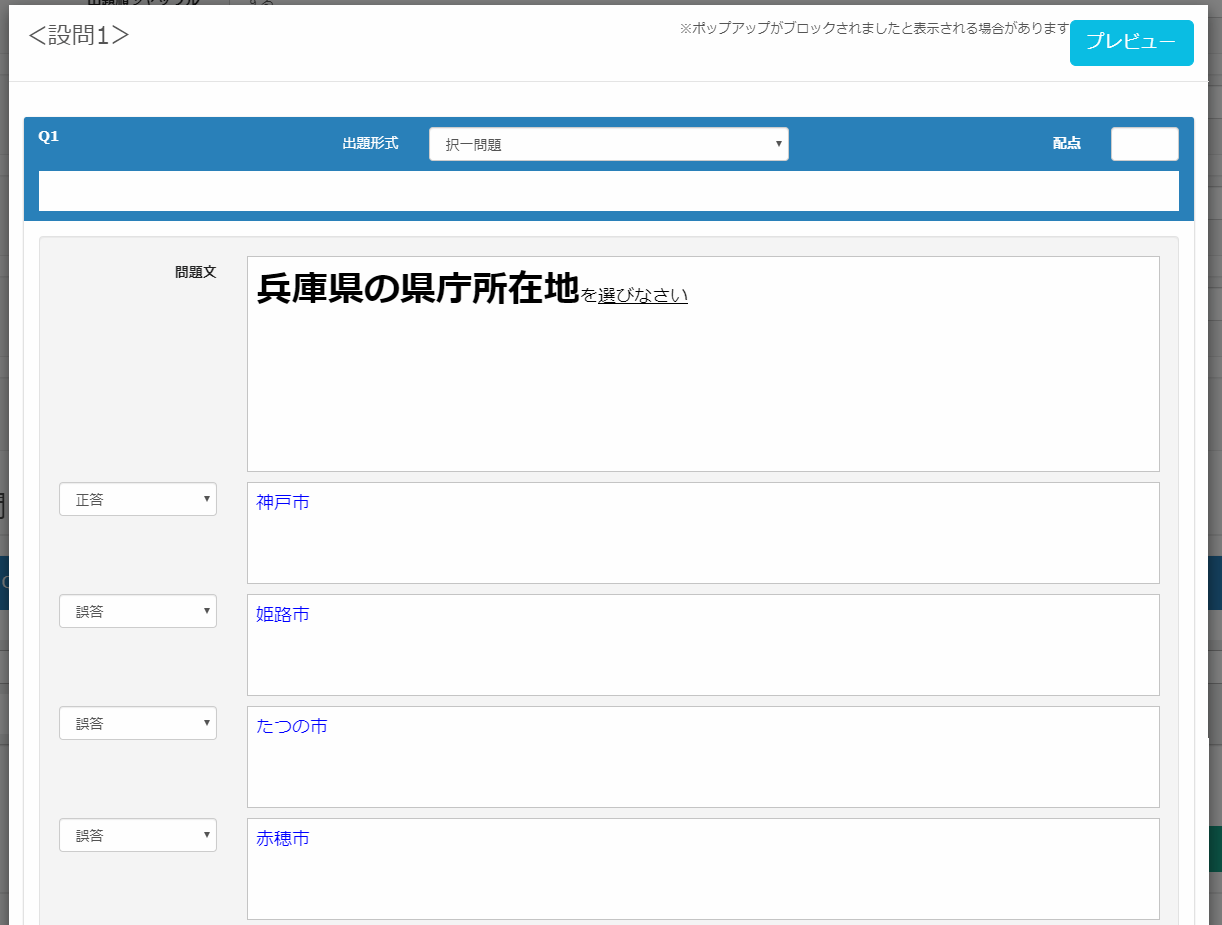
I clicked the Preview button and it showed up in a separate tab! Since they are not displayed in the same screen, you don't have to worry about the problem of accidentally deleting the question creation form. With the conversion tool, you have to create the whole quiz before you can preview it, whereas with the question form, you can select only the questions you want and preview them whenever you want, so it's very easy!
(4) Section setting
What is a section? If you are wondering.Please check here.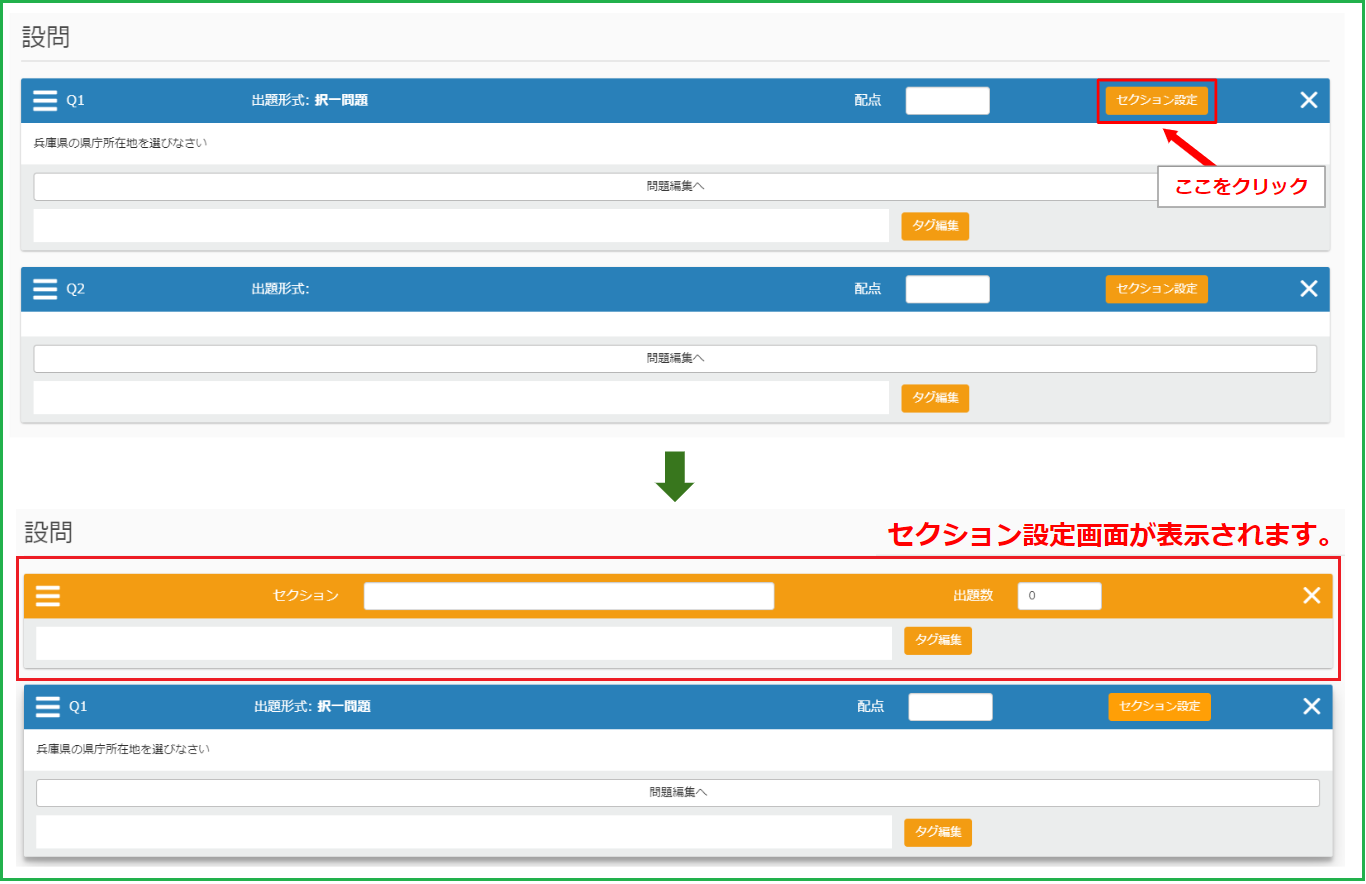
When you click on Section Settings, a section will be created at the top of the click. All you have to do is to write the section title and the number of questions in the section, so you don't have to write difficult code. If you don't set the number of questions, all questions will be submitted.
How to describe a section in text, etc.まず、ヘッダー部分(オプション値があれば、その下)に$$$$xxを記述してください。xxの部分は出題数です。 セクションに名前を付けるときは、$$$$xxのあとにコロンとセクション名を記述してください。 1行あけて、第一セクションの問題を数問(上記のxxと同数あるいはそれより多い数を)記述します。 第一セクションの最後の行から1行あけて、$$$$xxを記述してください。 1行あけて、第二セクションの問題を数問(上記のxxと同数あるいはそれより多い数を)記述します。んんんん~、理解するまでにかなり時間が掛かりそうですね・・ 問題作成フォームなら簡単にセクション設定が可能です!
5) Setting of Question Tag and Section Tag
What are question tags and session tags? If you are wonderingPlease check here.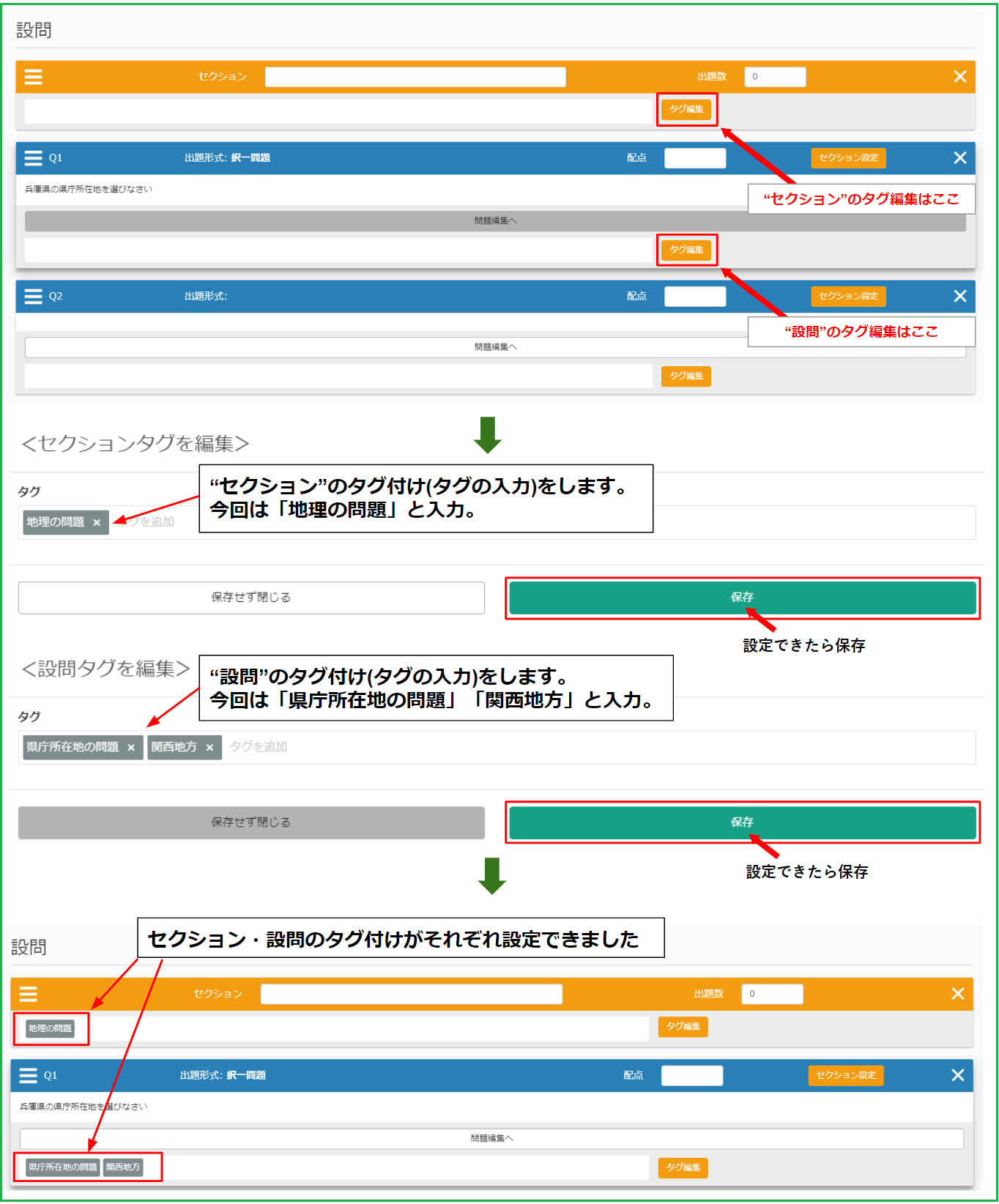
コチラも④と同様、「タグ編集」をクリックし、記述するだけで、テキスト等の記述ルールを理解せずとも設定できます。記述後には忘れず「Enter」キーをおしてください。灰色になっていれば設定完了です!タグは簡単に設定・取り消しできますし、複数設置もできますので、ぜひ試していただけたらと思います。 learningBOXにログインし、このクイズを解くと、個人カルテに反映され成績の分析ができます。>>>詳しくはコチラ<<<

