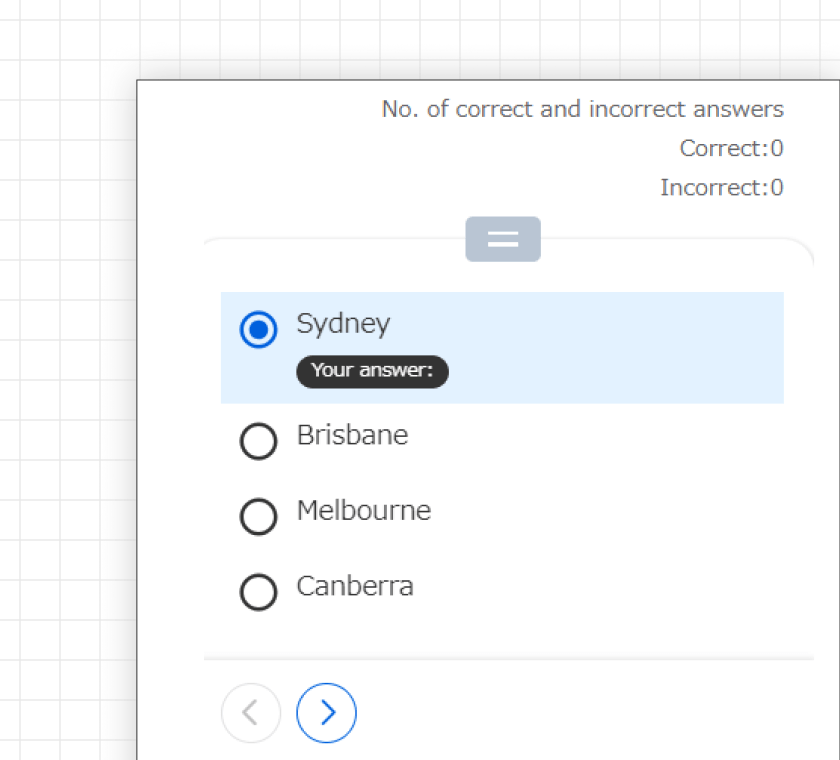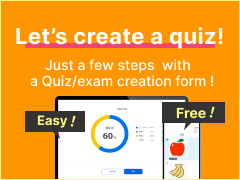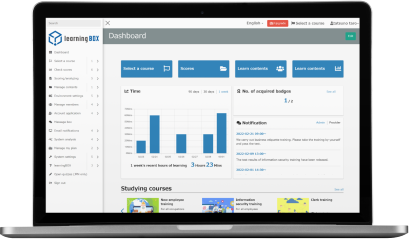Options
QuizGenerator has a variety of useful options.
Create contents for your needs.
Following options are available in QuizGenerator.
Customize options and create your original quizzes/exams.
Quiz/vidual settings
Functional settings
Quiz/vidual settings
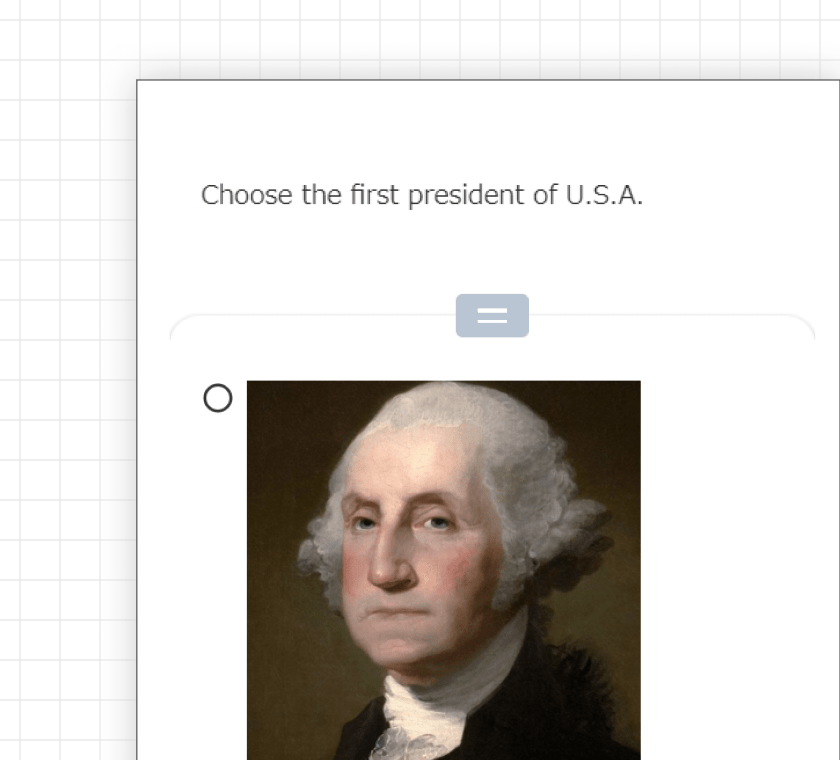
Insert images and audio to a quiz
Insert images and audio into your quizzes. Check how to create a quiz with images using a text file.
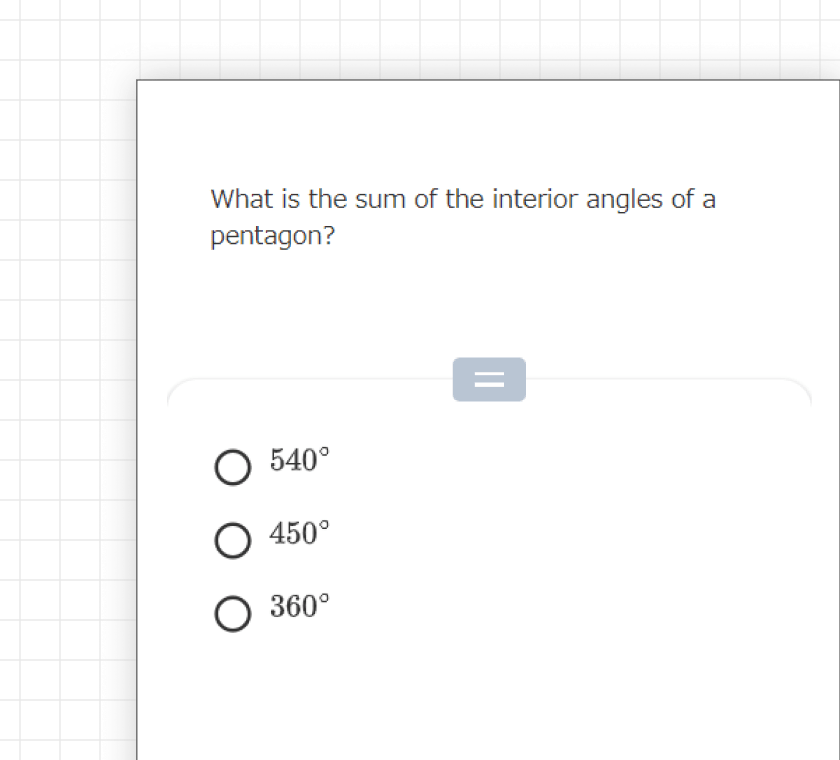
Formula
Insert formula in a Quiz sentence and commentary. It helps you to create teaching materials for arithmetic/mathematics as well.
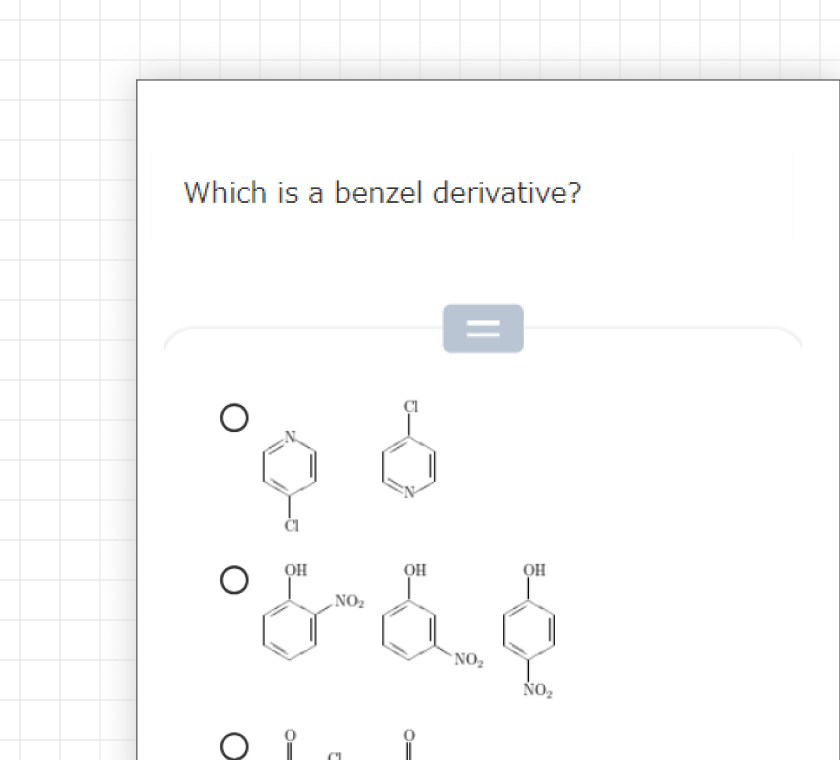
Chemical structural formula
Insert a chemical structural formula into a Quiz sentence. It will be converted to an image.
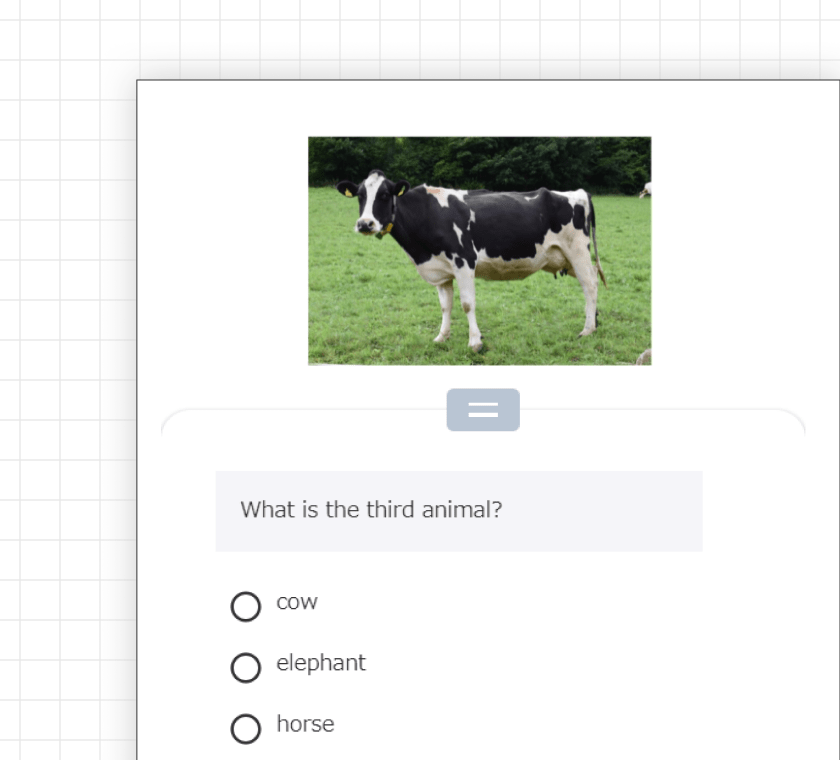
Video quiz
Create a quiz with a text file to attach a video or embed YouTube.
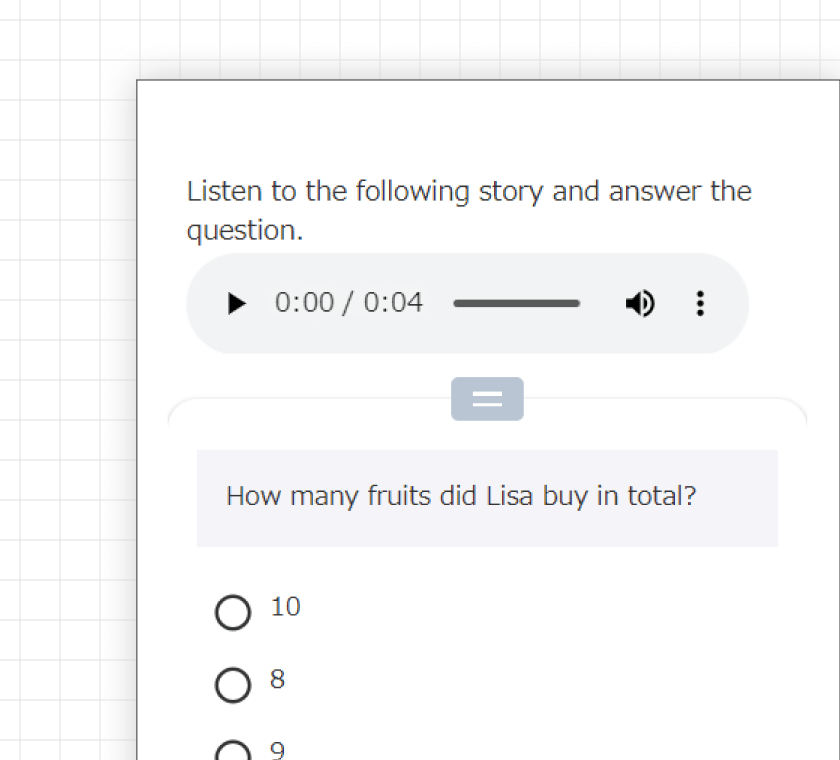
Text-to-speech
The text will be read out in a synthetic voice. Recommended especially for listening comprehension.
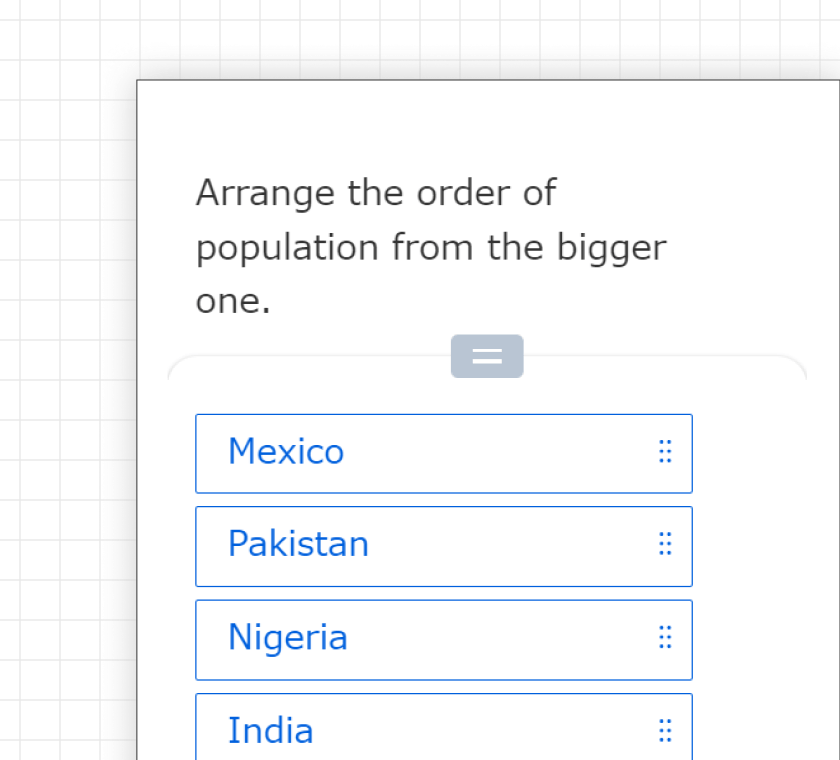
Text size
Depending on the quiz and users, change the font size as you prefer . Take advantage of visual effect!
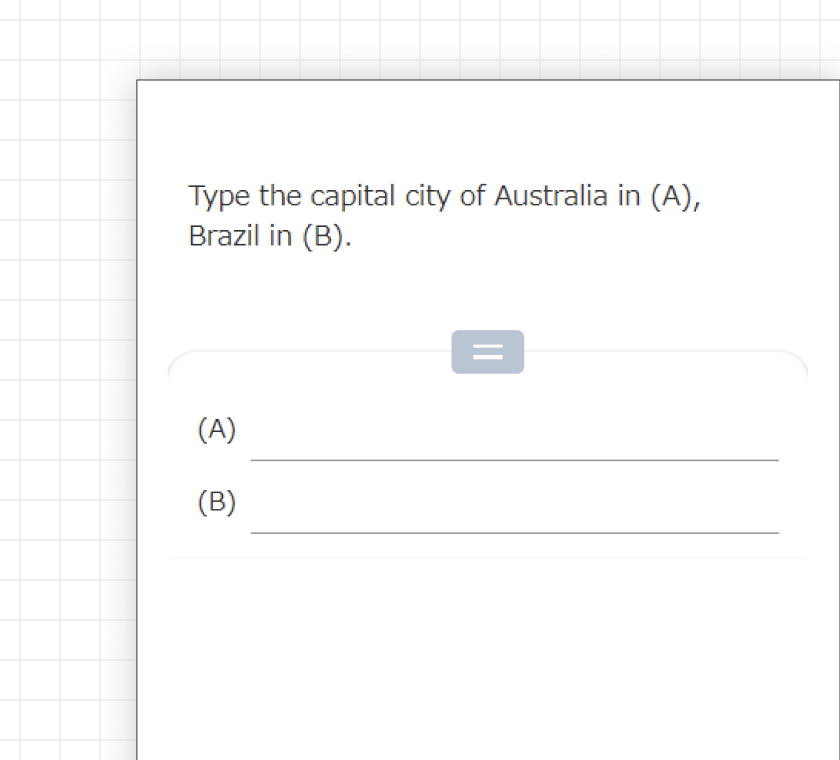
New line in Quiz sentence
Insert new lines to make a long sentence look neater.
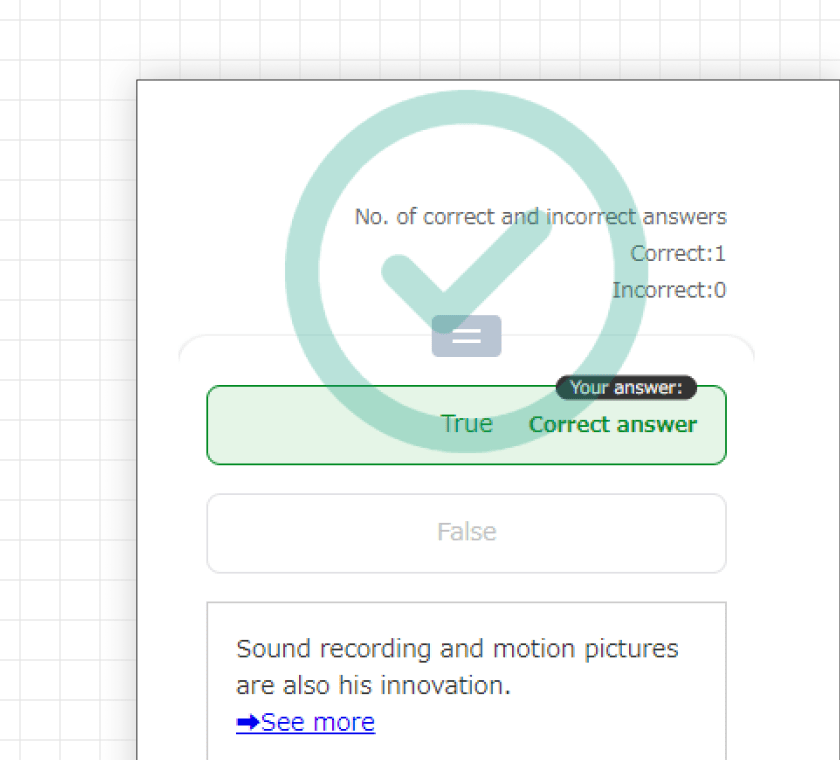
Link in commentary
Set commentary according to users' answers. To insert links in commentary is also available.

Language
You can change the display language of the interface to Japanese or Vietnamese.
Functional settings
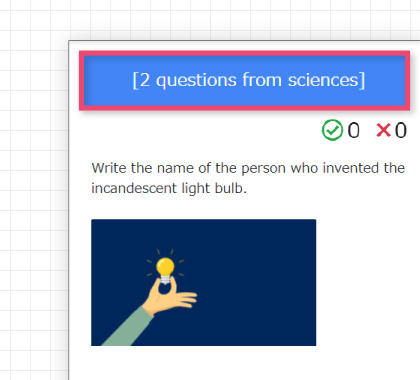
Quiz by sections
Divide quizzes into several sections (groups) and set specified No. of quizzes from each section.
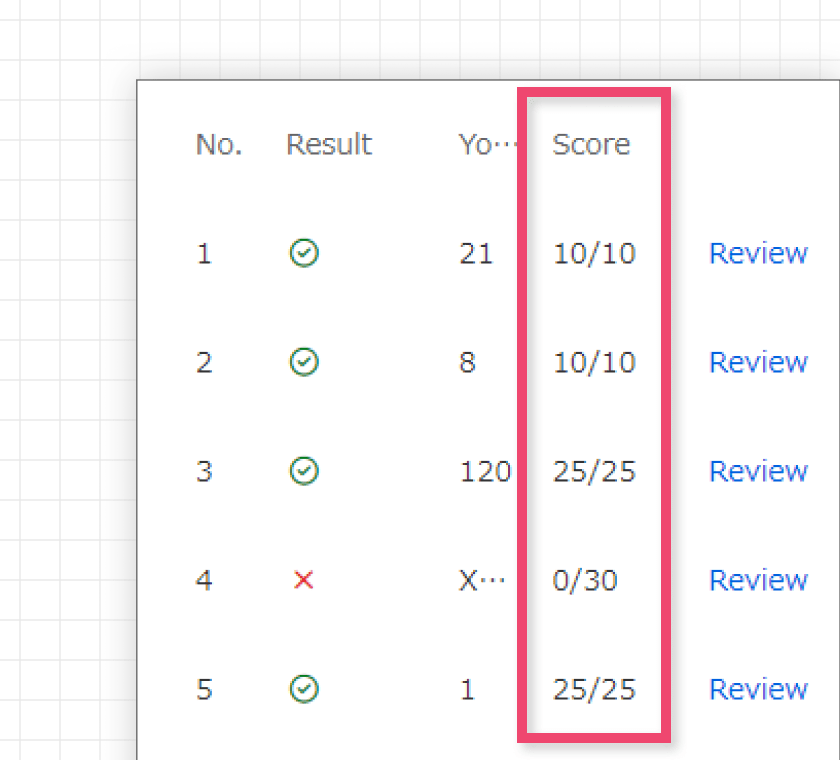
Points
Instead of 100 points divided by the number of quizzes, set specified points for each quiz as the picture above.
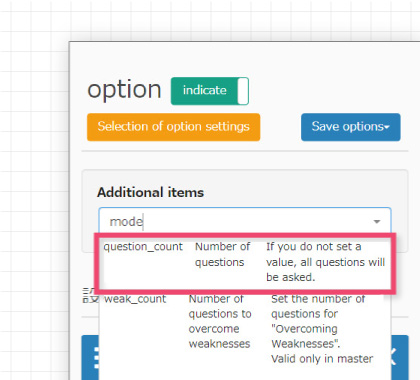
No. of quizzes
Specify the number of quizzes in a set of them which you created. They will be suffled randomly.
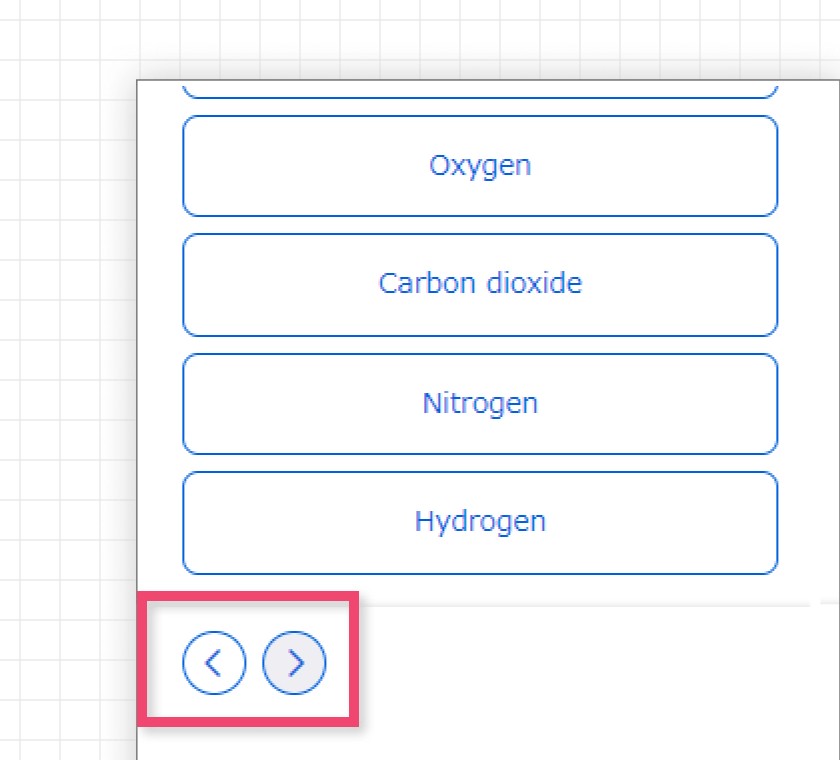
Movable
Move to the previous/next quiz, and answer them in any order. The default setting does not allow you to move.
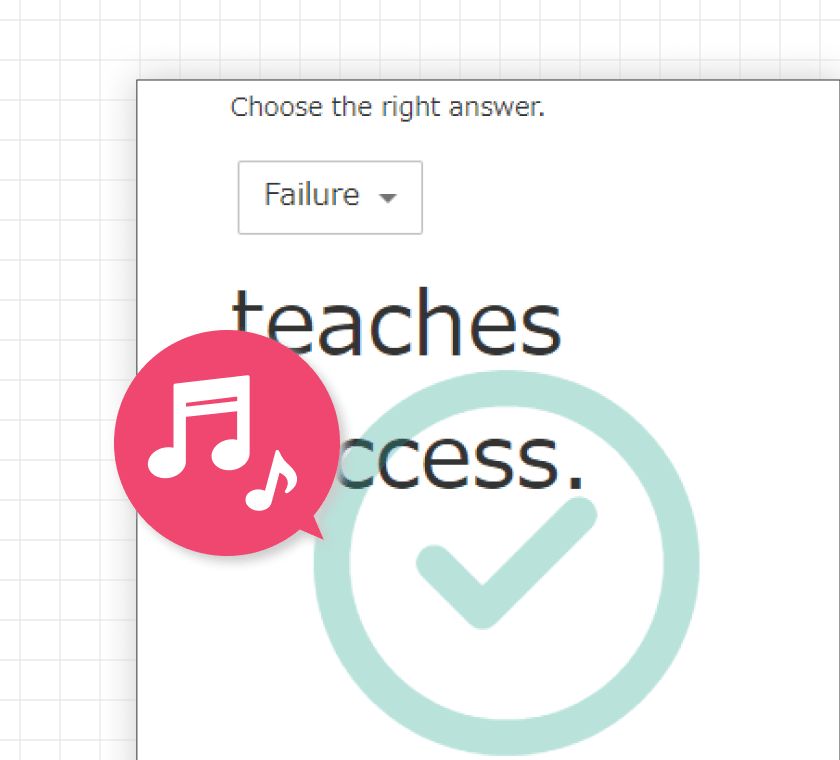
Sound effects
Set sound effect according to correct/ incorrect answers after answering.
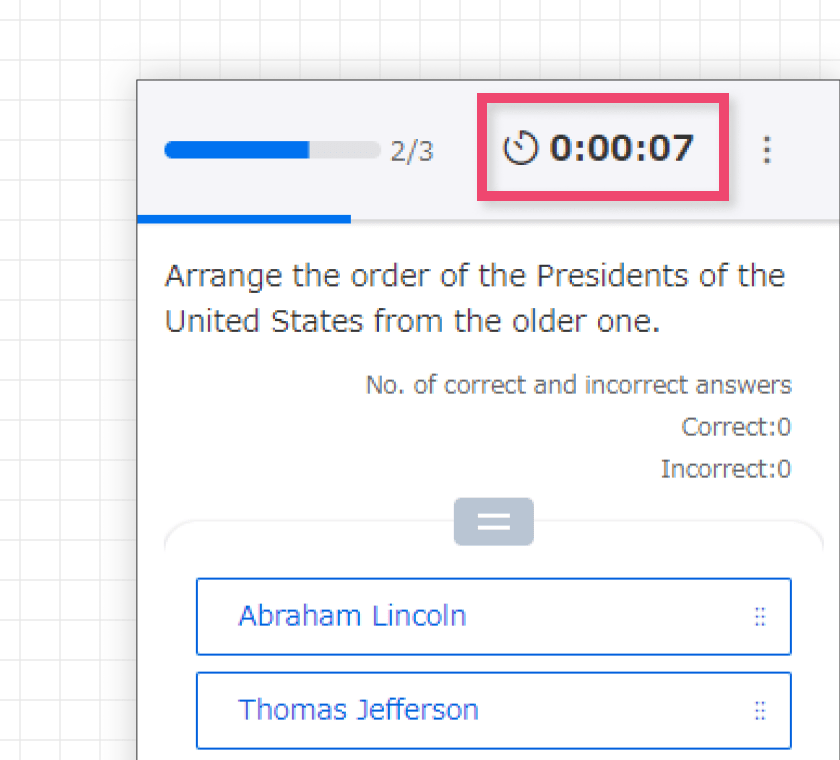
Time limit
Set time limit on your answers. Using it for online exams/tests is highly recommended.
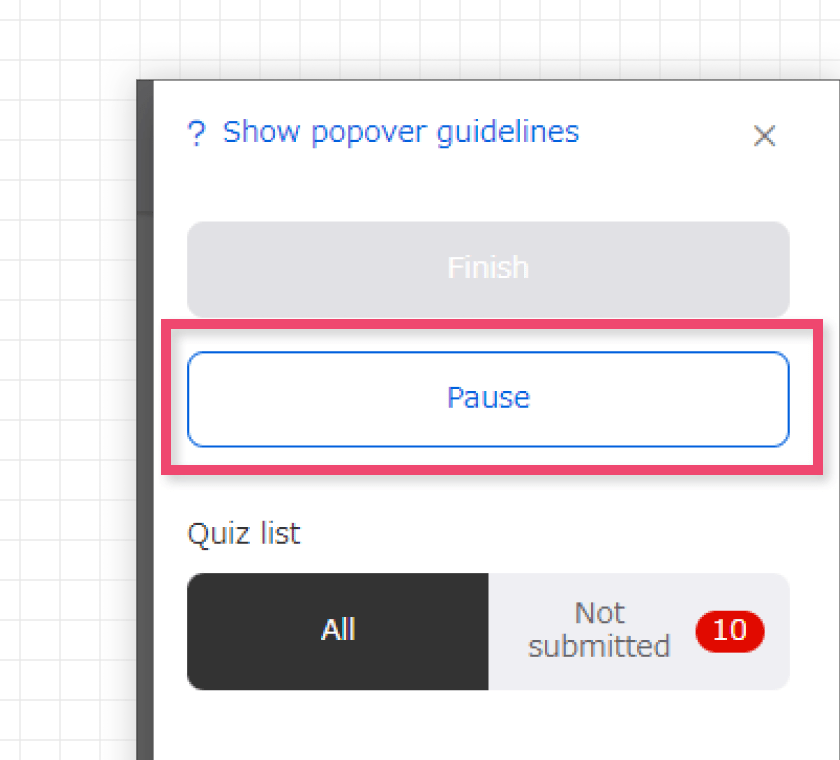
Restart/resume
Pause to answer in the middle of quizzes. You can restart from the last one which you paused on.