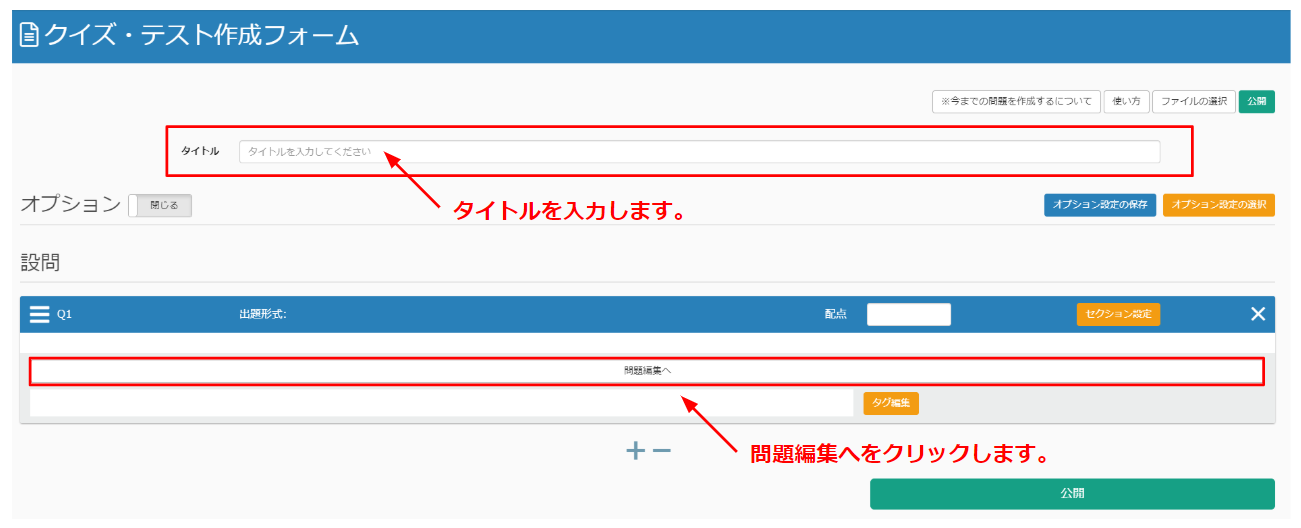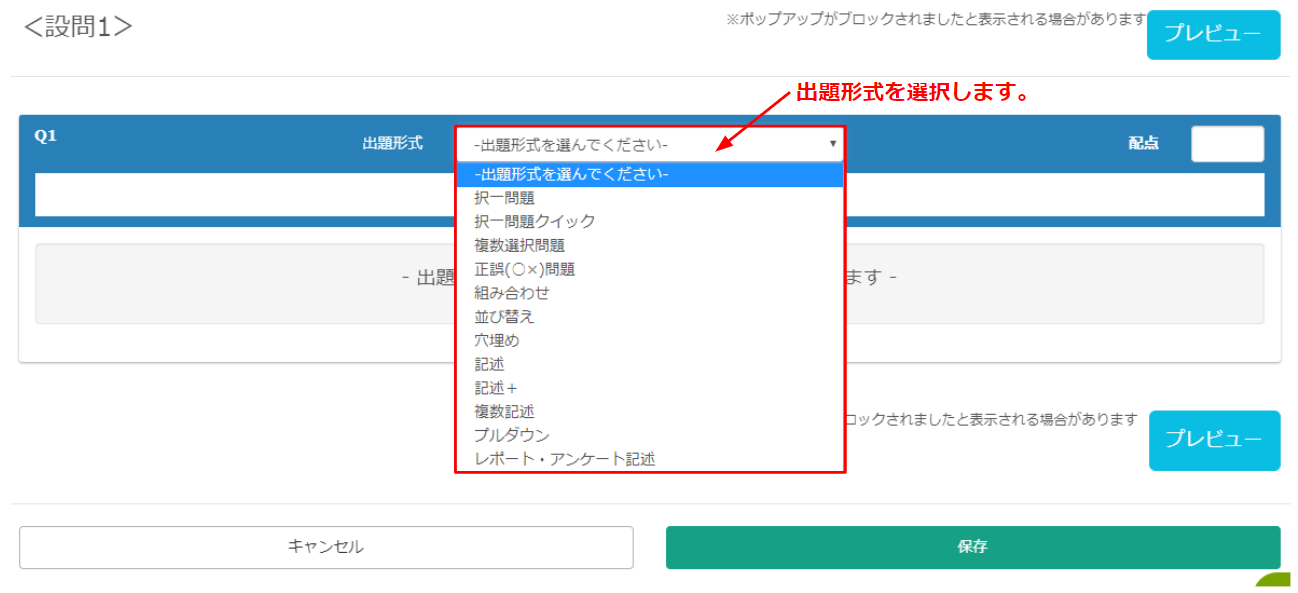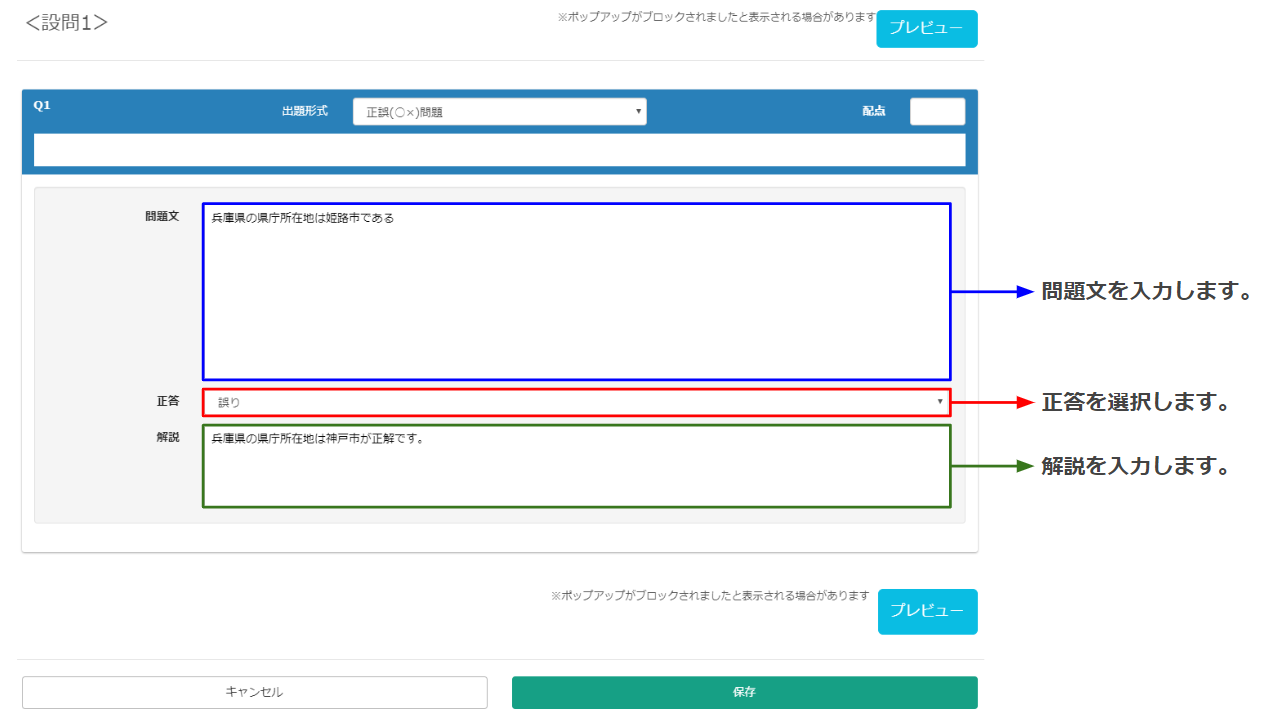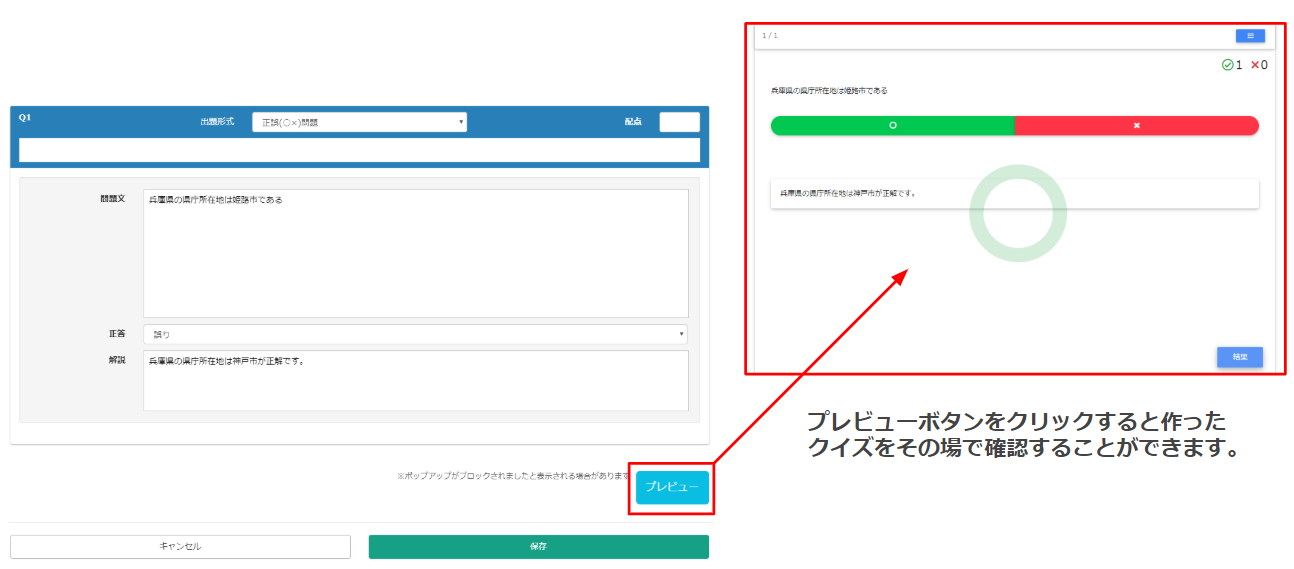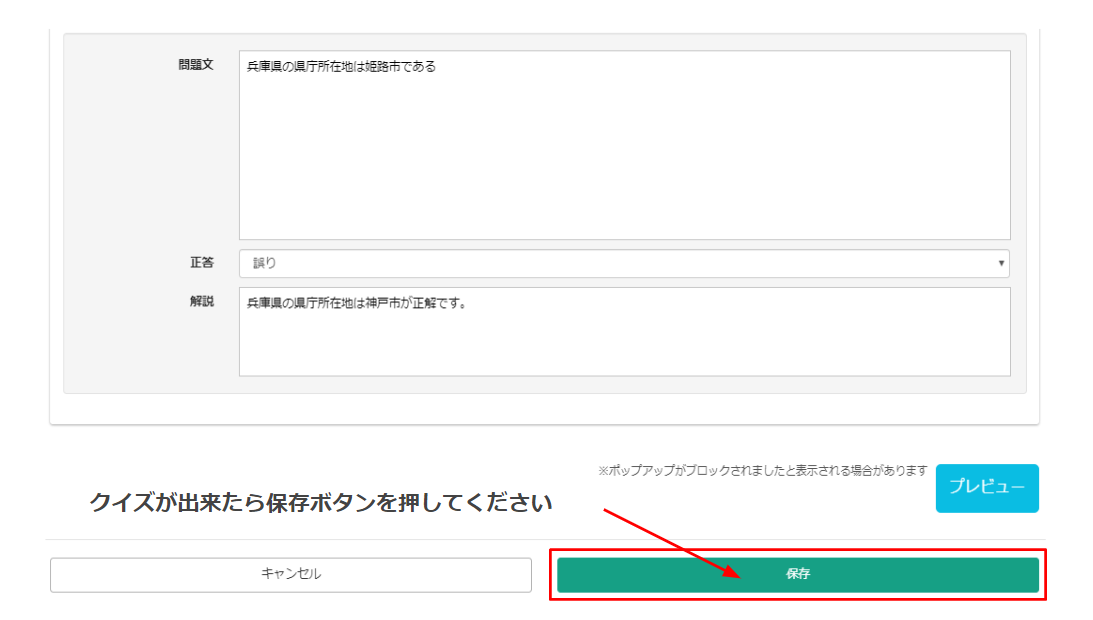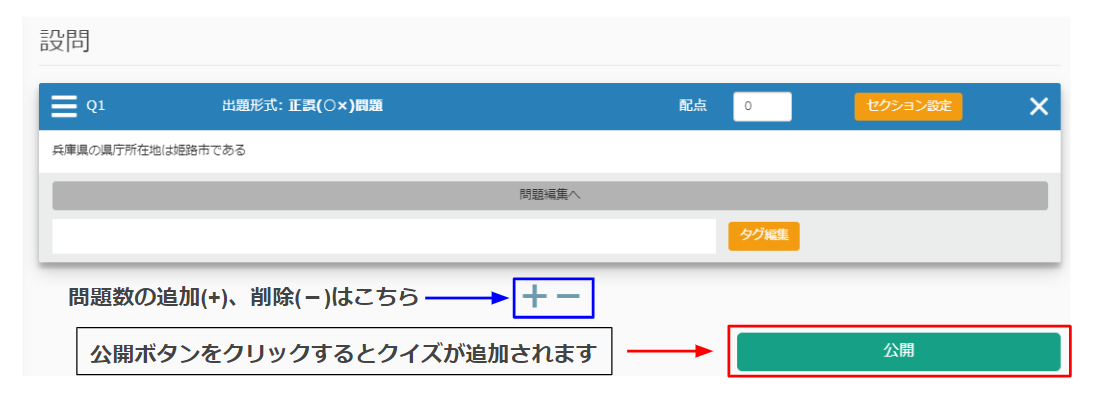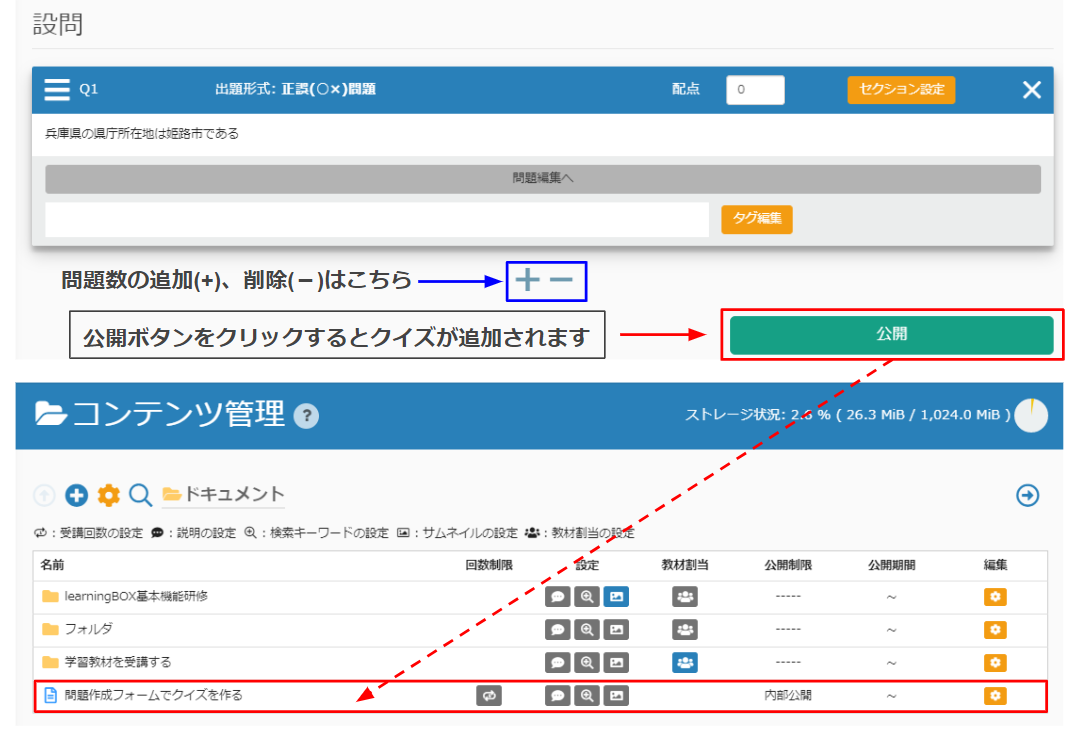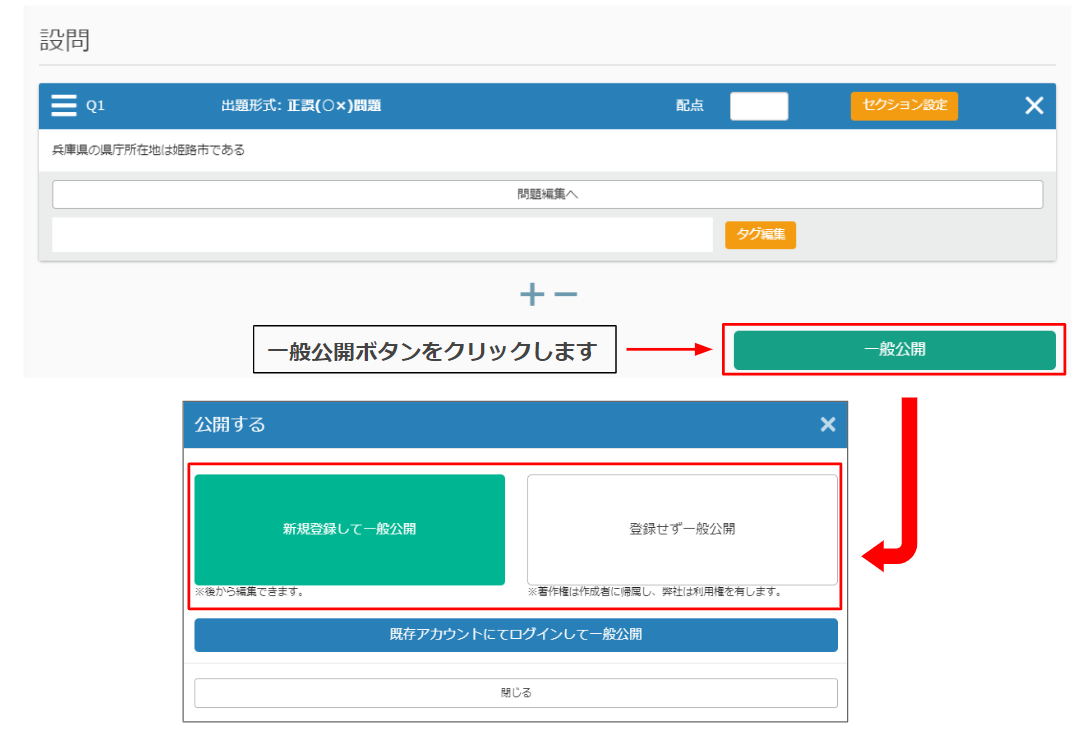How to create a quiz using the question creation form
Simply follow the format of the question creation form and enter the question text and correct answers in the designated areas.
Here's how to make the quiz.
The Quiz/Test Creation Form will appear. Please enter a quiz title and click [ Edit Question ].
You will create your quiz on the question edit screen. First, select the format of the question.
This time, as an exercise, we will show you an example of a correct/incorrect question.
▼Click the Preview button to see the quiz in action.
▼Click the Save button to complete the quiz.
You can adjust the number of questions by clicking (+) to add more questions or (-) to remove questions from the quiz. Click on the "Publish" button when you have completed the settings.
What happens after you press the "Publish" button?
learningBOX (https://lms.quizgenerator.netIf you are creating a quiz while you are logged in on our website (see below), or if you are creating a quiz while you are logged in on thehttps://quizgenerator.net), the flow will be different if you are creating a quiz for the first time (without registering an account). Please see below.
If you are already logged in to learningBOX (account registered)
If you have already logged in to learningBOX (registered an account), you can click the "Publish" button to add the quiz you have created to the content management screen.
If you are creating a quiz for the first time on our website (https://quizgenerator.net) (without a registered learningBOX account)
If you are creating a quiz for the first time on our website (https://quizgenerator.net) (you have not registered for a LearningBOX account), and if you create a quiz from the question creation form in Quizgenerator, the final step is to "publish" the quiz to the public. For more information about the flow, please see list of optionsThe details are described in the following table.