Setting explanations for quizzes created with QuizGenerator
Setting explanations for quizzes created with QuizGenerator
My name is Kidaoka, I'm in charge of marketing! In this article, we will show you how to set commentary in quizzes created with QuizGenerator. If you want to add explanations to your quizzes, but are having trouble setting them up properly! If you want to display different explanations for learners' answers! Please refer to this article and try to set up the commentary.
You can choose from 3 different ways to display QuizGenerator's explanations.
Contents
- 1. about explanation function of QuizGenerator
- 2. here is how to set the explanation
- 3. take a look at the quiz with the explanations set
- 4. summary
About QuizGenerator's commentary function
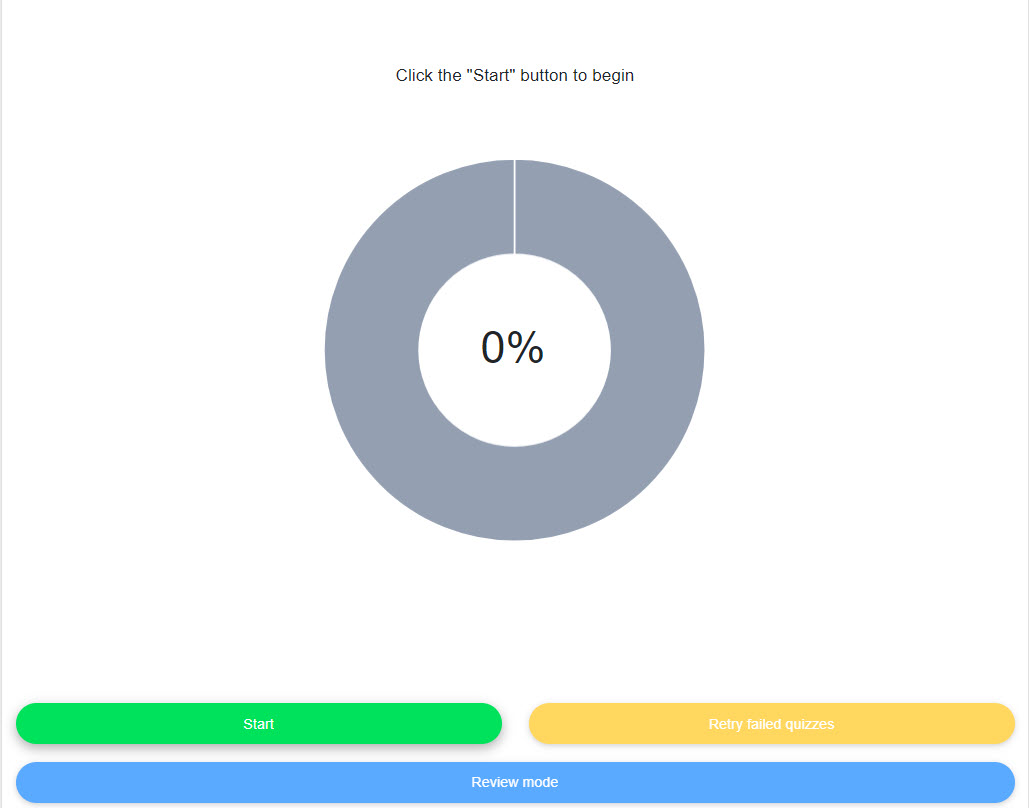
QuizGenerator can display explanations (feedback) according to learners' answers. You can set the commentary from the following 3 types of specification methods."Text, links, images, video.You can insert and display a variety of files such as
Setting 1: Show the same explanation for all the choices.
Setting 2: Show different explanations for correct and wrong answers
Setting 3: Show individual explanations for each choice.
Click here to see how to set up the explanation.
If you write a sentence at the end of the first answer choice, separated by|, it will appear as an explanation after the answer. Since this is an exercise, we will use this question as an example to set up the explanation.
When you create a text file
Please answer the provincial capital of Hokkaido.
true-false:
Tokyo
Osaka
Kobe
Kyoto
A brief review of ▼QuizGenerator

▼ Key used to set commentary for quiz.

Setting 1: Show the same explanation for all the choices.
If you write a sentence at the end of the first choice, it will be displayed as an explanation after the answer.
Please answer the provincial capital of Hokkaido.
true-false:
Tokyo|Tokyo is the capital city of Japan.
Osaka
Kobe
Kyoto
If you write a sentence at the end of the first answer choice, it will be displayed as an explanation after the answer. In the above case, Sapporo is the capital of Hokkaido no matter which answer you choose. In the above case, Sapporo is the capital of Hokkaido.
Setting 2: Show different explanations for correct and wrong answers.
If you write sentences separated by "|" at the end of the first and second choice, the first sentence will be displayed as a commentary when you answer correctly, and the second one will be displayed when choosing an incorrect answer.
Please answer the provincial capital of Hokkaido.
true-false:
Tokyo|Correct!
Osaka|Tokyo is the capital city of Japan.
Kobe
Kyoto
In the above case, if you select Sapporo, the correct answer, the message "You have the correct answer! and if you choose wrong answer, "Sapporo is the capital of Hokkaido. If you choose the wrong answer, "Sapporo is the capital of Hokkaido.
Setting 3: Show individual explanations for each choice.
If you write a sentence at the end of every choice, separated by "|", a different commentary will be shown for each choice.
Please answer the provincial capital of Hokkaido.
true-false:
Tokyo|Correct!
Osaka|Osaka is the second largest city in Japan.
Kobe|Kobe has one of the biggest ports in Japan.
Kyoto|Kyoto is famous for traditional Japanese culture.
In the above case, if you choose Sapporo, the correct answer, it will say "Correct answer! and if you choose Hakodate, the answer is "Hakodate was the largest city in Hokkaido until 1934, but it does not have a provincial government office. If you select Obihiro City, the answer will be "Obihiro is the center of the Tokachi region, but it does not have a provincial government office. When Tomakomai City is selected, "Tomakomai is the fifth largest city in Hokkaido, but there is no Hokkaido Prefectural Government. will be displayed.
How to set the commentary when created in Excel
To create a quiz in Excel, write "#format:table" at the beginning of the file. 1 question corresponds to 1 row. Each row will contain a tab-delimited list of questions, correct answers and wrong answers.
In the first question of the following example, the question text is "Please answer the prefectural capital of Hokkaido", the correct answer is "Sapporo City", and the incorrect answers are "Hakodate City", "Obihiro City" and "Tomakomai City".
A b C d e f 1 #format:table 2 #title:Specify Language 3 Please answer the provincial capital of Hokkaido. true-false: Tokyo|Correct! Osaka|Osaka is the second largest city in Japan. Kobe|Kobe has one of the biggest ports in Japan. Kyoto|Kyoto is famous for traditional Japanese culture.
How to set up a commentary using the create form
You can easily set up the question text, correct answers and explanations using the Create Form.

▼ Follow the special form to enter the question format and question text.
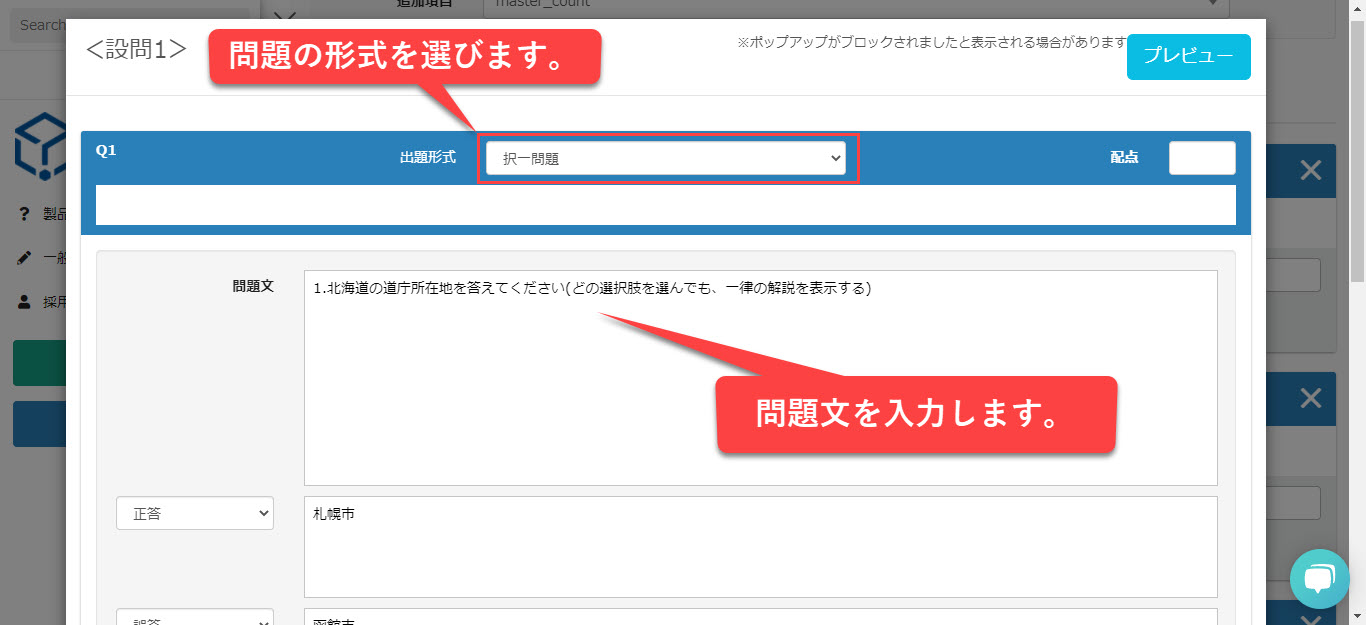
▼ Enter correct answers, wrong answers, and explanations.
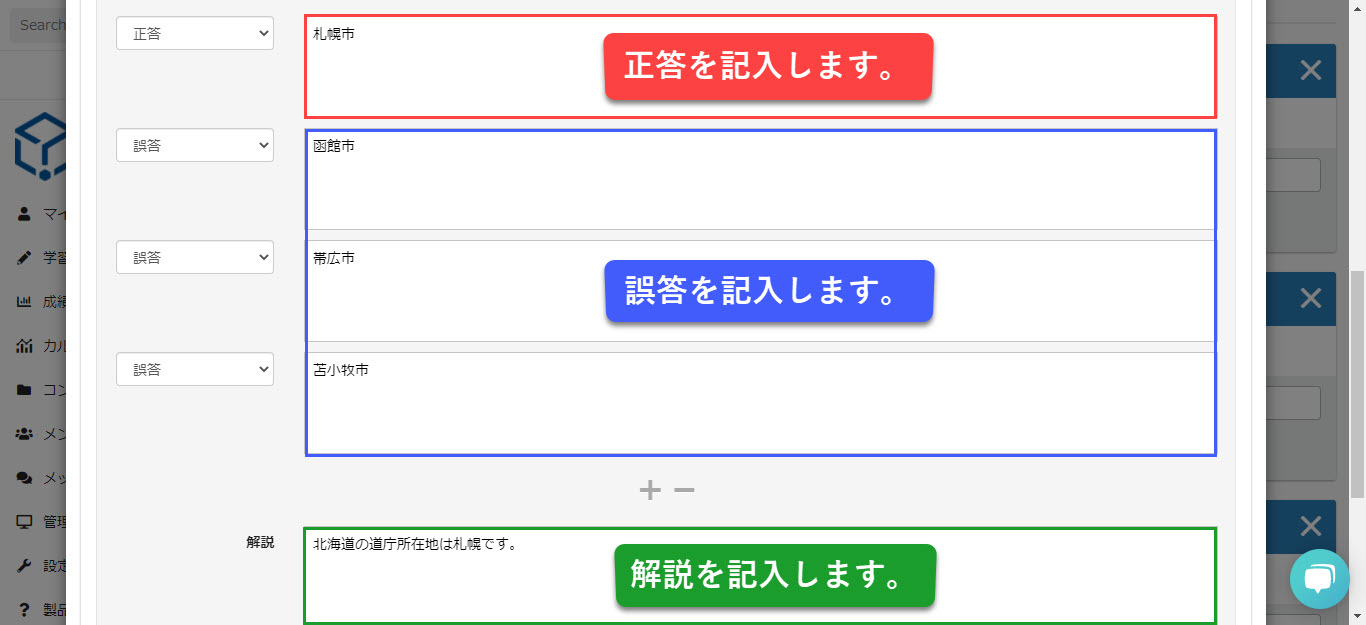
▼ Commentary settings
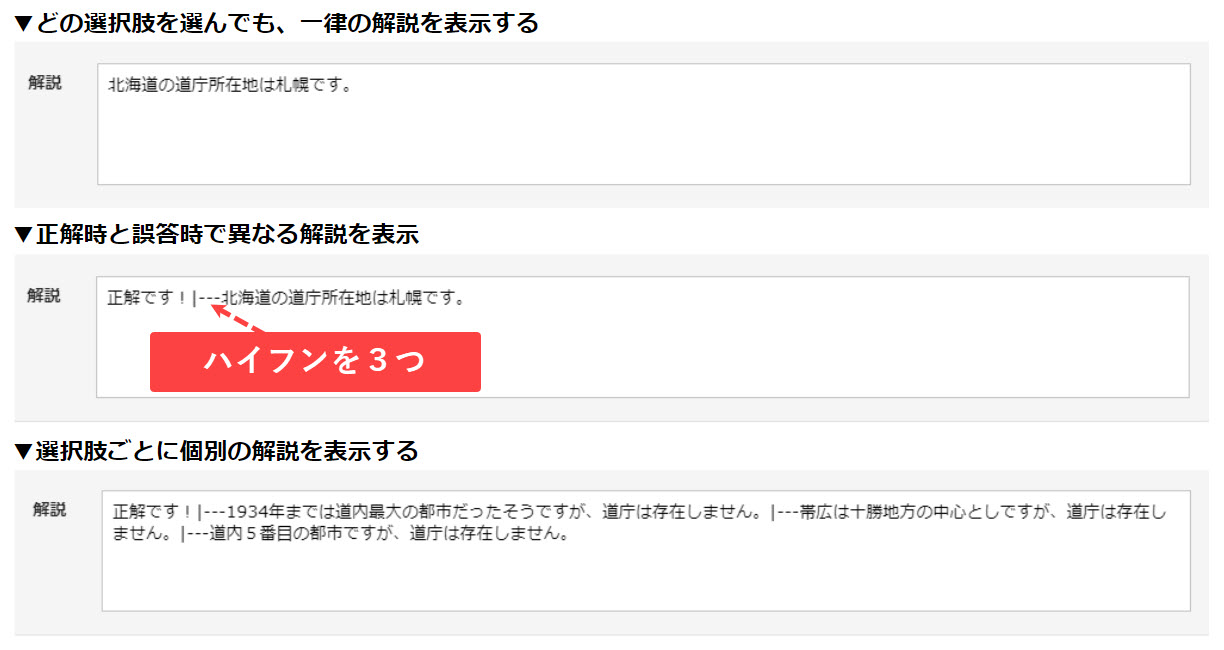
Let's take a look at the quiz with the explanations set
QuizGenerator can display 3 patterns of explanation (feedback) according to learners' answers. We hope you can use the commentary function for preparation and review according to your usage scene.
Click here to take a quiz using the explanation function.
Summary
In this article, we have introduced how to set up explanations in QuizGenerator. By setting up explanations for your quizzes, you will be able to learn the correct answers accurately and effectively, without leaving questions you don't understand unanswered. Various files can be inserted and displayed in the explanations, including text, links, images, and videos. Please make use of this option according to your needs.

