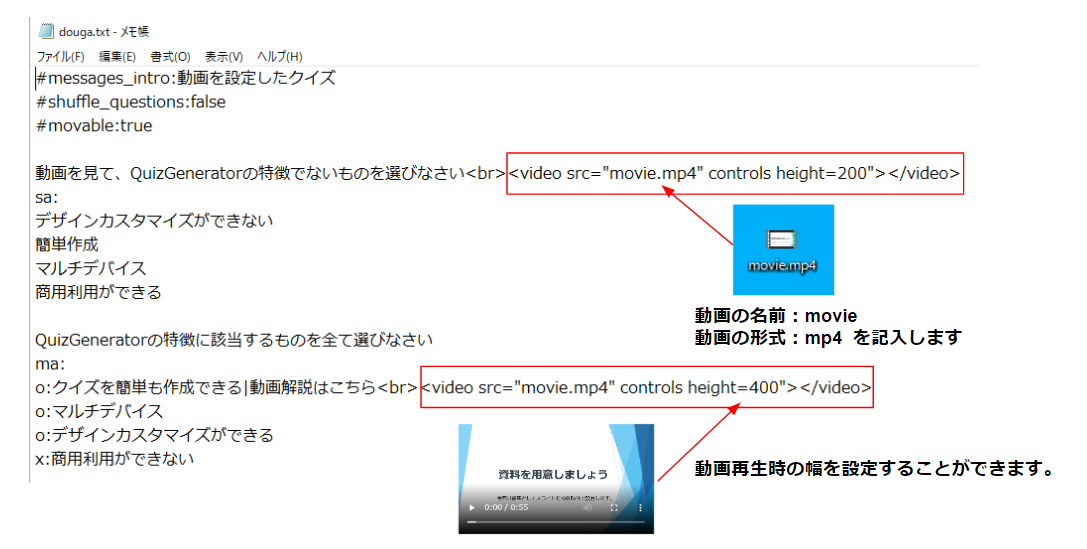How to embed PowerPoint documents into a quiz as a video
How to embed PowerPoint documents into a quiz as a video
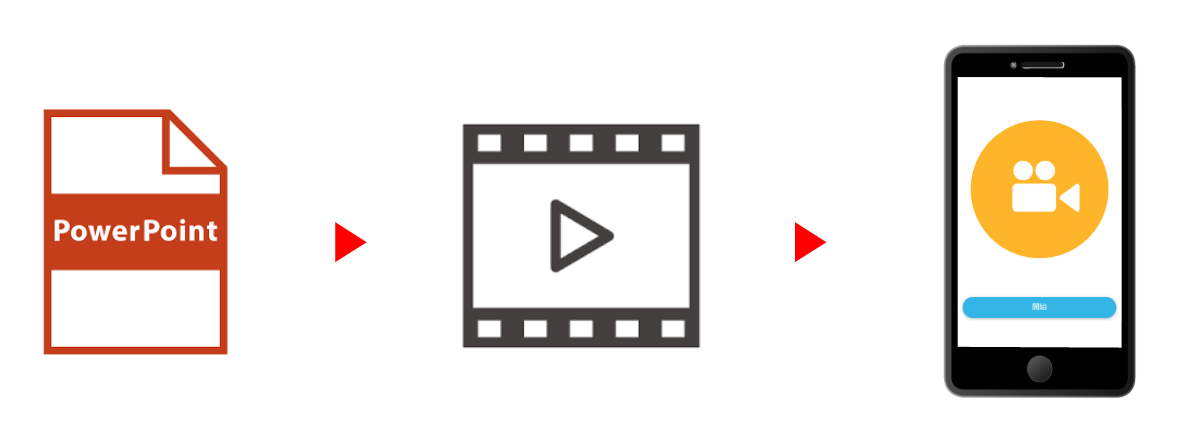
Hello, this is Kidaoka from Marketing. Ladies and gentlemen.Do you know how to convert a PowerPoint document into a video?PowerPoint is a very useful tool for creating documents and giving presentations, isn't it? It can switch slides, display animations beautifully, and even play back recorded narrations.
If you want to stand in front of the slides and talk. If you want to explain with gestures, you need to film in a studio, but if you just want to add audio, you only need a microphone and a quiet room. In this article, we will introduce how to create a quiz with video by converting PowerPoint documents to video. Please have a look at this paper.
Contents
- 1. here's how to convert a document made with PowerPoint to a video.
- 2. quizgenerator allows you to set videos for questions and explanations.
- 3. summary
Here's how to convert a document made with PowerPoint to a video.
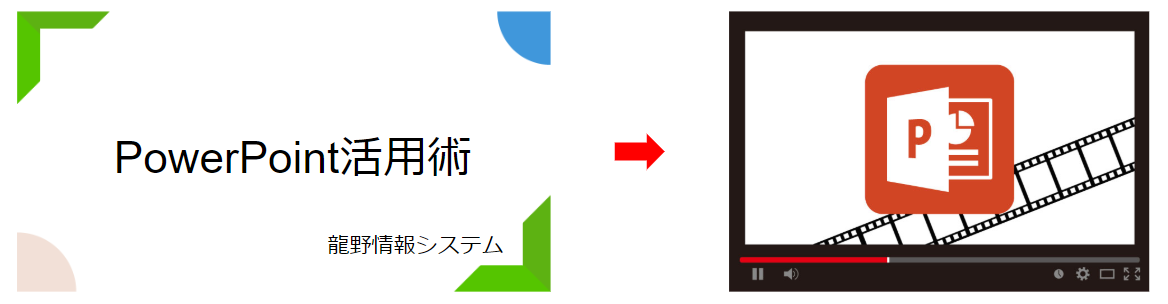
Here is the working procedure.
Step 1: Open PowerPoint and create a slide.
Step 2: Select MPEG-4 video (*.mp4) as the format to save your slides.
You can easily turn your PowerPoint slides into videos by simply changing the saving format. If you set up animation, the content of the video will be easy to understand and learners won't be bored to enjoy the video!
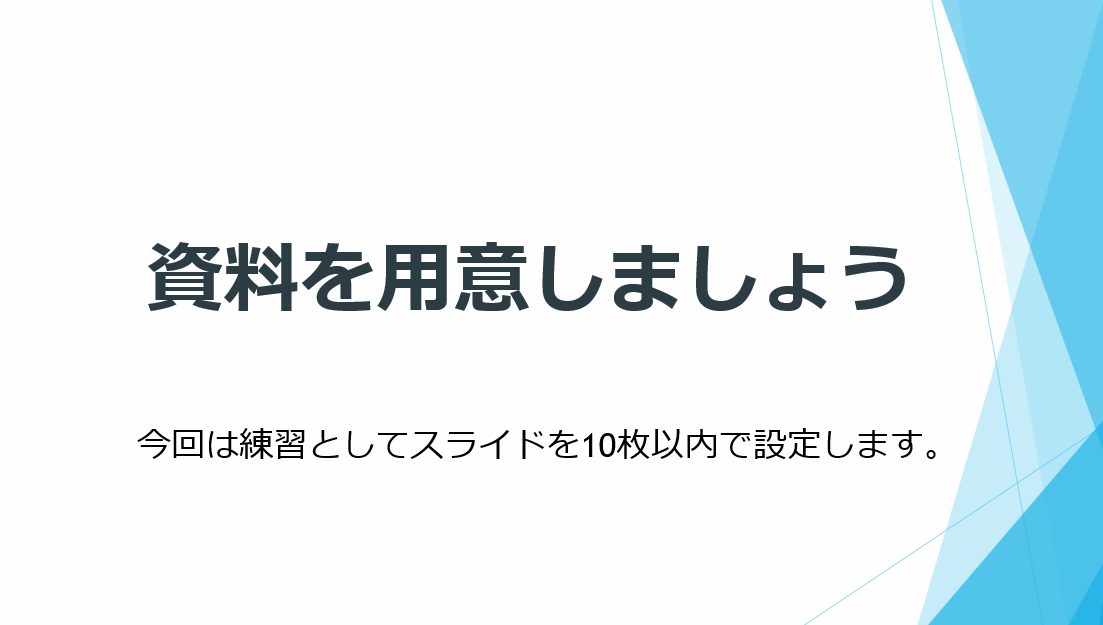
Once you've made your video, you can use it as a teaching tool for e-learning and quizzes.
Now that you have created a video, let's use it as a video teaching tool for e-learning or web quiz. In this article, we'll show you how to insert a video in QuizGenerator as an example.
QuizGenerator is aOver a dozen different question typesYou can create quizzes from a wide variety of question formats, and you can also set videos and YouTube videos as question text and explanations.
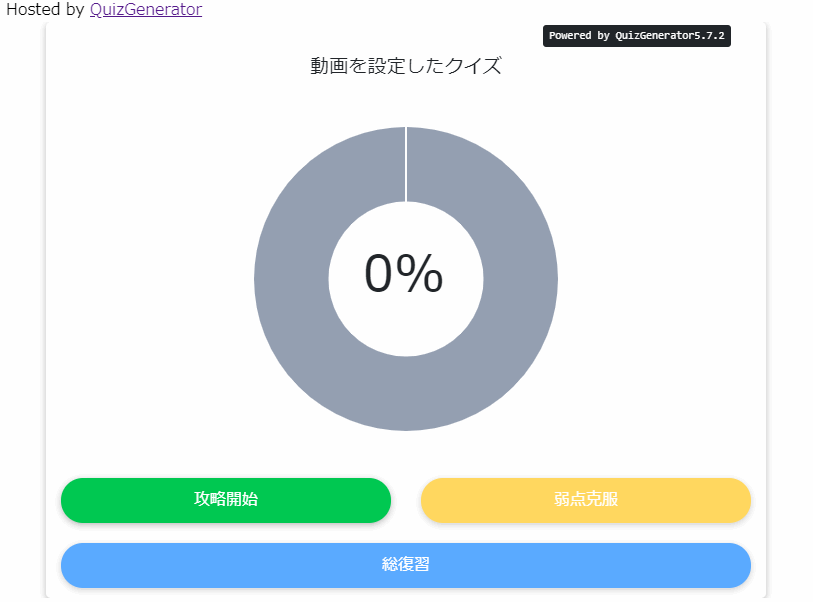
Here's how to set up a video in QuizGenerator
▼ Here is a case where you create a question in a text file.
When setting up the video, you can insert the video by entering the tag for insertion as shown in the red frame above. After setting, please compress the quiz original and video together to make a ZIP file, and then convert it to quiz with QuizGenerator's conversion tool to complete the video quiz.
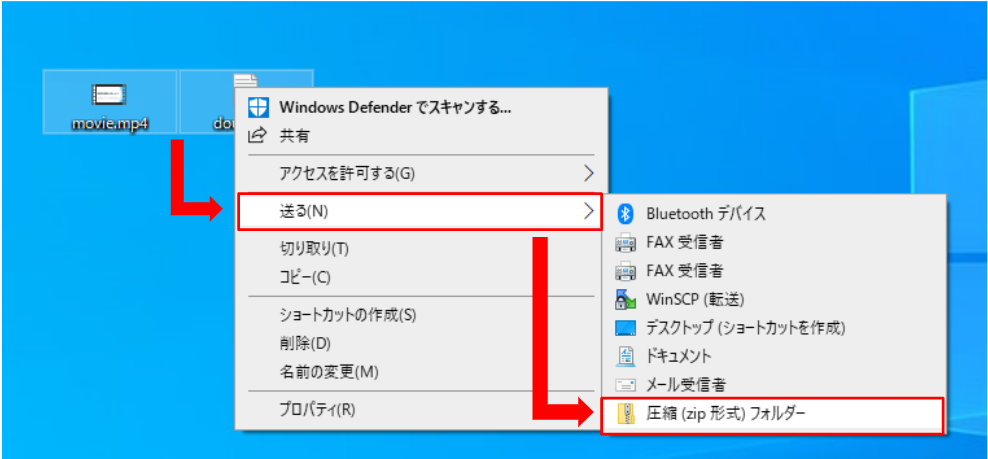
This is a review of the steps on how to create a quiz with inserted video.
Step 1: Prepare the original quiz created in text file/excel.
Step 2: Prepare a video file that you want to insert into the quiz, and then select a range of both the quiz and the video.
Right click → [Send] → [Compressed (zipped) folder].
Notes
If the file size is larger than (4MB), it cannot be converted to quiz.
If the video size is large, we recommend YouTube videos.
If your video is large, we recommend you to set it up with YouTube video. QuizGenerator can easily set up YouTube video as well. Let's take a look at Tatsuno Information System's YouTube video as an example.
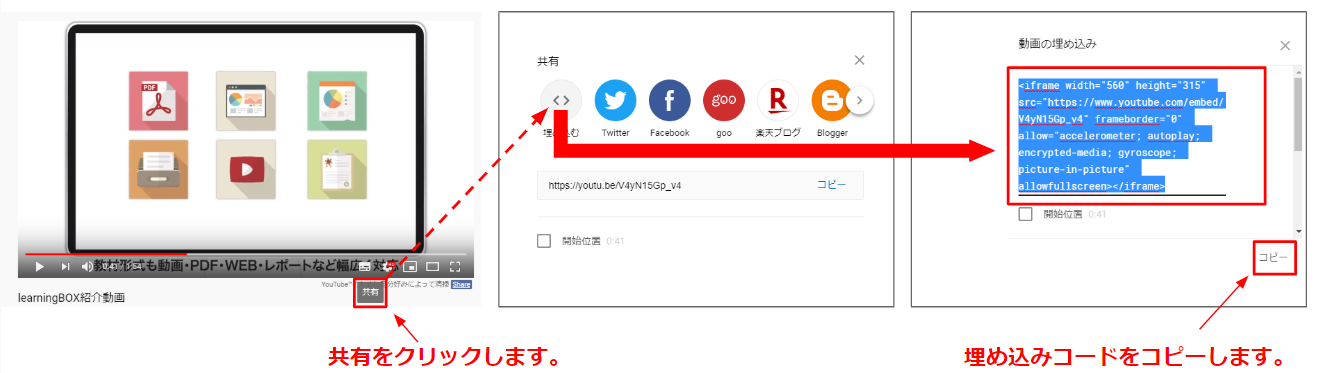
Step 1: Click on the video you want to share.
Step 2. Click "Embed" to display the code. Please copy this code. You can set up a YouTube video by simply pasting the copied content into the question text or wherever you want to set it.
How to set up a quiz using video and YouTube video list of optionsYou can also find more detailed information with images at
rehearsal
Slide materials created with PowerPoint can be converted to video.
QuizGenerator is a quiz creation tool that supports videos and YouTube videos, and anyone can set it up easily.
By setting videos to quizzes, you can create teaching materials that help learners understand.
Summary
In this article, we have introduced how to convert PowerPoint documents to videos and how to use the converted videos in quizzes. If you want to stand in front of the slides and speak. If you want to explain with gestures, you need to film in a studio, but if you just want to add audio, you only need a microphone and a quiet room. Thank you for your cooperation in this article.