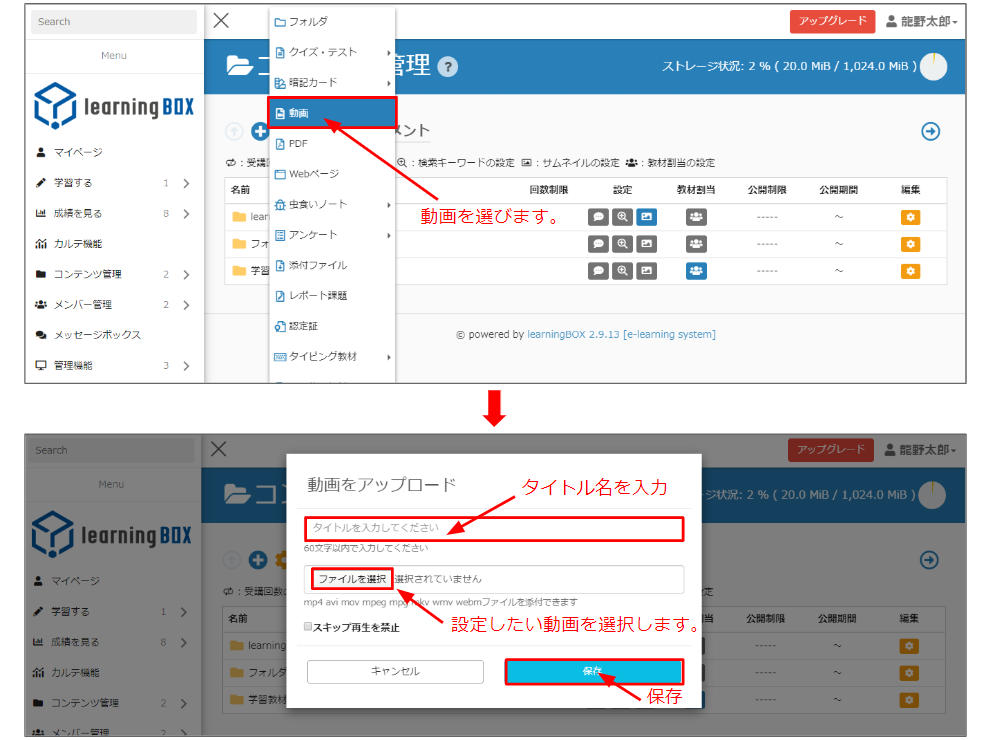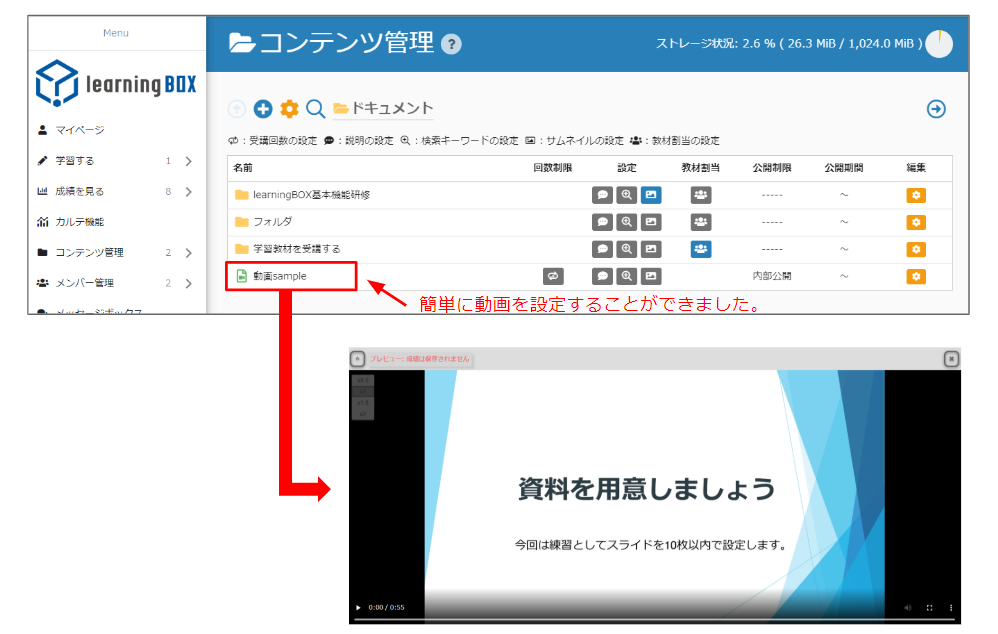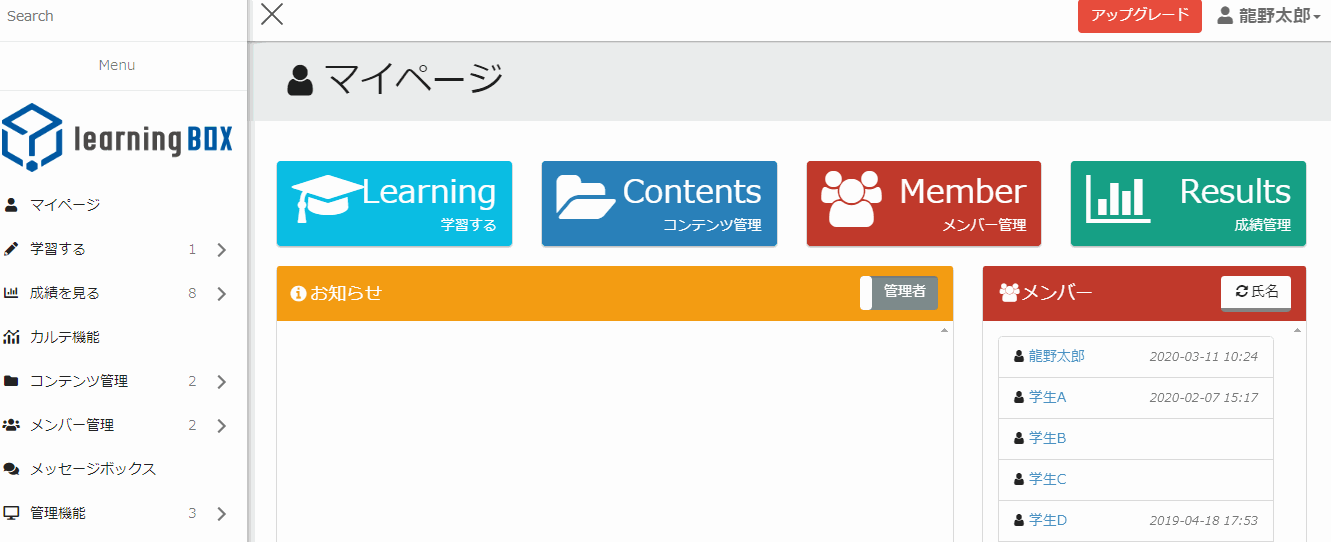Easy Video Creation with PowerPoint
Easy Video Creation with PowerPoint
Hi, I'm Nishimura, PowerPoint makes it easy to create a video. You can switch slides, set up animations, and even play recorded narrations beautifully. In this article, I'll show you how to set up videos in our e-learning system (learningBOX).Contents
- 1. learningBOX is an easy way to register video materials.
- 2. how to set the playback speed of the video
- 3. how to convert PowerPoint to video
- 4. summary
learningBOX is an easy way to register your video materials.
Video settings are configured from the content management screen. Please see here.Work procedure 1
From the learningBOX My Page screen, select Content Management and click the ⊕ button.Working procedure 2
Click the ⊕ button to select a video. Enter the title name of the video, select the file, and then click [Save]. If you check "Disable skip playback", skip playback will not be available. You can edit this option even after you save the video. Please set it as you like.Operation Procedure 3
I was able to save the video and set up the video easily. ▼ Here is a capture video of the above sequence.How to set the playback speed of the video
The learningBOX makes it easy to set up videos and adjust the playback speed. 0.5x, 1.5x, and 2x speeds can be set.How to Convert PowerPoint to Video
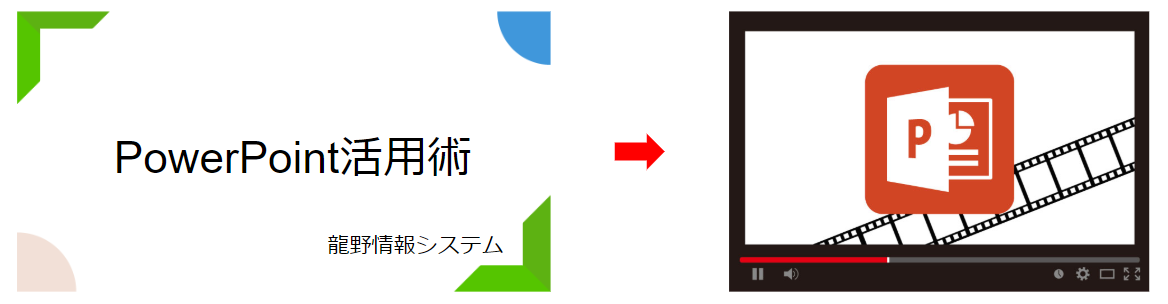 Materials created with PowerPoint can be easily converted to video. The converted videos can be set as contents in the learningBOX, and can also be set as question texts and explanations in QuizGenerator. How to set up list of optionsYou can find out more about it in
Materials created with PowerPoint can be easily converted to video. The converted videos can be set as contents in the learningBOX, and can also be set as question texts and explanations in QuizGenerator. How to set up list of optionsYou can find out more about it in