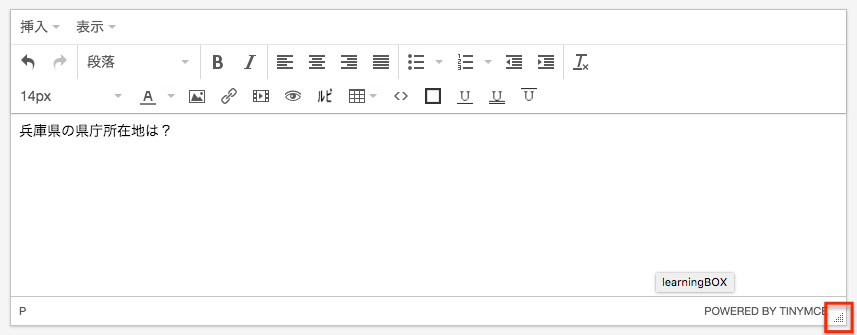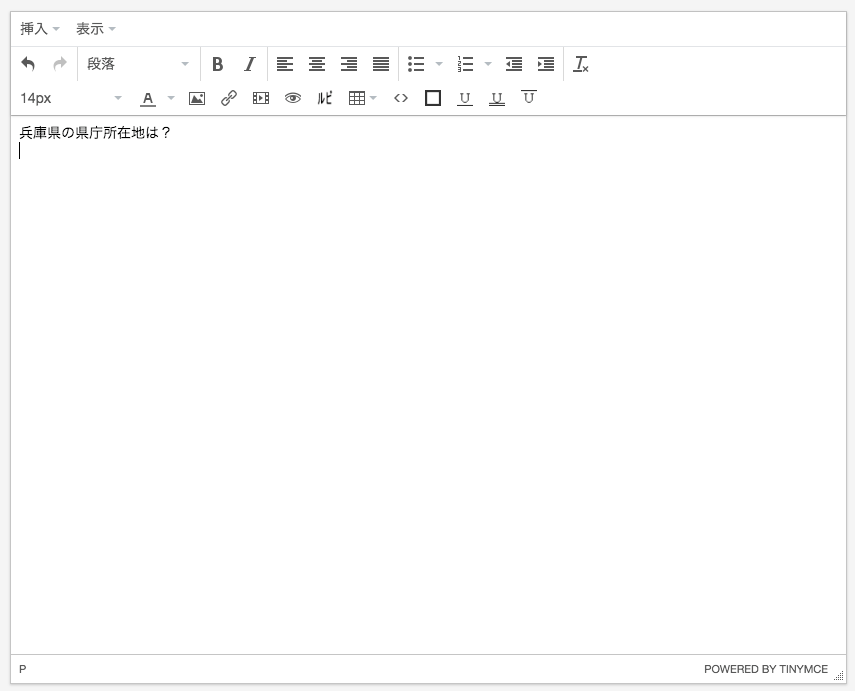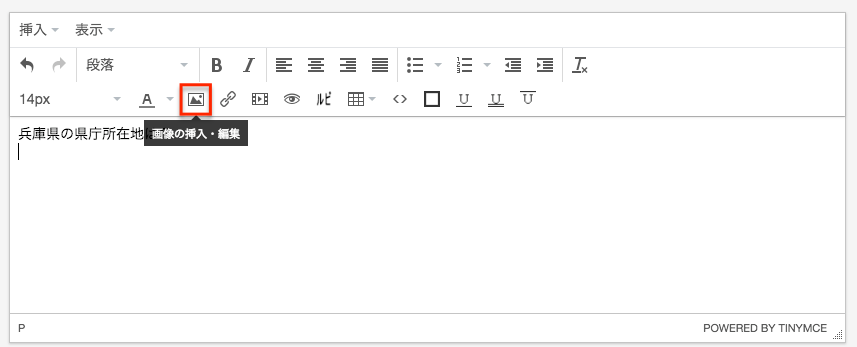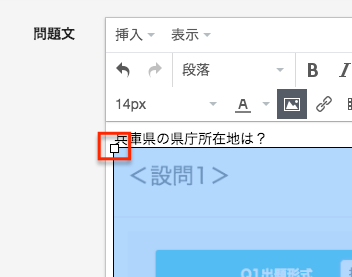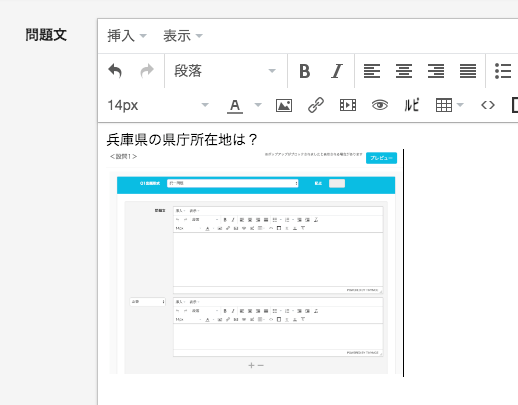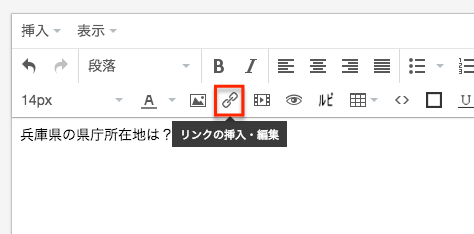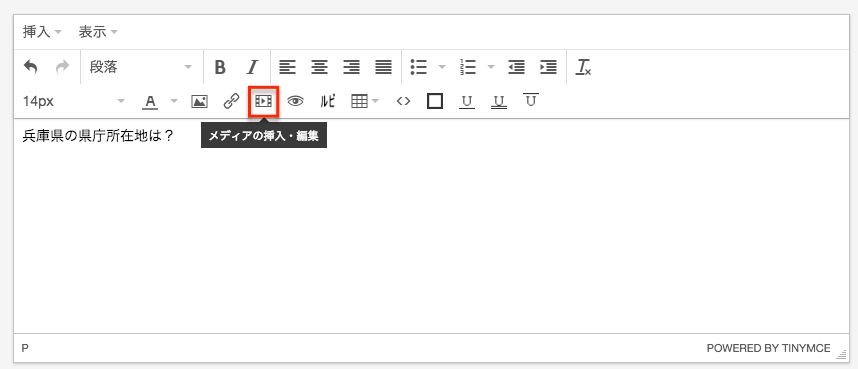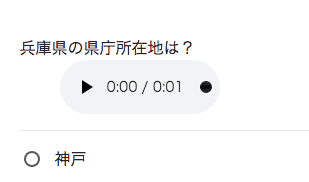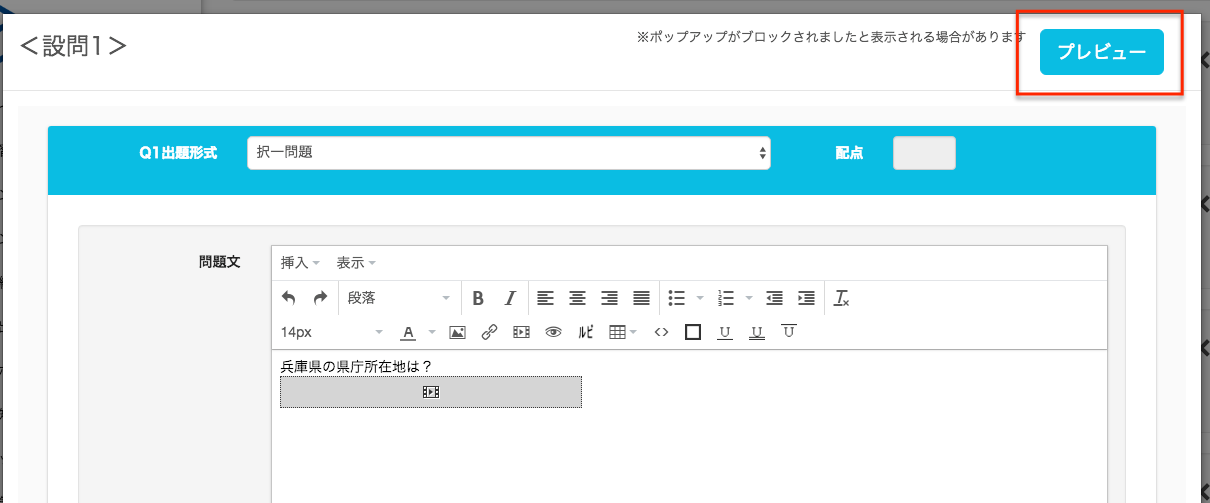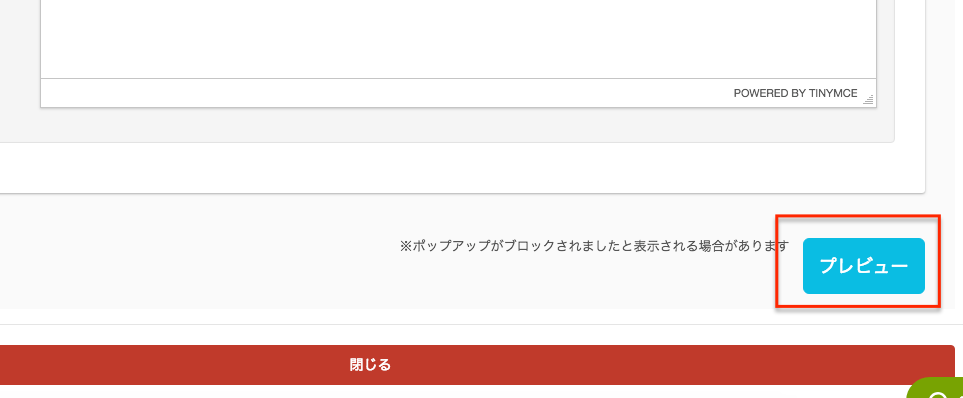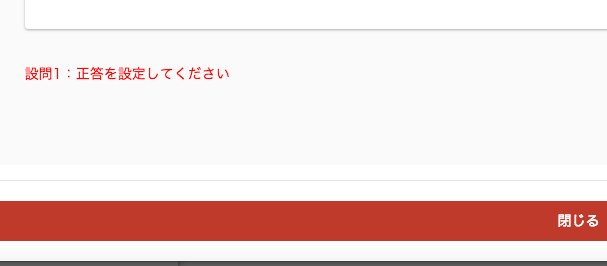Question Form Features
The question creation form can also handle requests to include images or sound.
Expansion and contraction of input form
It is hard to review if the input form is small because you input a long text. If you are such a person, drag the red frame in the image below and pull it downward.
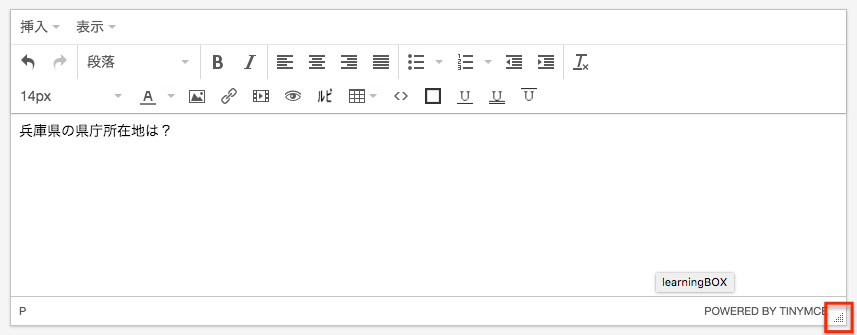
Before Pulling
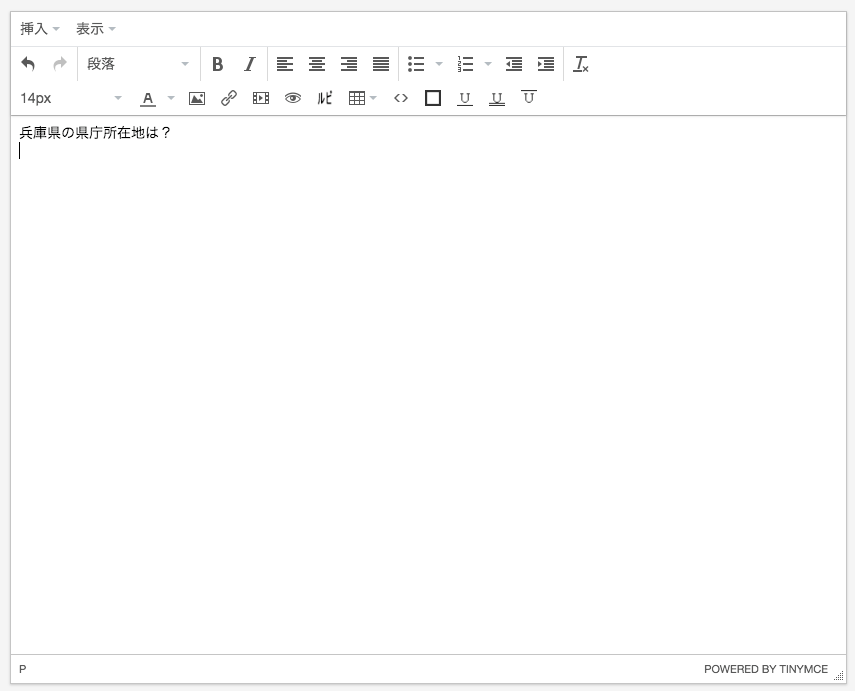
After pulling
Of course, if you pull it upwards in the opposite direction, it becomes smaller.
Inserting an image
To insert an image, click inside the red frame in the image below.
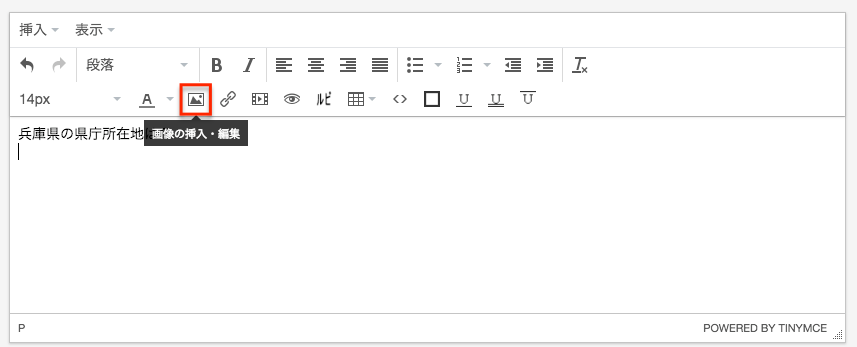
Inserting an image
Click to display the modal as shown in the image below. Click inside the red frame.
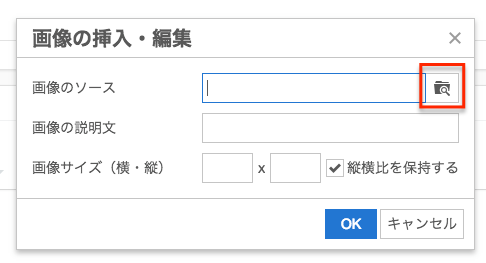
Next, drag and drop the image that you want to insert in the red frame because the modal like the following image is displayed.
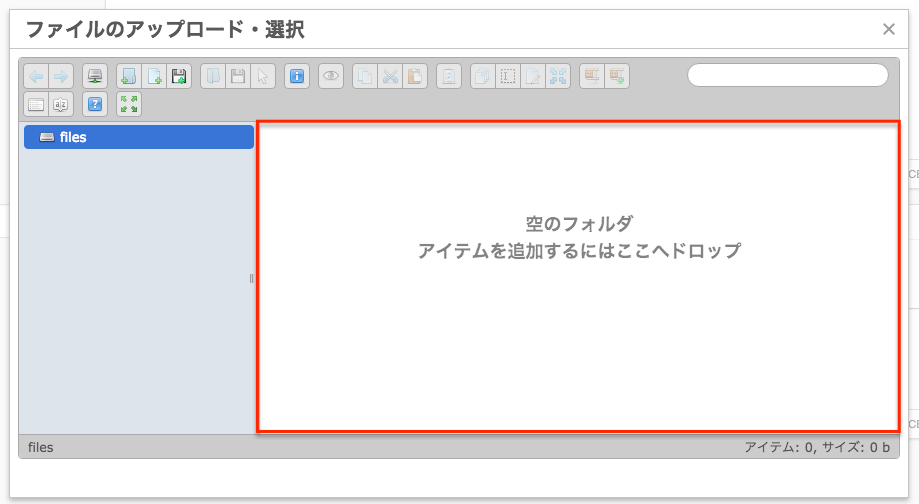
Double-click on the dropped image.
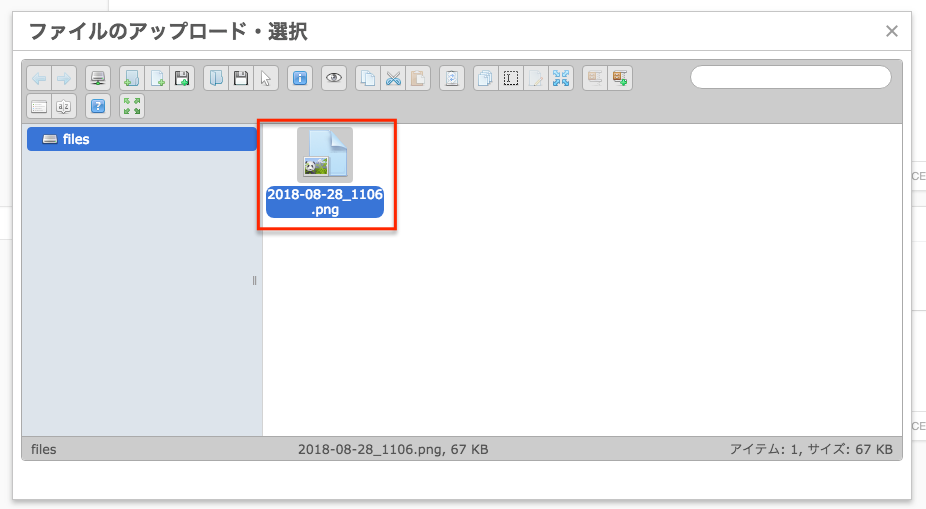
This will take you back to the previous modal, where the image source and image size will be automatically filled in. You can resize the image here. If you are happy, click OK.
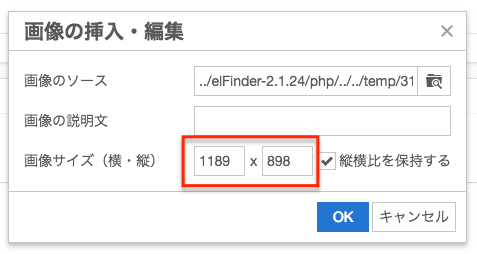
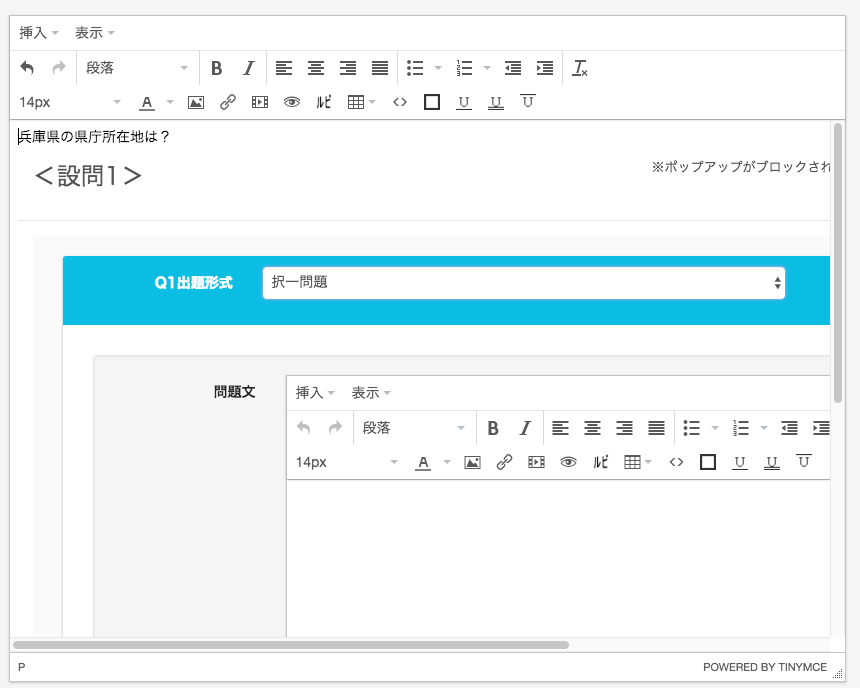
I had a problem with the image being too large. To fix it, you don't have to erase it once and follow the same steps again ......, just drag inside the red frame in the image below and pull it to the bottom right.
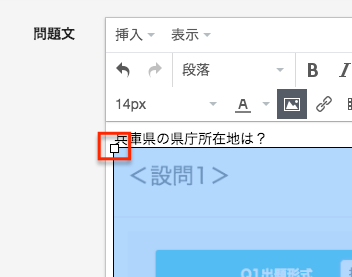
Before Pulling
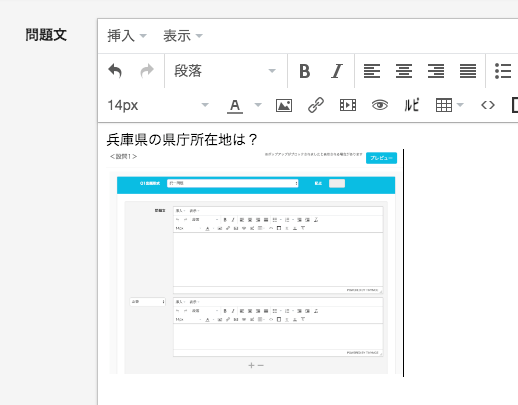
After pulling
This solves the problem.
Insert Link
To insert a link, click inside the red frame in the image below.
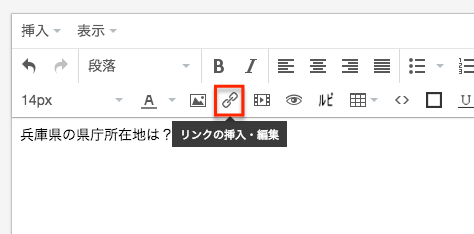
Inserting a link
When you click on it, a modal like the following image will be displayed. From the top, enter the URL of the link, the text of the link source that will be displayed in the text, and if necessary, the title that will be displayed when the pointer is applied, and click OK.
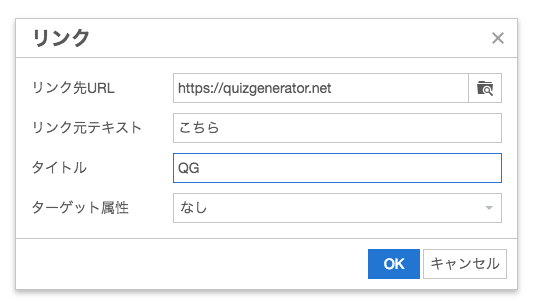
If there are no problems, the link will be inserted.
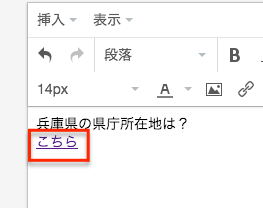
Inserting an audio file
To insert an audio file, click inside the red frame in the image below.
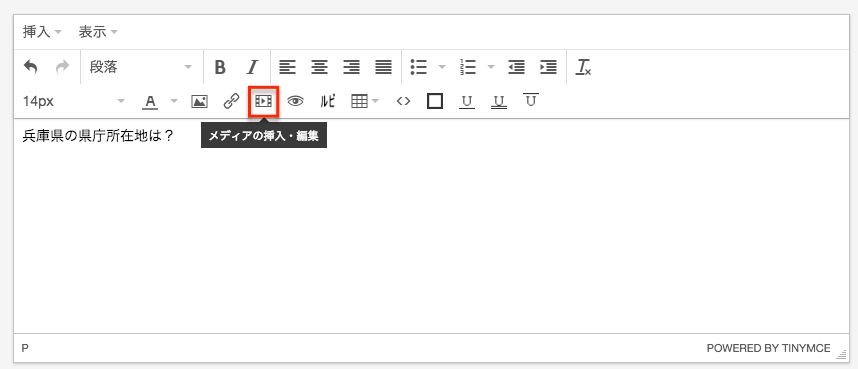
Inserting an audio file
Click to display the modal as shown in the image below. Click inside the red frame.
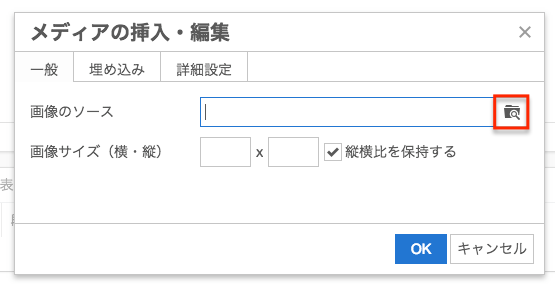
Next, drag and drop the audio file that you want to insert in the red frame because the modal like the following image is displayed.
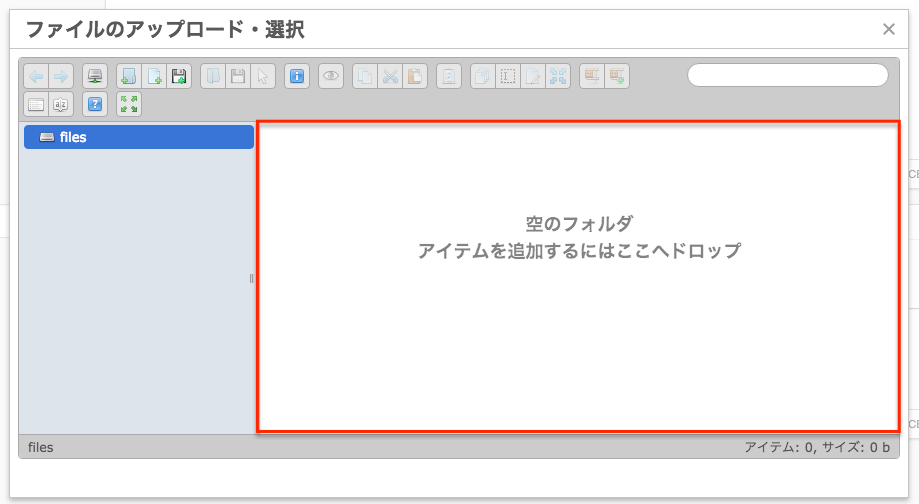
Double-click the audio file you dropped.
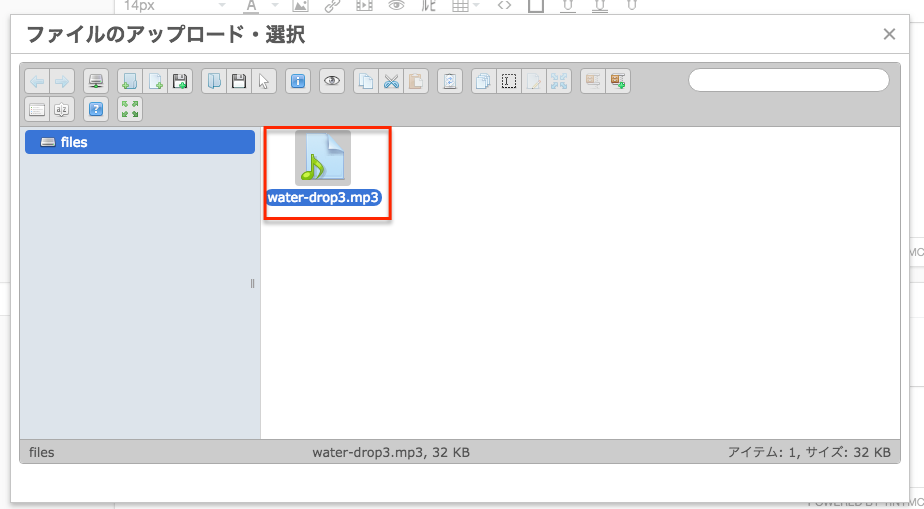
This will take you back to the previous modal, and the source of the audio file will be automatically entered. If everything is OK, click OK.
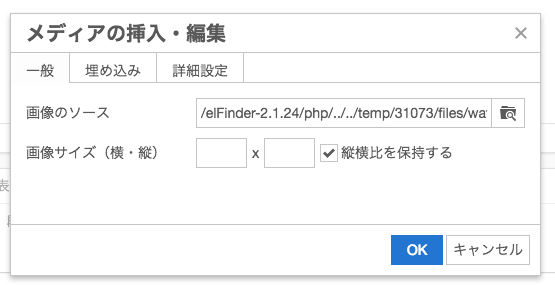
I was able to insert the audio file successfully.

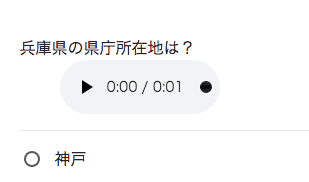
This is what it looks like when you actually solve the problem
preview
As the number of questions increases, we create questions, solve them from scratch, and then wonder which ones we added or edited.
This problem can be solved by using the preview function. This problem can be solved by using the preview function.
When you click on the preview in the upper right or lower right corner of the question creation modal, the quiz will start with that one question only, so you can immediately see if you have created the question well.
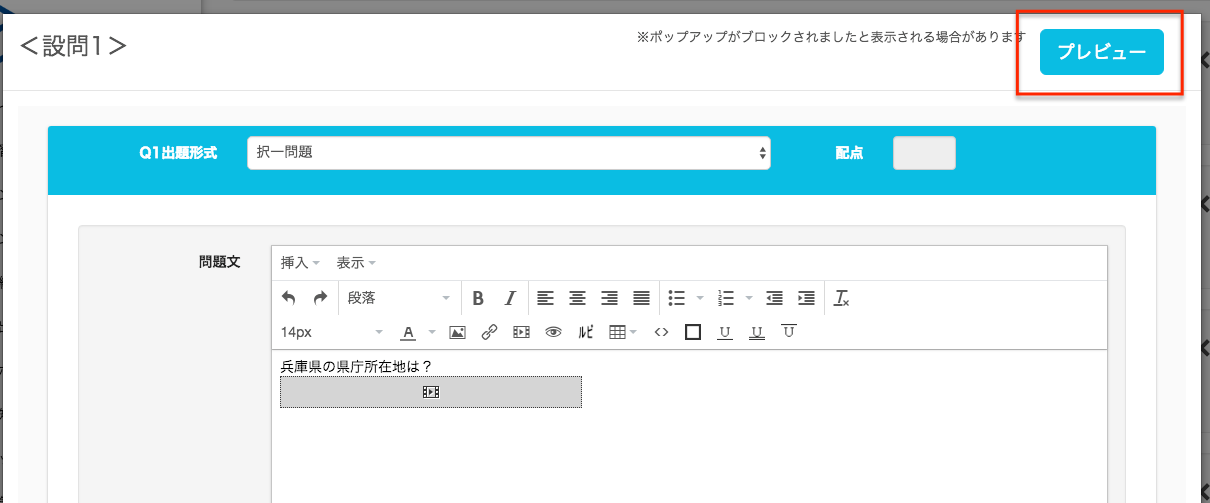
right-upper
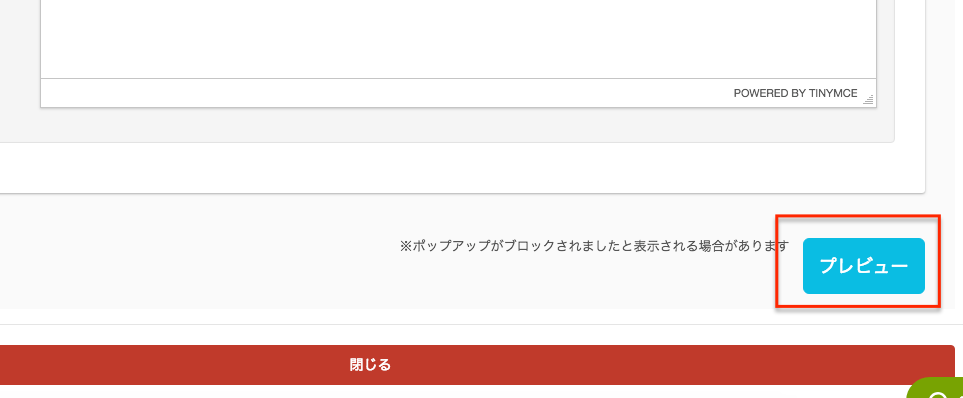
right-lower
In case of a fatal error, it will be displayed in the lower left corner.
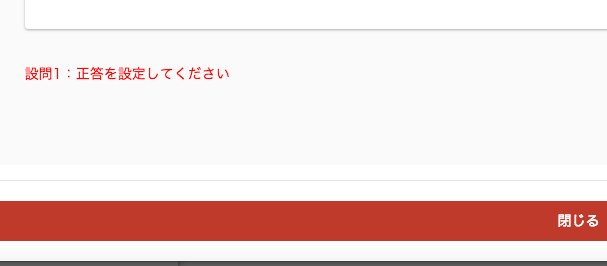
error statement
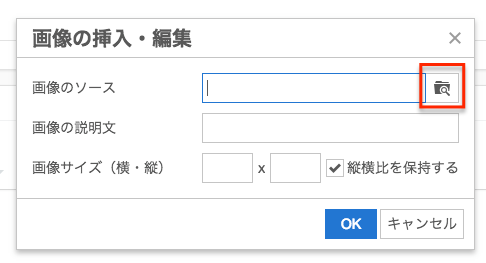 Next, drag and drop the image that you want to insert in the red frame because the modal like the following image is displayed.
Next, drag and drop the image that you want to insert in the red frame because the modal like the following image is displayed.
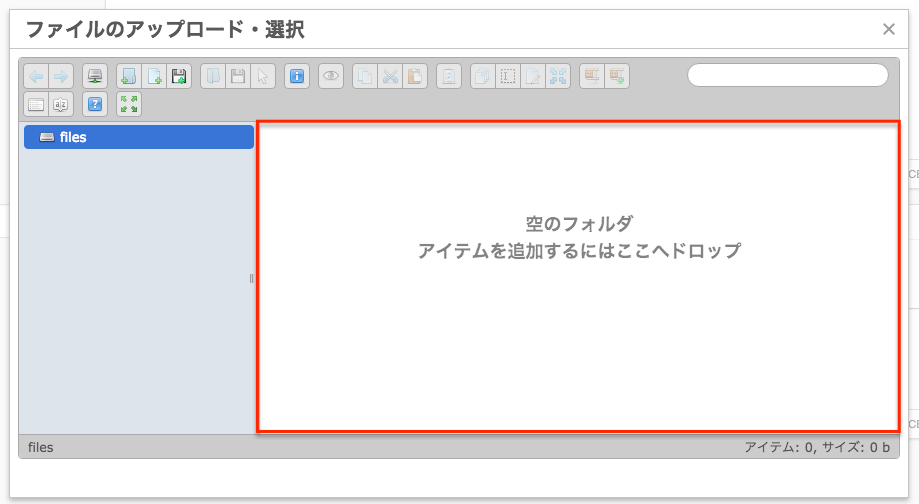 Double-click on the dropped image.
Double-click on the dropped image.
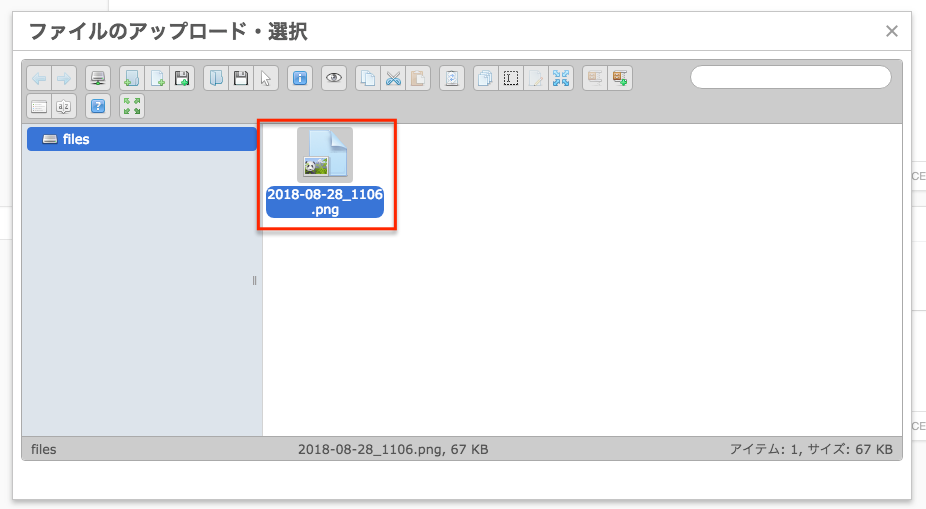 This will take you back to the previous modal, where the image source and image size will be automatically filled in. You can resize the image here. If you are happy, click OK.
This will take you back to the previous modal, where the image source and image size will be automatically filled in. You can resize the image here. If you are happy, click OK.
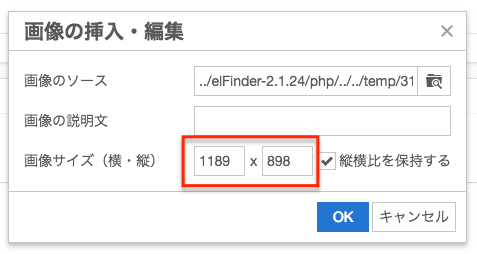
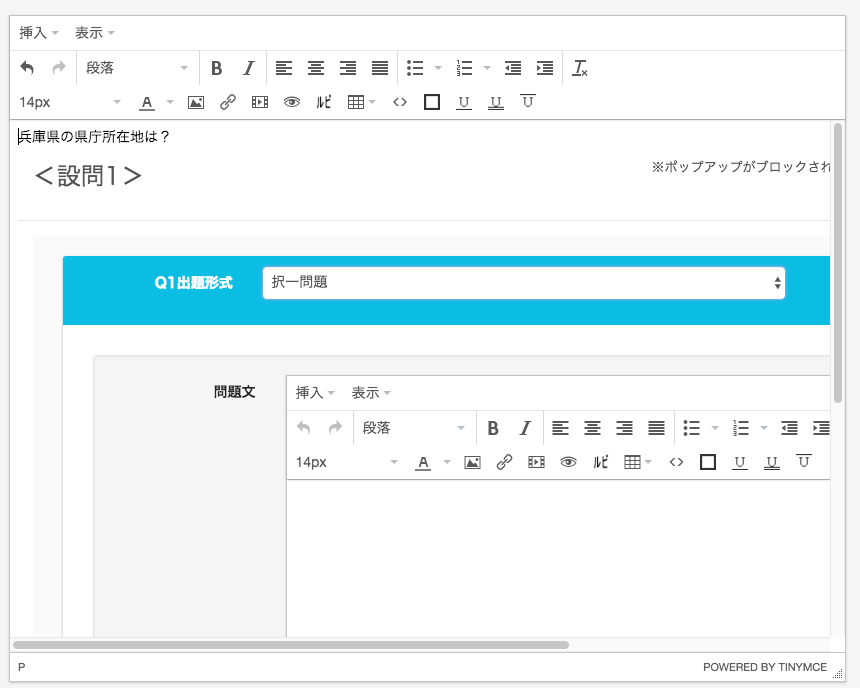 I had a problem with the image being too large. To fix it, you don't have to erase it once and follow the same steps again ......, just drag inside the red frame in the image below and pull it to the bottom right.
This solves the problem.
I had a problem with the image being too large. To fix it, you don't have to erase it once and follow the same steps again ......, just drag inside the red frame in the image below and pull it to the bottom right.
This solves the problem.
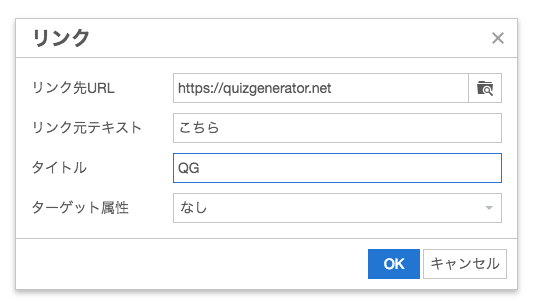 If there are no problems, the link will be inserted.
If there are no problems, the link will be inserted.
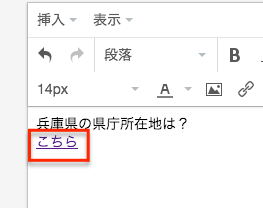
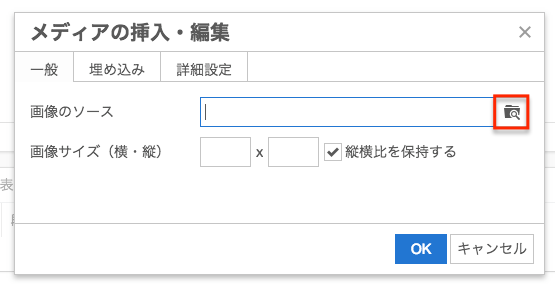 Next, drag and drop the audio file that you want to insert in the red frame because the modal like the following image is displayed.
Next, drag and drop the audio file that you want to insert in the red frame because the modal like the following image is displayed.
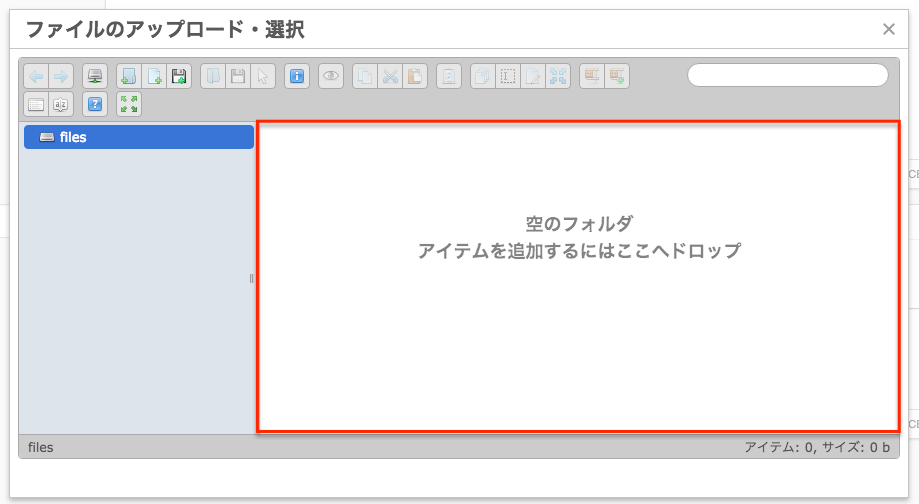 Double-click the audio file you dropped.
Double-click the audio file you dropped.
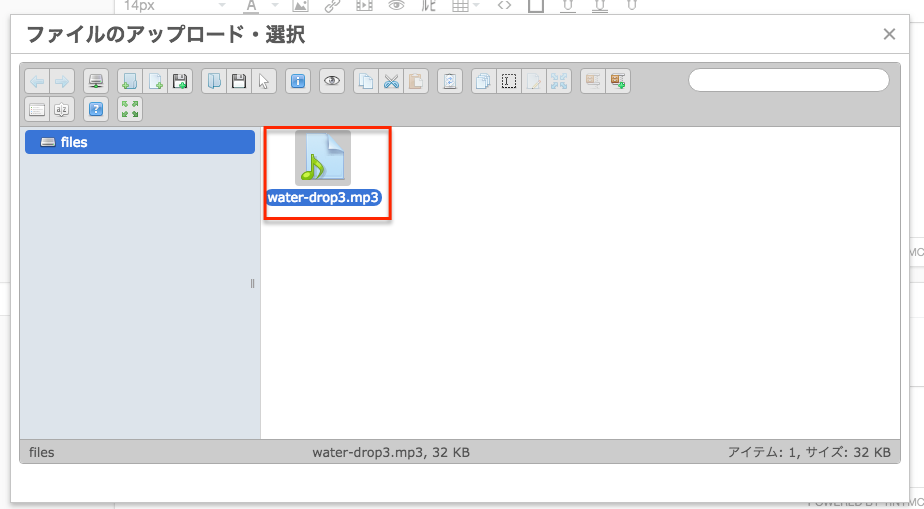 This will take you back to the previous modal, and the source of the audio file will be automatically entered. If everything is OK, click OK.
This will take you back to the previous modal, and the source of the audio file will be automatically entered. If everything is OK, click OK.
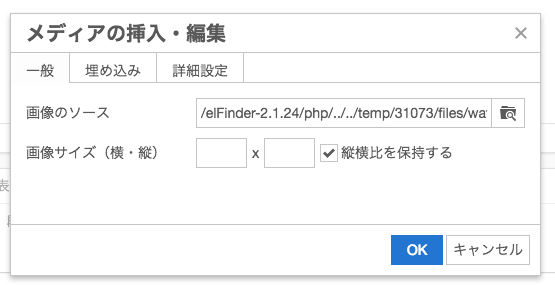 I was able to insert the audio file successfully.
I was able to insert the audio file successfully.