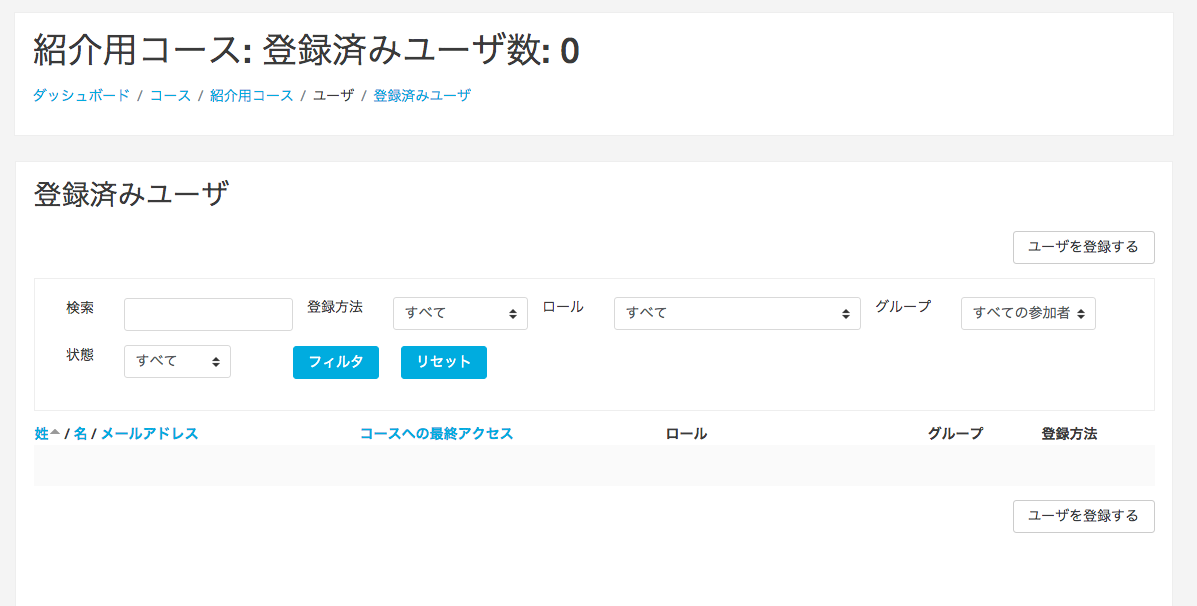How to use moodle (user registration)

user registration
The first step is to register a user. If you want to create your own questions and answer them yourself, you don't need to use moodle.
Click on "Site Management" on the left side of the screen.
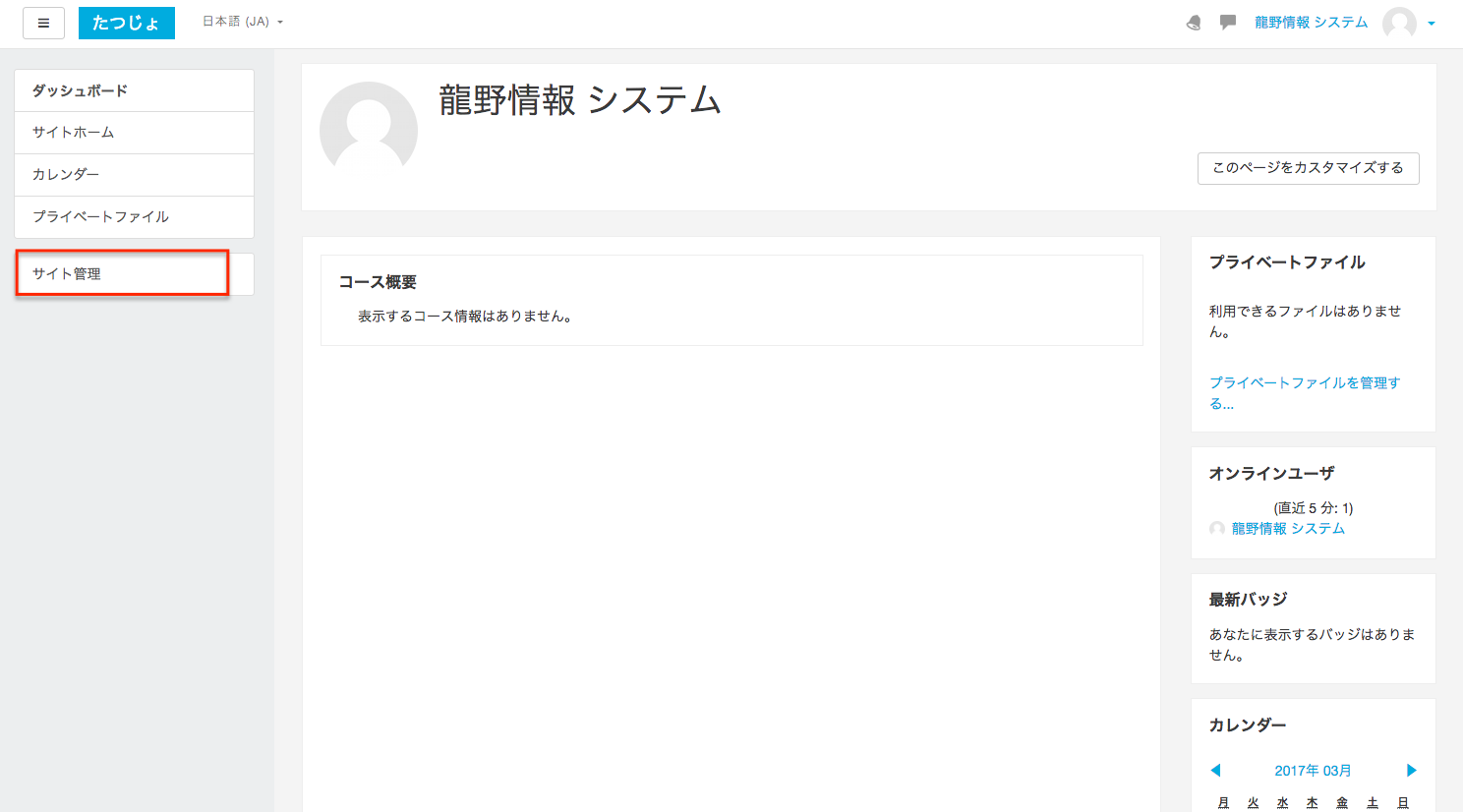
Next, switch to the Users tab and click "Add new user" in the Account column.
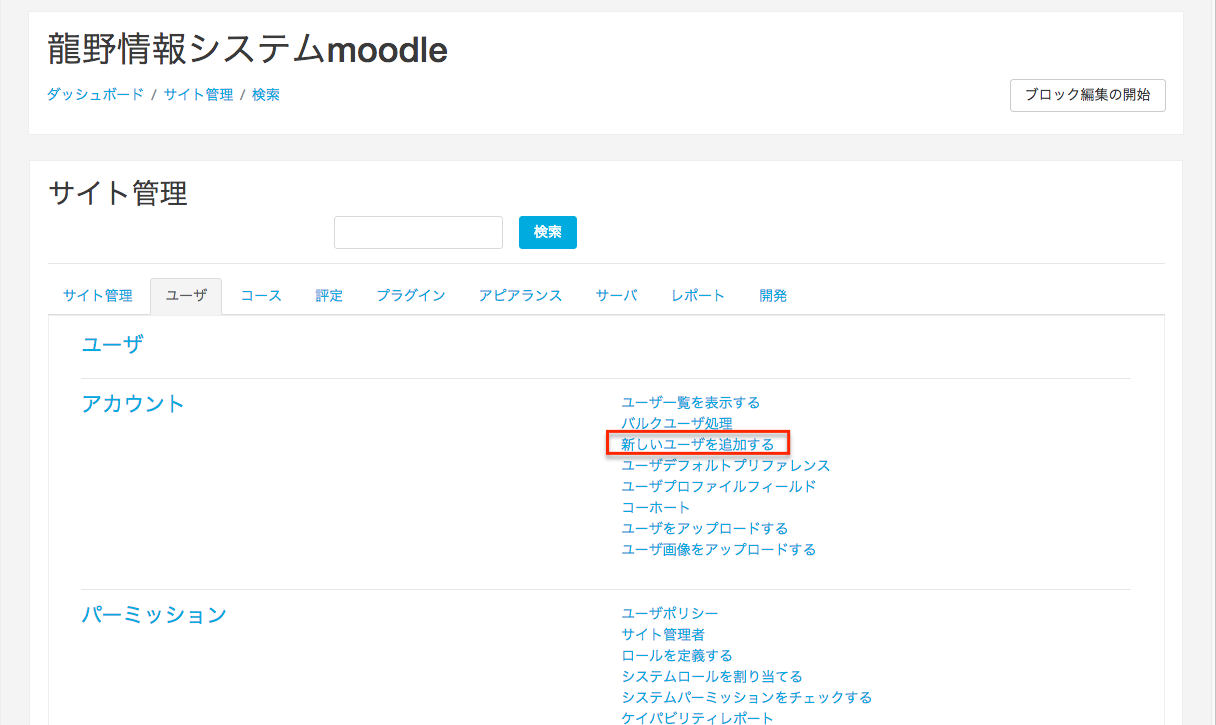
Fill in the required fields and click Create User.
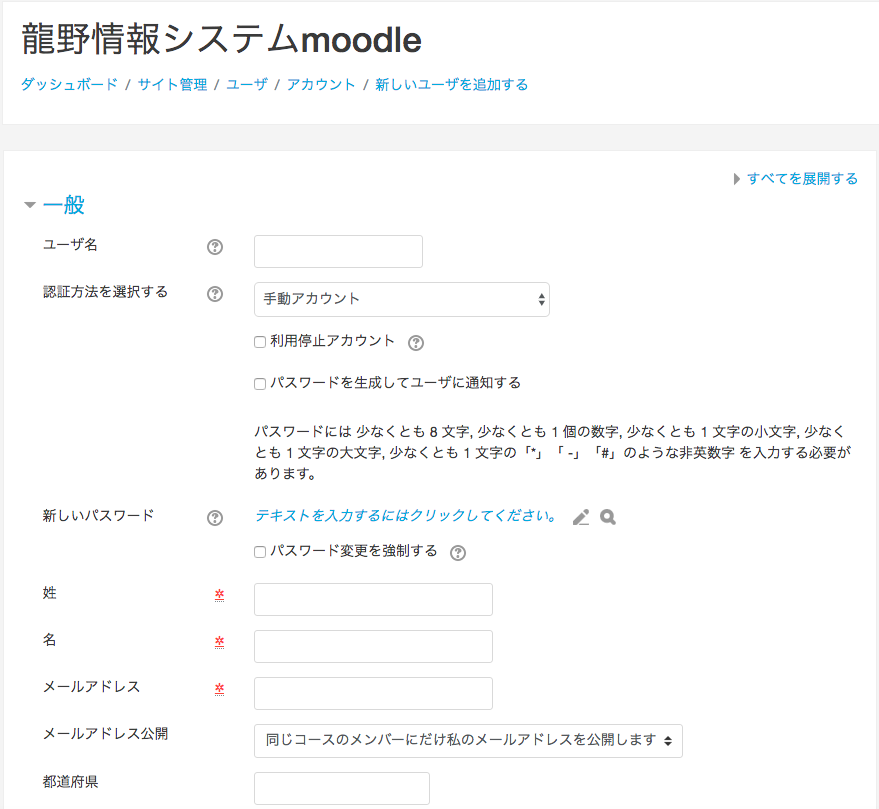
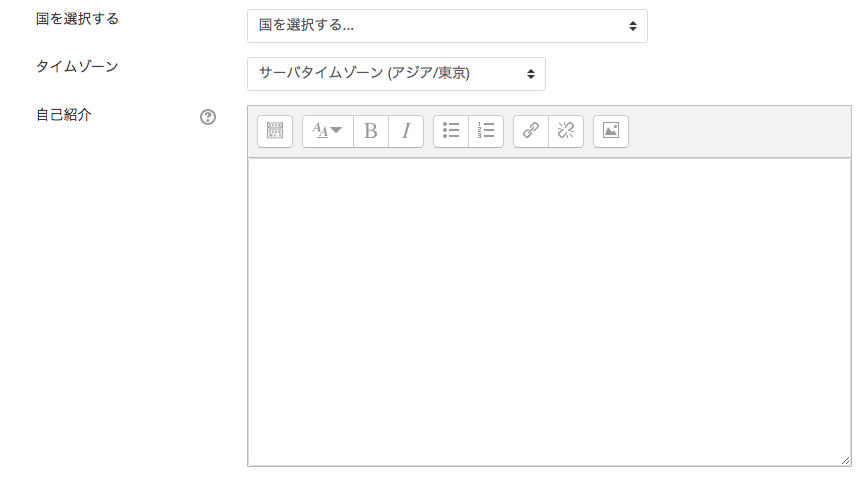
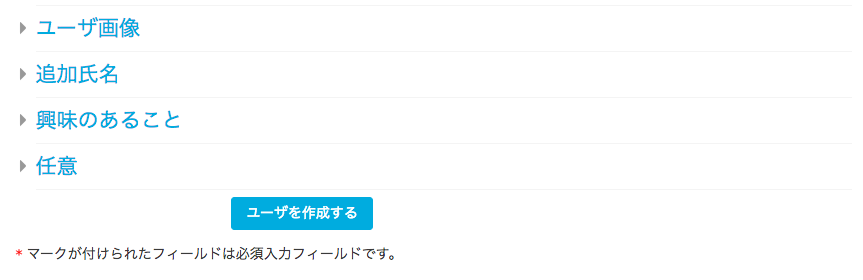
The red star is a required field, but a "user name" is also needed to log in. Please do not forget to enter this field as well.
If you have not checked the "Generate password and notify user" box, you will need to set your own password.
If there are no problems, the new user will be registered as shown in the image below.
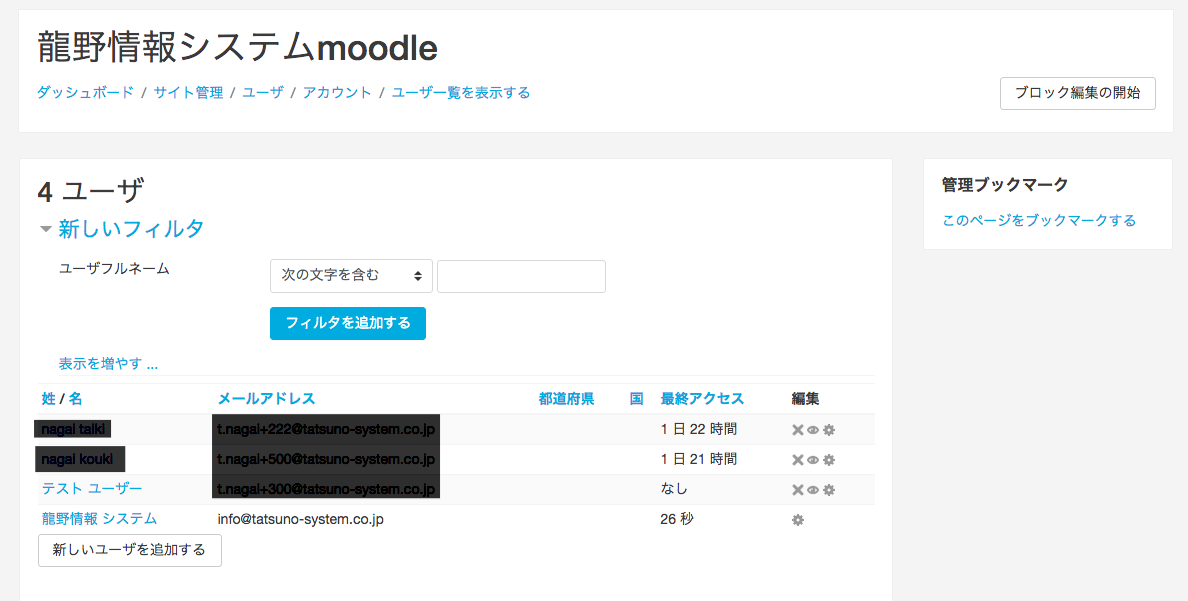
Belong to the course
Add the user you just registered to the course. This allows you to limit the problem to the user.
Click the participant on the left of the screen of the course you want to belong to.
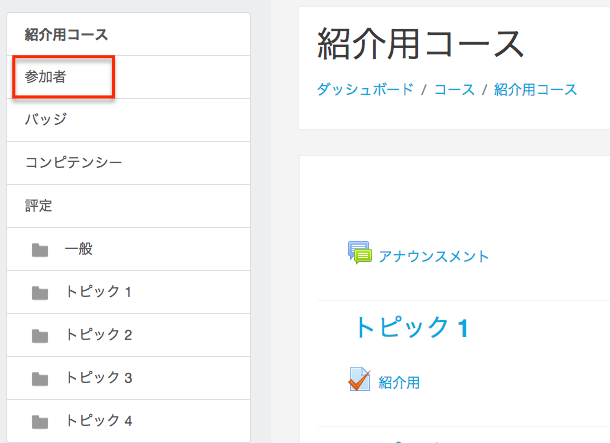
Click on the gear icon on the right side of the screen and click on "Registered Users".
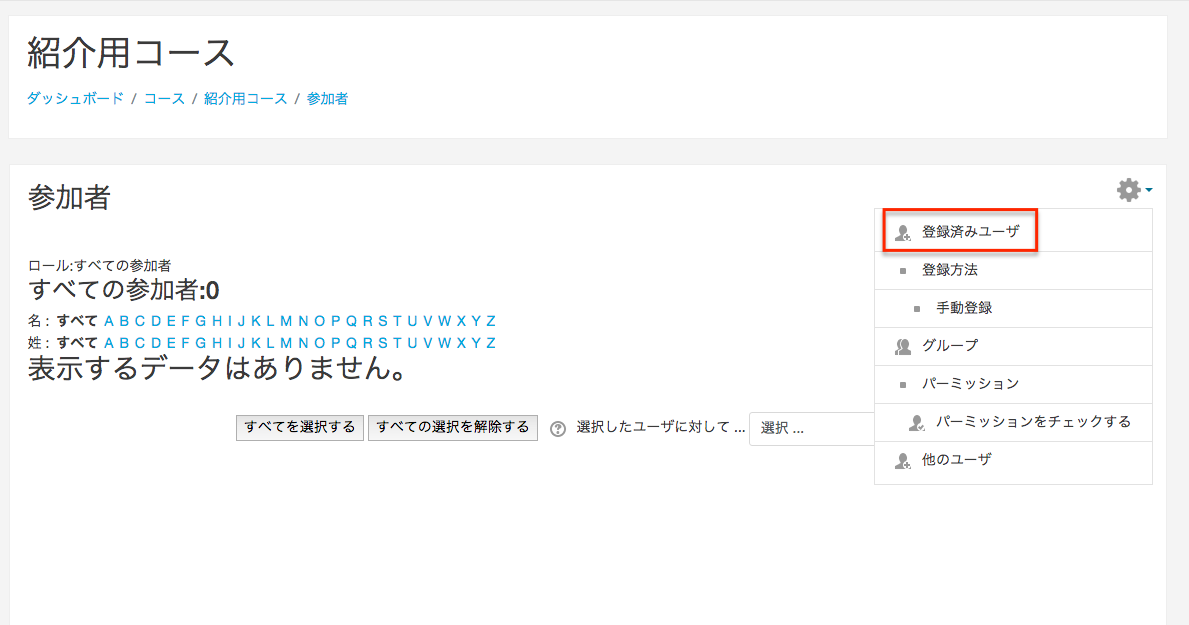
The list of users available for registration will be displayed. Click on "Register" to the right of the user you wish to register, and finally click on "Exit User Registration" at the bottom right.
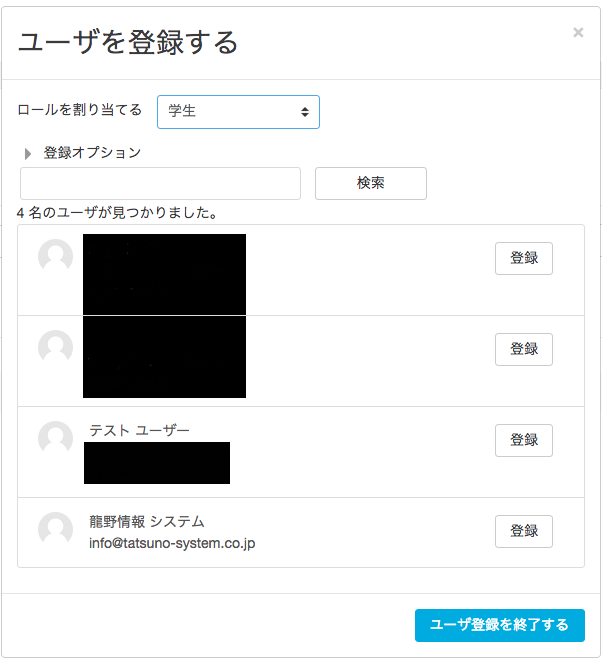
You can now add users to your course.
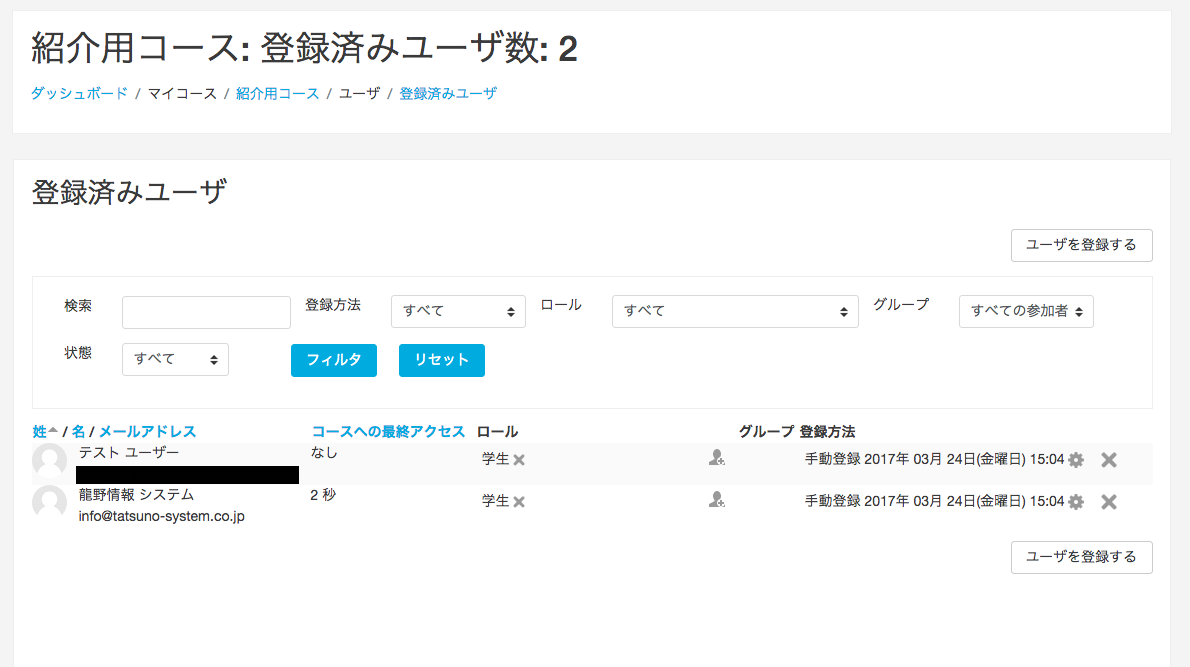
I want to use e-learning more comfortably and for free.

We recommend our learningBOX to those who want to use e-learning more comfortably.
Free for up to 10 accounts. No need to set up any server. It is an e-learning service that can be used immediately by simply registering users who can handle all the functions you set up at the end.
To register for the free learningBOX, please click below.