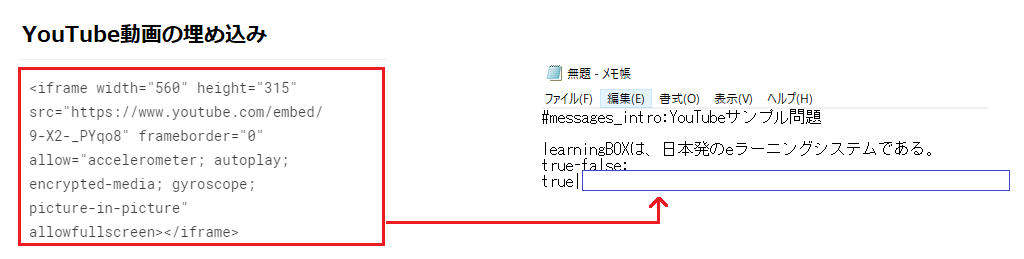How to create a video question
Create a question with a video set up.
Quizgenerator can create video questions with video or YouTube video settings.
This page will show you how to set it up using text/excel.
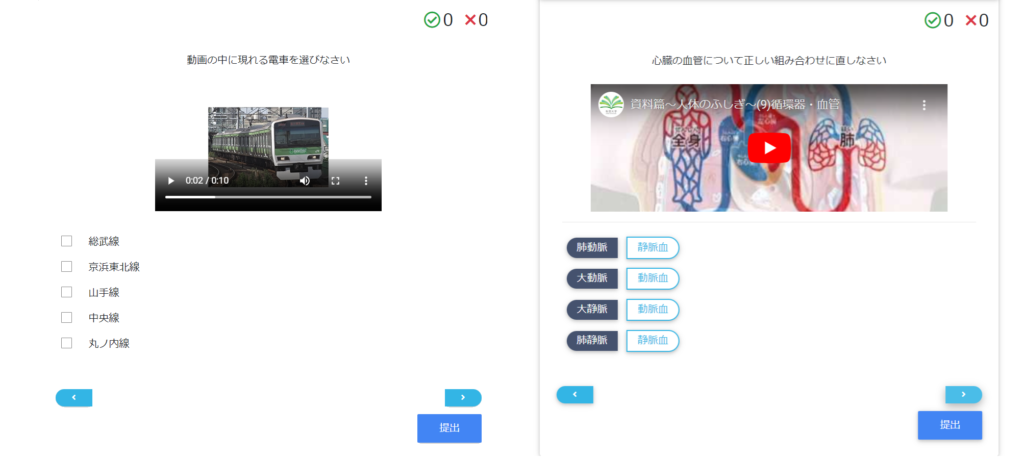
Click here for a sample quiz with video.
How to set up your video
Step 1: Prepare a video file.
Step 2: Fill in the html tag that loads the video file into the quiz manuscript [text or Excel].
▼Use the following html tags.
<video src=
"(i)"controls height=②"tag.(1) → Enter a file name for the video.
*Please register and enter the file name in half-width alphanumeric characters.② The → height attribute specifies the height of the element.
If not specified, you may not enter any information.Input example: <video src=
"sample.mp4"controls height=300">
How to set up a video with text
Here is an example of a multiple choice question.
This time, set up a video for the problem statement.
Choose the train that appears in the video.<br><video src=
"1.mp4"controls height=200">
o:Yamanote Line
o:Keihin Tohoku Line
o:Chuo Line
o:Sobu Line
x:Marunouchi Line
*<br>is an html tag that specifies a line break.
For detailed instructions on how to use the text to create questions, please see this "Create Quiz with TextPlease refer to the "Refer to the following page.
How to set up a video using Excel
Here is an example of a multiple choice question.
column A column B column C column D column E column F column G #format:table Choose the train that appears in the video.<br><video src= "1.mp4"controls height=200">o:Yamanote Line o:Keihin Tohoku Line o:Chuo Line o:Sobu Line x:Marunouchi Line
*<br>is an html tag that specifies a line break.
For more information on how to create questions using Excel, please click here.Create a quiz in ExcelPlease refer to the "Refer to the following page.
Compress video files and question drafts [text and Excel].
Prepare the video file you wish to insert within the quiz, and select the quiz and the video in a range.
Right click → [Send] → [Compressed (zipped) folder].
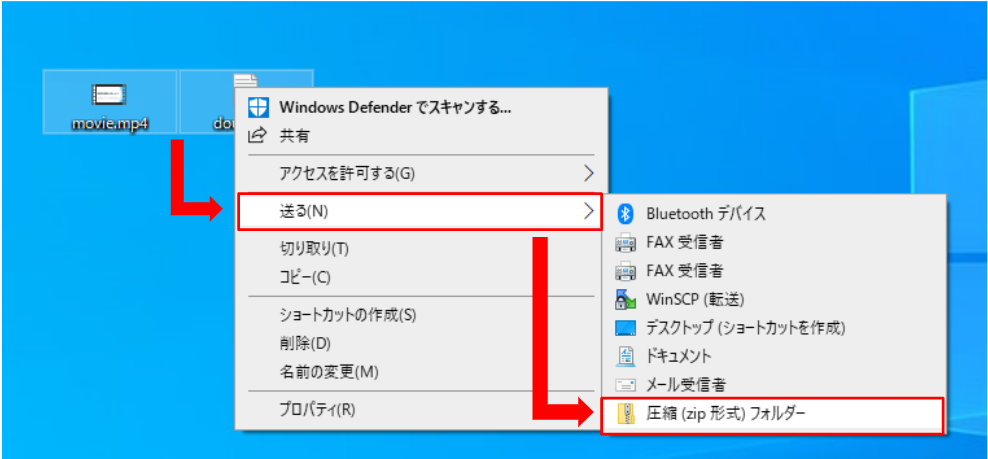
Notes
If the file size is larger than (4MB), it cannot be converted to quiz.
Generate quizzes using the conversion tool
Select the created question data and click the "Convert" button to generate the quiz player.
For more information on the process of conversion, see "Conversion ToolPlease refer to the page "3.
You can check the contents of the quiz you have created by clicking on the menu button below.
Preview → Displays the conversion result.
Download → Download the conversion results.
Limited publication → publish only to those who know the URL.
*Copy and paste the tag (IFrame) for embedding the quiz for limited public use, and you can put the quiz you created on your blog or website.
Create a video question on YouTube
1. Select the YouTube video you wish to post and click on the red frame in the image below.
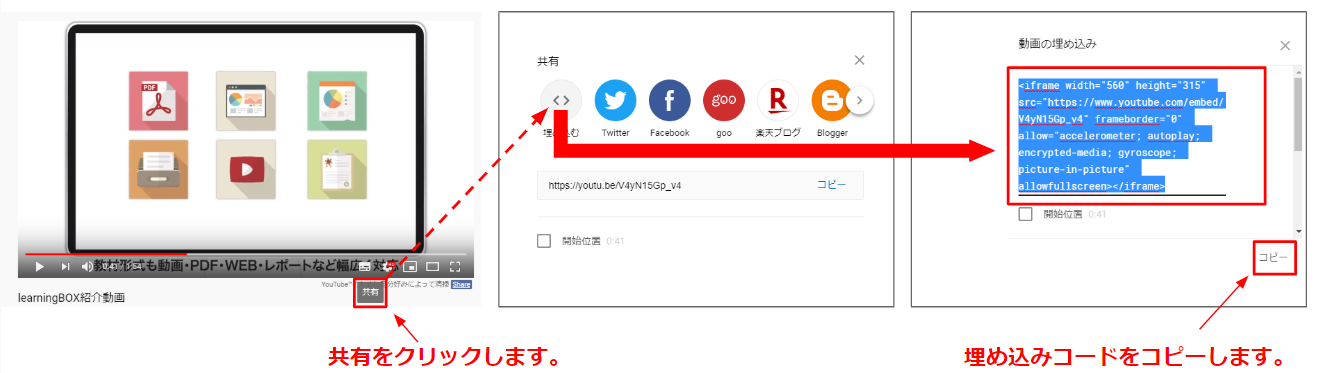
2. Click Share Video and copy the embed code.
▼If you wish to embed the video in the commentary using a text file, please paste the red frame in the image below into the area enclosed by the blue frame.