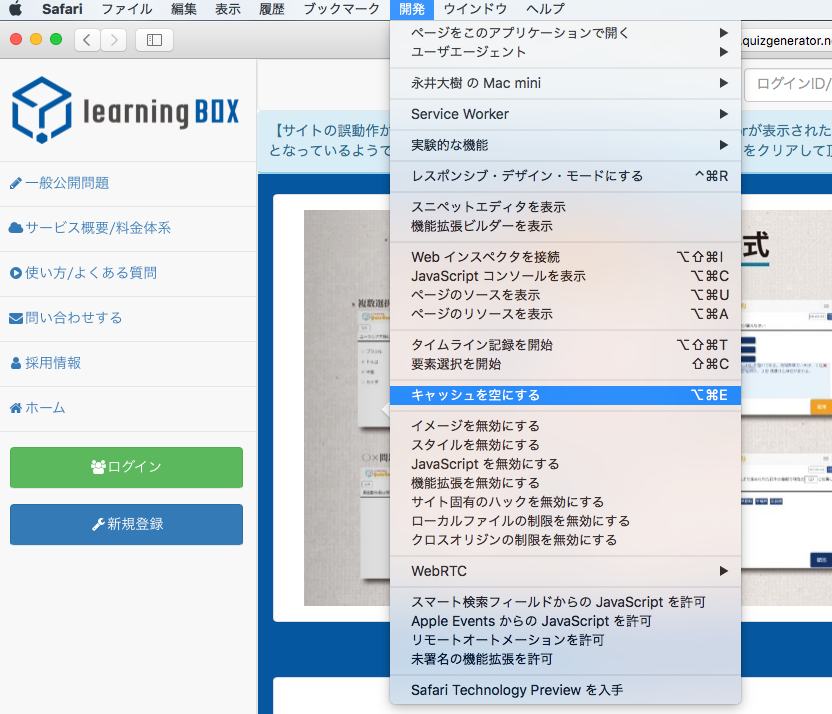Google Chrome
1.Chromeを開き、右上のその他アイコンをクリックします。
2.項目内から「その他のツール」->「閲覧履歴の消去」をクリックします。
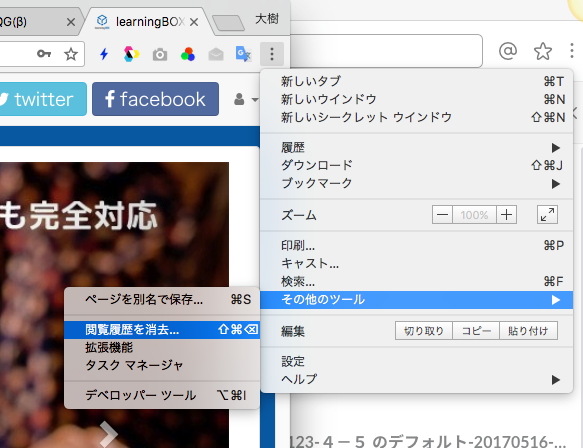
3. Click "Clear Data" at the bottom right with "Cookies and other site data" and "Cached images and files" checked.

For Firefox
1.Firefoxを開き、右上のその他アイコンをクリックします。
2.項目内から「設定」をクリックします。
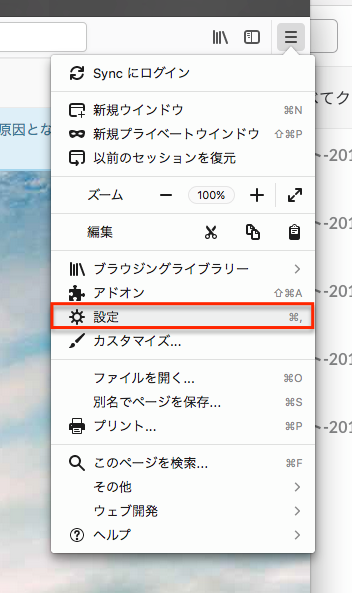
3. Click "Privacy and Security" from the menu on the left.
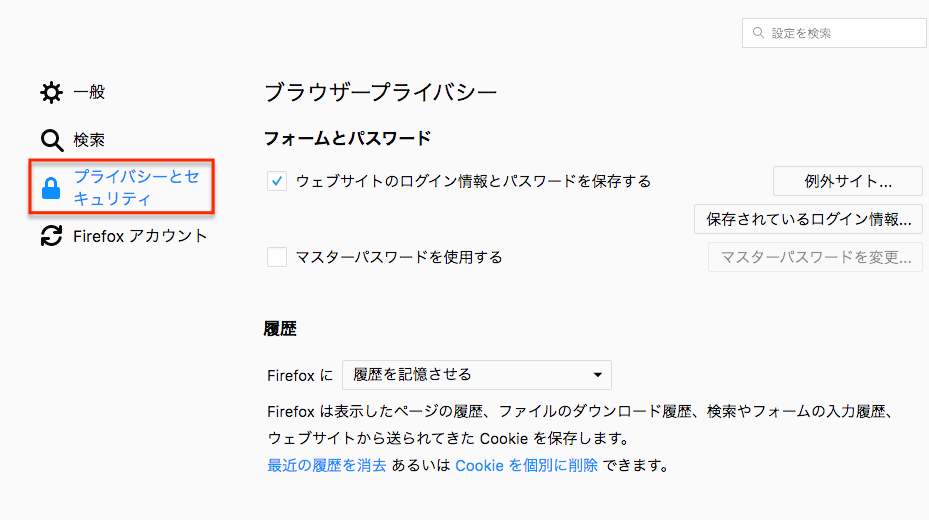
4. Click on the two places enclosed by the red frame in the image below to delete the cache and cookies.
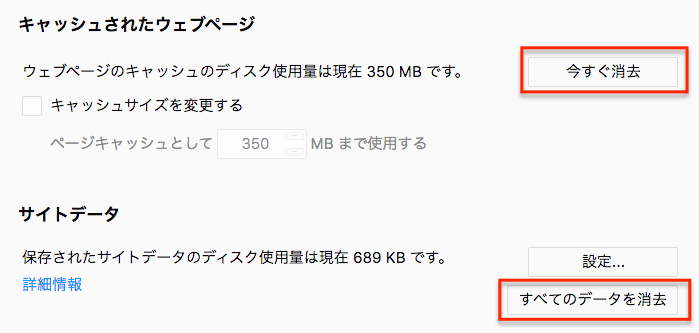
For Safari
1. Open Safari and click 'Safari' -> 'Preferences' on the menu bar.
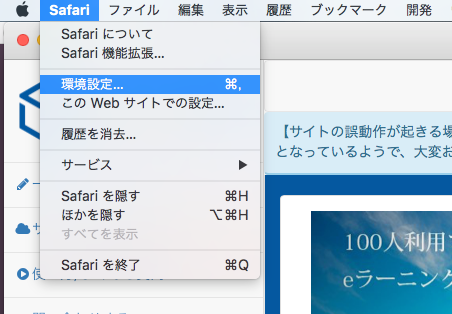
2. Select "Advanced" tab, and check "Show "Development" menu in menu bar".
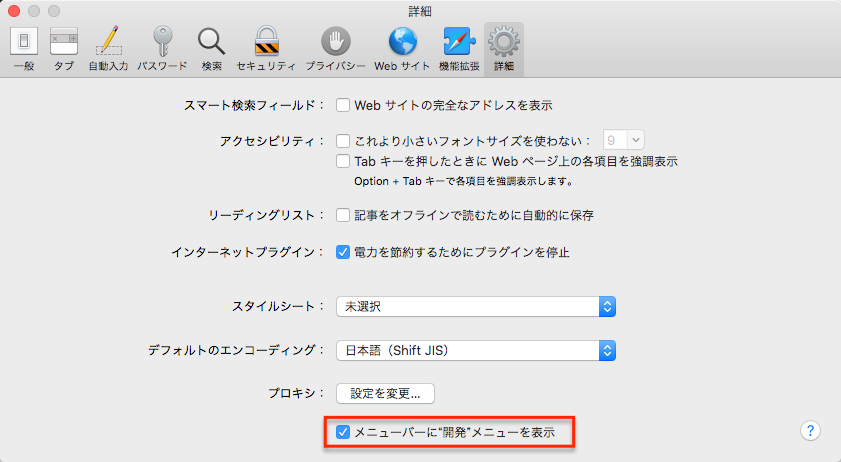
3. Select the "Privacy" tag and click "Manage Web Site Data".
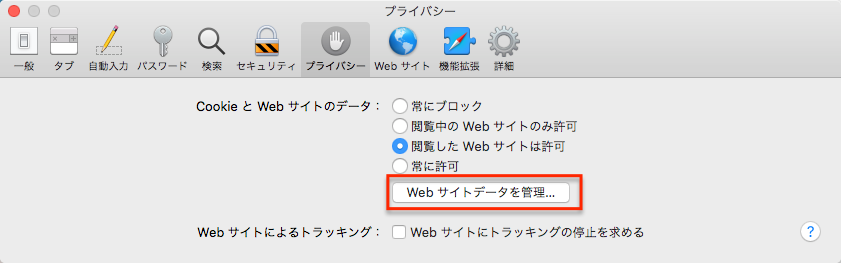
4. Click "Delete All".
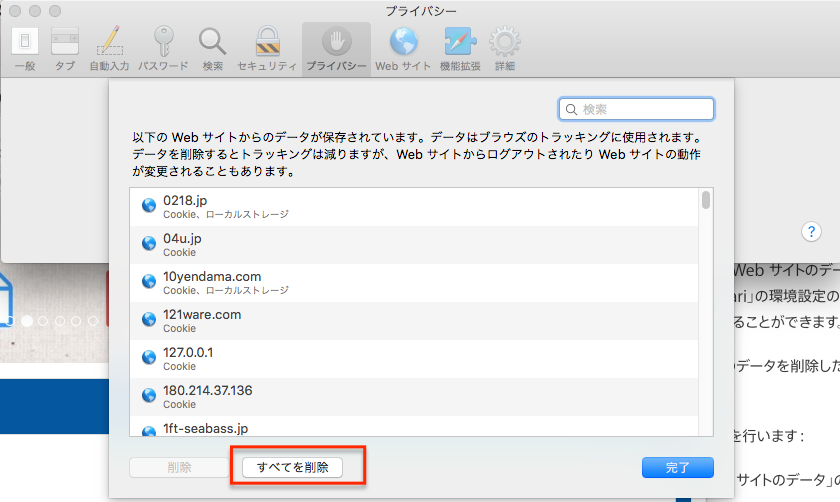
5. Click "Development" -> "Empty Cache" on the menu bar.
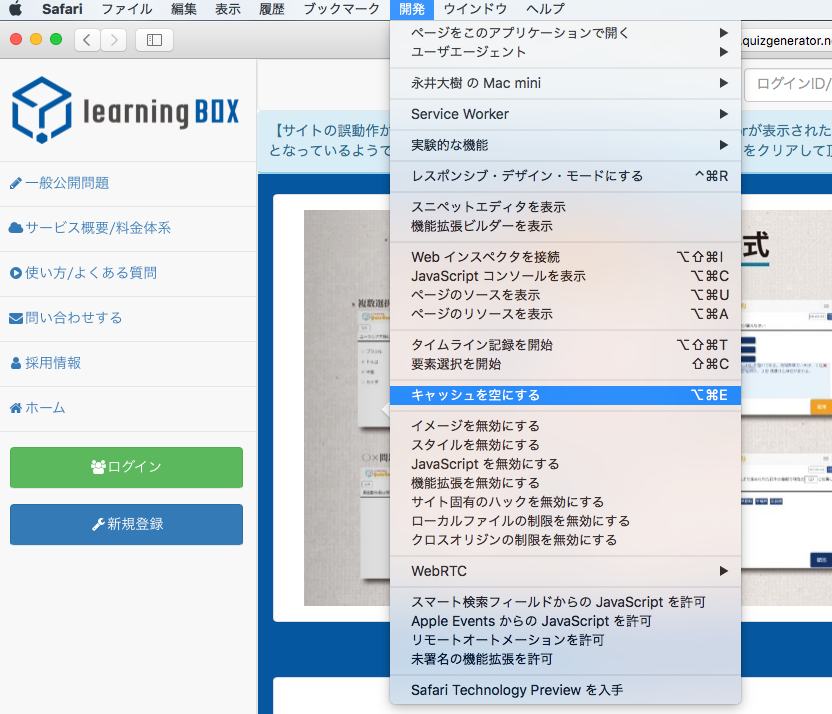
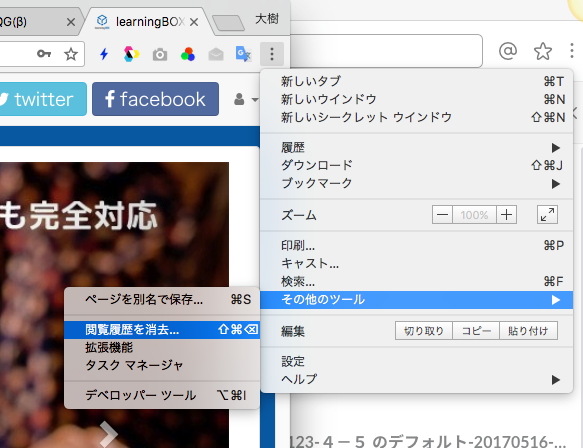 3. Click "Clear Data" at the bottom right with "Cookies and other site data" and "Cached images and files" checked.
3. Click "Clear Data" at the bottom right with "Cookies and other site data" and "Cached images and files" checked.

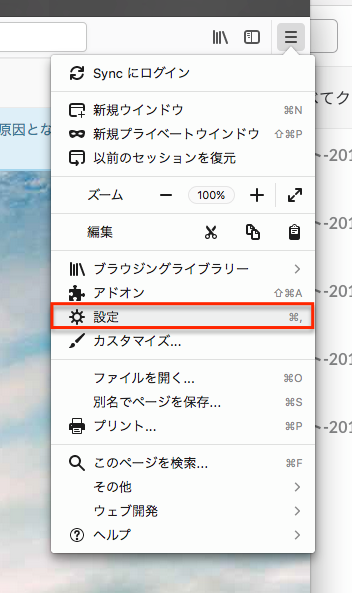 3. Click "Privacy and Security" from the menu on the left.
3. Click "Privacy and Security" from the menu on the left.
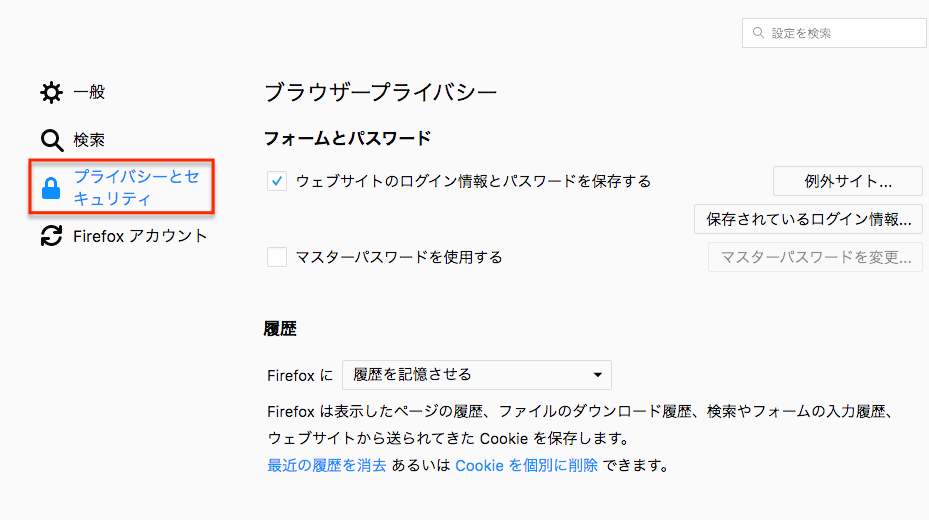 4. Click on the two places enclosed by the red frame in the image below to delete the cache and cookies.
4. Click on the two places enclosed by the red frame in the image below to delete the cache and cookies.
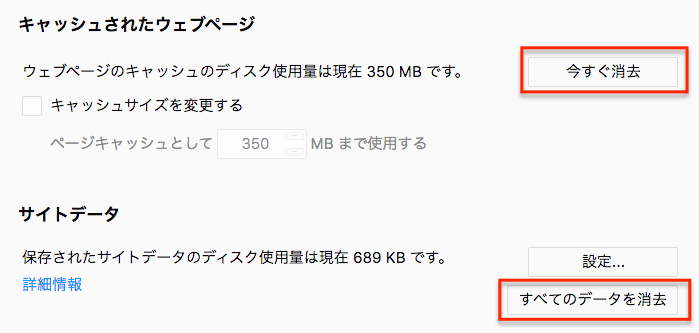
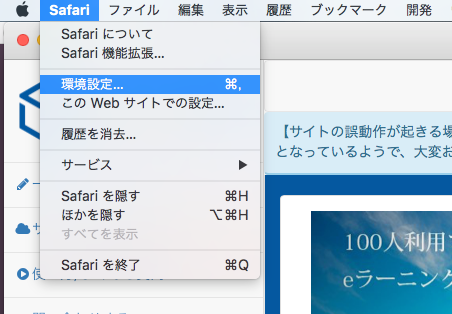 2. Select "Advanced" tab, and check "Show "Development" menu in menu bar".
2. Select "Advanced" tab, and check "Show "Development" menu in menu bar".
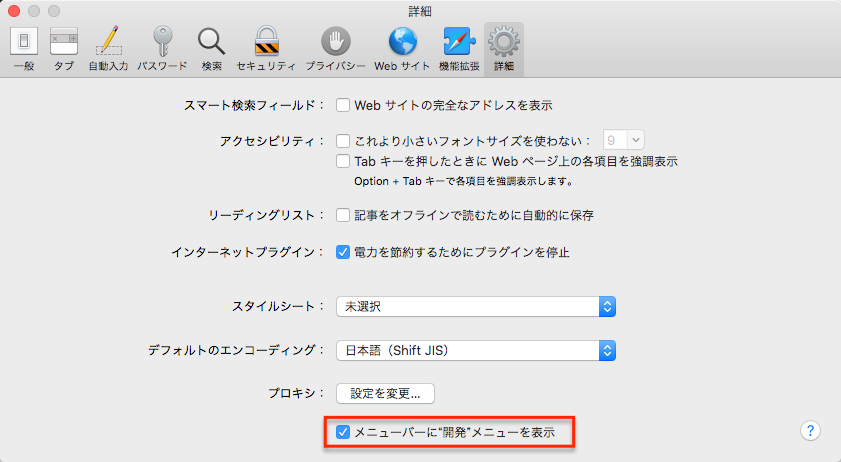 3. Select the "Privacy" tag and click "Manage Web Site Data".
3. Select the "Privacy" tag and click "Manage Web Site Data".
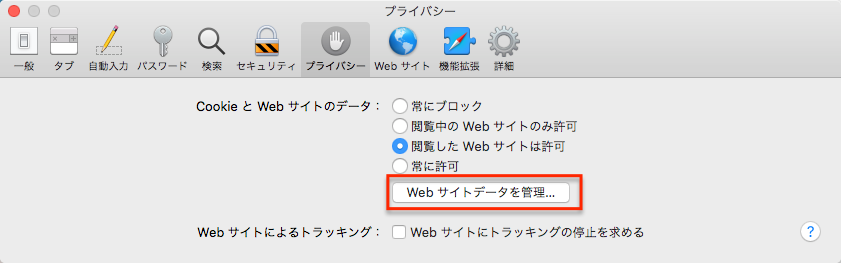 4. Click "Delete All".
4. Click "Delete All".
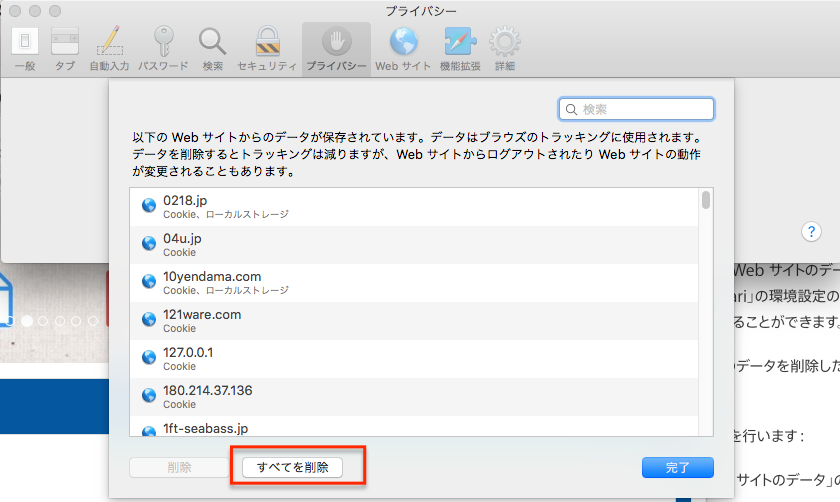 5. Click "Development" -> "Empty Cache" on the menu bar.
5. Click "Development" -> "Empty Cache" on the menu bar.