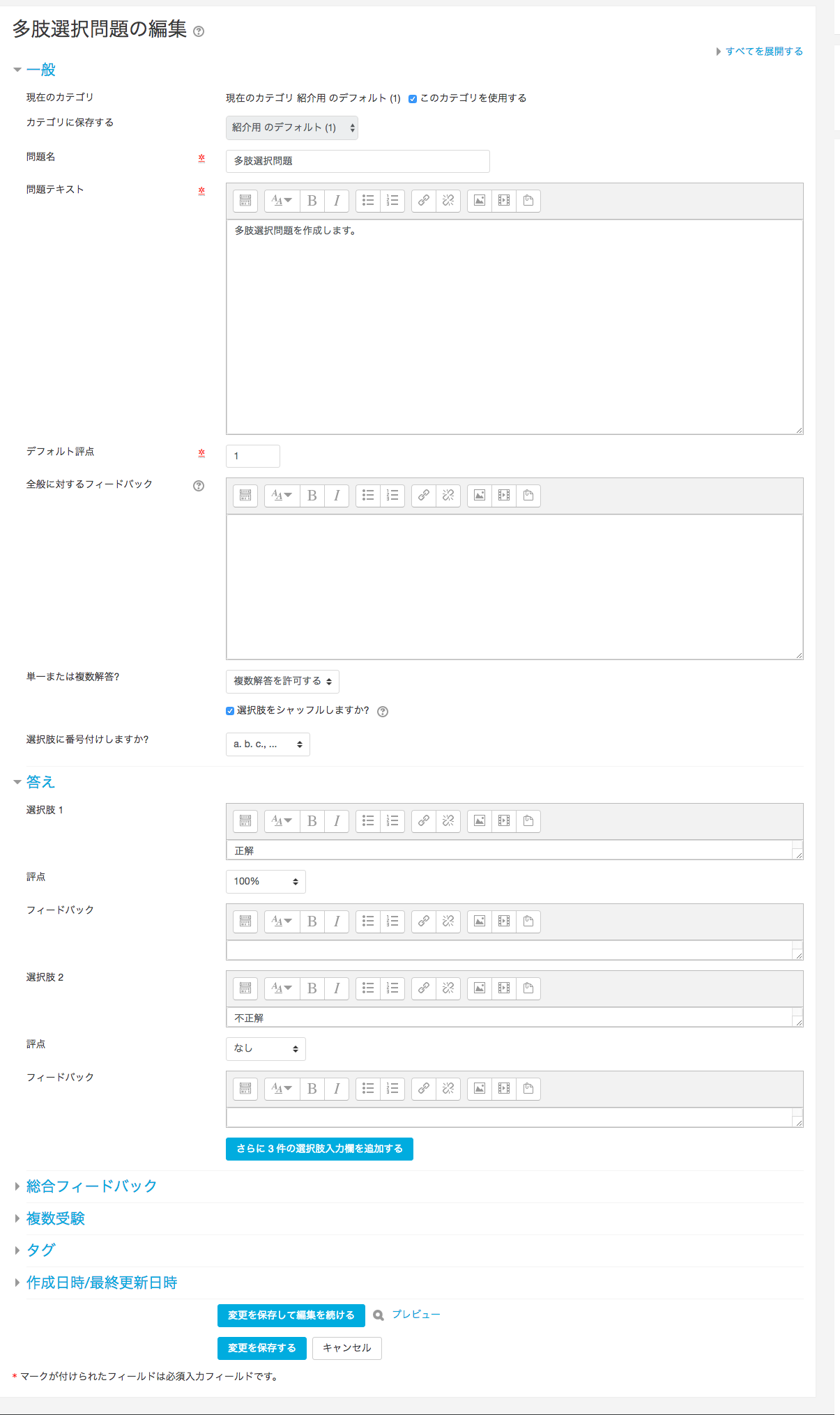Explanation of the moodle question creation screen
Explanation of the question creation screen
When creating questions in moodle there are a lot of little settings that are difficult to understand what they are. This article will try to explain them.
I'll start with the multiple choice questions, which I feel I have the most opportunity to use.
general
The "name of the problem" and the "text of the problem" are left as you may know them.
"Default grade", which is what this question is worth. It may be hard to understand what we are talking about here, so in moodle, think of the questions and the quiz as two separate groups. For example, let's say you have a quiz that is worth 10 points. You want to put a multiple choice question on the quiz. This is the item that sets how many points this question deserves in that quiz.
Is "general feedback" a message that appears after answering a question? Commentary? Well, that's what it is. It is for general feedback, so it is shown to everyone after answering a question. If you want to show feedback only to those who answered correctly or incorrectly, you can set it in the General Feedback section at the bottom of the screen.
"Single or multiple answers?" allows you to choose whether you want to select one or multiple answers when answering the question. Depending on this choice, some of the subsequent operations will change.
"Shuffle choices?" is the setting for shuffling the sequence of choices each time an answer is given.
"Do you want to number the choices?" allows you to choose whether you want the choices to be prefixed with numbers, English, etc.
answer
Enter the contents of the choices in the "Choice" field.
The "Grade" is the number of points for the choice. This "Grade" should be set to the "Default Grade" of %. One thing to keep in mind here is that the grade needs to be adjusted depending on whether the answer is a single answer or multiple answers.
You must achieve a grade of 100% in one of the options.
The sum of the positive grades must equal 100%.
Is "feedback" a message that appears when you select a choice as your answer? An explanation? Well, that's what it is.
Click on "Add 3 more choice entry fields" to add more choice entry fields.
Other settings
"Comprehensive Feedback" message displayed for correct and incorrect answers? explanation? You can set the message or explanation that is displayed for correct and incorrect answers.
The "Multiple Attempts" feature is best thought of as "Multiple Answers" to be precise. When you make a mistake on a question, you can try to answer it again with a hint and a deduction of points.
The "Tags" field allows you to set tags for the management of the issue bank.
"Created/Last Modified" is exactly what the name implies.
The many settings in moodle
This is an example of how to create a multiple choice question, which is the second easiest question to create in moodle. Many of you may think this is not detailed enough. On the other hand, is there anyone who still needs more? In other questions, you can set the units in detail, how much error is allowed in calculation questions, how many decimal places are allowed, and so on. In other words, you can't create a problem without setting the details. Whether you see this as an advantage or a disadvantage will depend on how you evaluate moodle.
I want to use e-learning more comfortably and for free.

If you feel that moodle's detailed settings are a disadvantage, or if you just want to use e-learning in a more relaxed way, then our learningBOX is for you.
Free for up to 10 accounts. No need to set up any server. It is an e-learning service that can be used immediately by simply registering users who can handle all the functions you set up at the end.
To register for the free learningBOX, please click below.