report function
This function allows students to submit report assignments. Please note that there is no automatic grading feature. Reports can be submitted as a file or as an input form.
assignment writing
- Click on "Manage and create issues" in the sidebar.
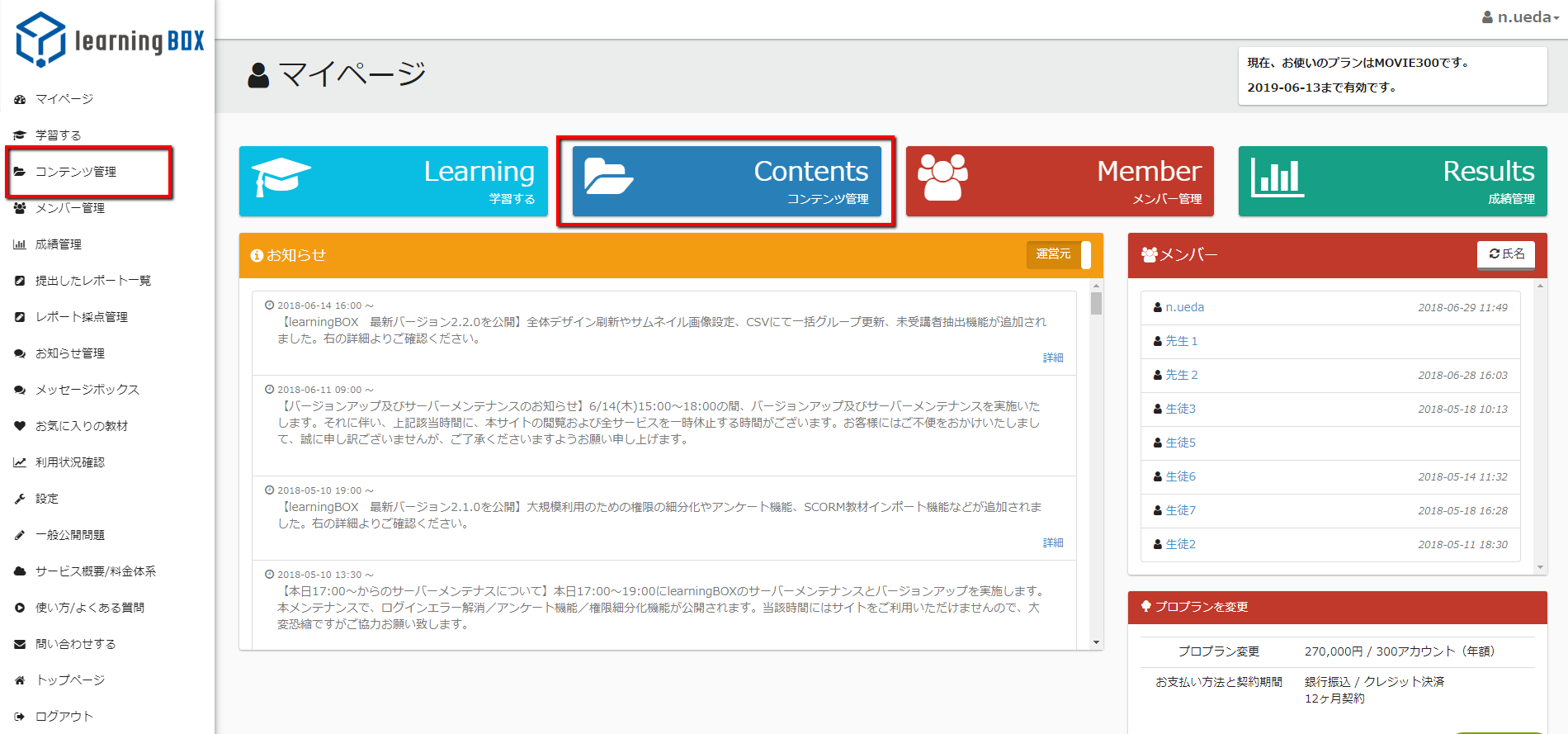
- Click "Create Report" from the operation menu (+ sign) in the upper left corner.

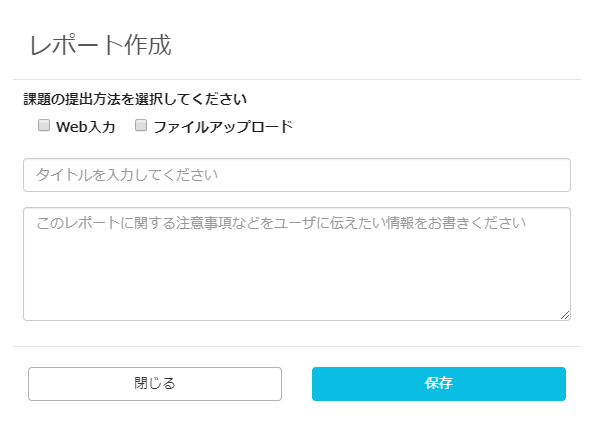
- Select how you want to submit your report assignment." You can choose either "Web input", "File upload" or both.
- Enter the title and any notes about the report assignment.
- Click "Save" and you're done.
Report Submission
- Click on "Learn" in the sidebar.
- When you click on the report, you will see a screen like the one in the image below.
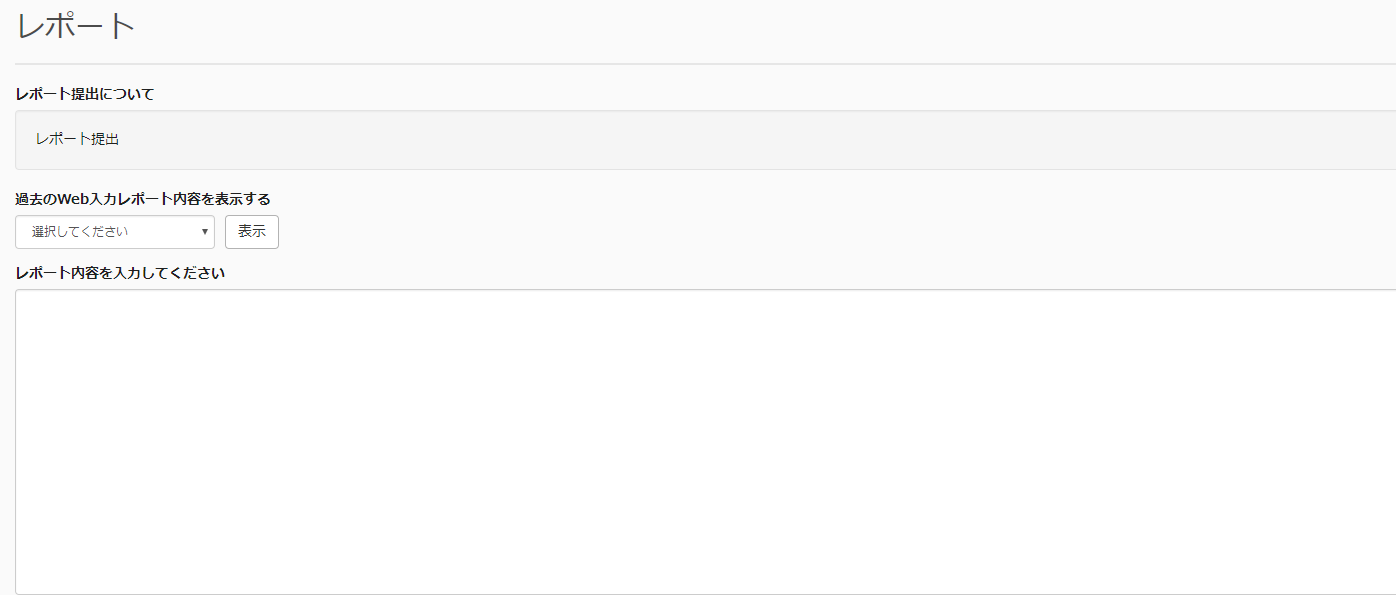
- If you have set both submission methods when you created the assignment, you will see a pull-down in the middle to select the submission method.
- After setting your submissions, click "Submit" to complete.
Confirmation of submission
- Click on "Report Scoring Management" in the sidebar.
- As you can see in the image below, you can see "Date submitted", "Report name", "Student name", "Pass/Fail", "Score "Pass/Fail", "Score", "Submission File", and "Grade".

- Click on "Download Submitted Files" to download the files that your students have submitted.
- You can grade the report by clicking on "Grade".
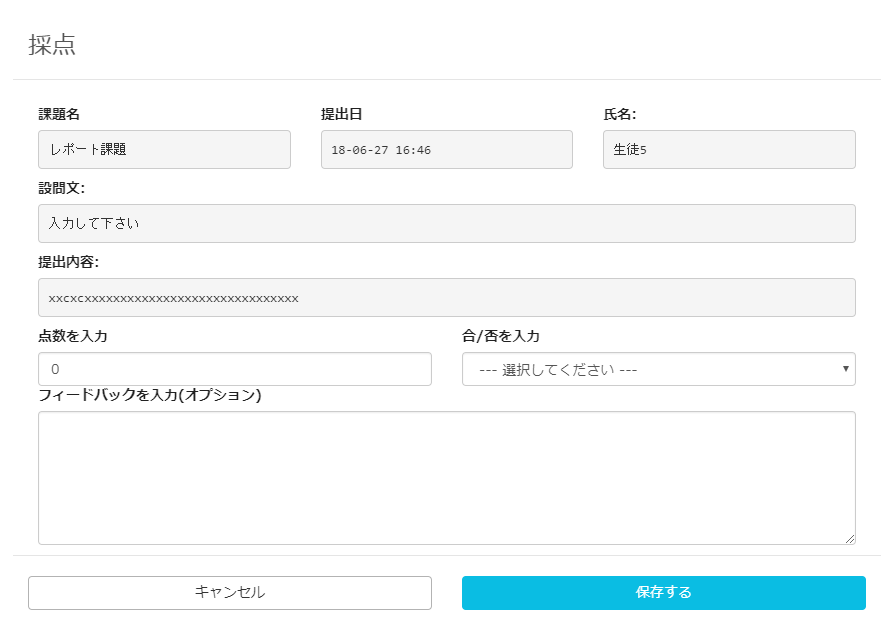
- Enter the score and select pass/fail.
- Enter any feedback you wish and click "Save" to complete.