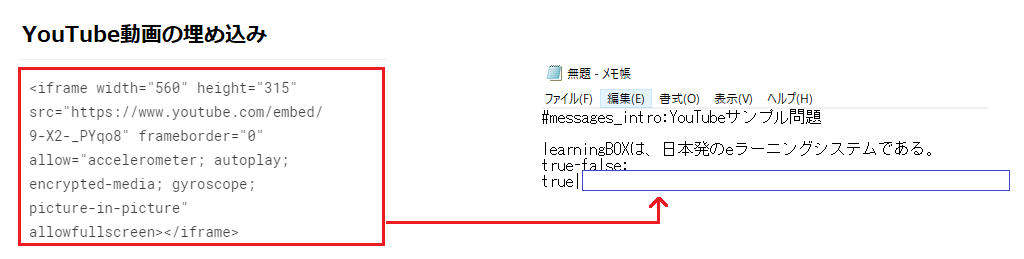Create a question with a video set up.
Quizgeneratorは、動画やYouTube動画を設定した動画問題を作成することができます。
こちらのページでは、テキスト・エクセルを使った設定方法をご紹介いたします。
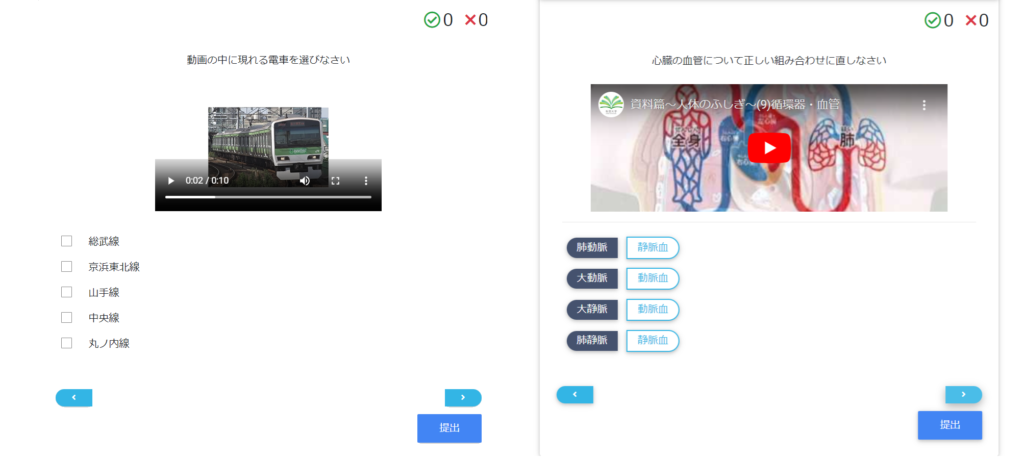
Click here for a sample quiz with video.
How to set up your video
手順1:動画ファイルを用意してください。
手順2:動画ファイルを読み込むhtmlタグをクイズの原稿【テキスト・エクセル】に記入します。
▼下記のhtmlタグを利用します。
<video src="(i)" controls height=②"></video>タグで記述します。
① → 動画のファイル名を入力します。
※ファイル名は半角英数で登録し、入力してください。
② → height属性は、要素の高さを指定します。
※指定がない場合は未入力でも構いません。
入力例:<video src="sample.mp4" controls height=300">
How to set up a video with text
複数選択問題を例にご紹介いたします。
今回は、問題文に動画を設定します。
Choose the train that appears in the video.<br><video src="1.mp4"controls height=200"></video>
ma:
o:山手線
o:京浜東北線
o:中央線
o:総武線
x:丸ノ内線
*<br>は改行を指定するhtmlタグです。
テキストを使った問題作成の詳しい使い方につきまして、こちらの「
Create a quiz with textPlease refer to the "Refer to the following page.
How to set up a video using Excel
Here is an example of a multiple choice question.
| column A |
column B |
column C |
column D |
column E |
column F |
column G |
| #format:table |
|
|
|
|
|
|
Choose the train that appears in the video.<br><video src="1.mp4"controls height=200"> |
|
o:Yamanote Line |
o:Keihin Tohoku Line |
o:Chuo Line |
o:Sobu Line |
x:Marunouchi Line |
*<br>は改行を指定するhtmlタグです。
エクセルを使った問題作成の詳しい使い方につきまして、こちらの「
Create a quiz in ExcelPlease refer to the "Refer to the following page.
Compress video files and question drafts [text and Excel].
クイズ内に挿入したい動画ファイルを用意し、クイズと動画の2つを範囲選択します。
右クリック → [ 送る ] → [圧縮(zip形式)フォルダー]とお進みください。
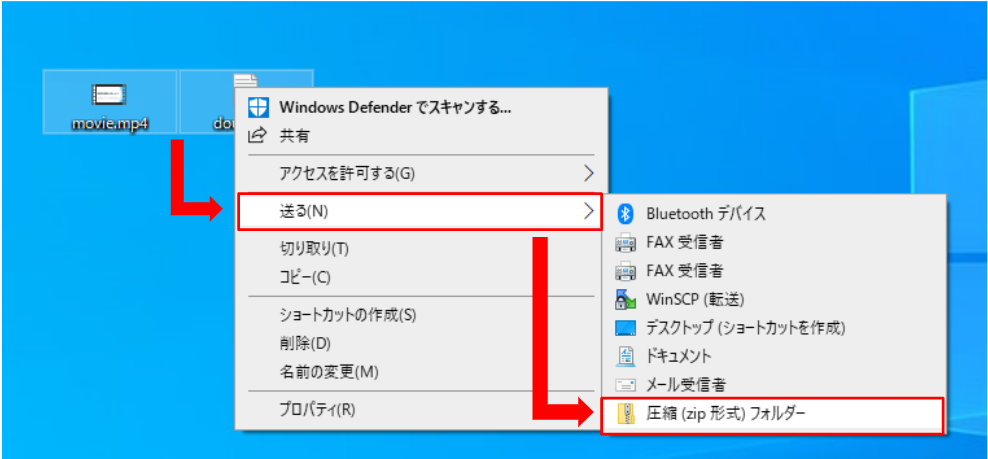 Notes
Notes
If the file size is larger than (4MB), it cannot be converted to quiz.
Generate quizzes using the conversion tool
Select the created question data and click the "Convert" button to generate the quiz player.
For more information on the conversion process, please refer to "
Conversion ToolPlease refer to the "Quiz" page.
You can check the contents of the created quiz by clicking the menu button below.
Preview → View the conversion results.
Download → Download the conversion results.
Limited Publication → Make the quiz available only to those who know the URL.
General Public → Make the quiz available to the general public on the QuizGenerator website.
Copy and paste the embedding tag (IFrame) for limited public access, you can put your quiz on your blog or website.
Create a video question on YouTube
1. Select the YouTube video you wish to post and click on the red frame in the image below.
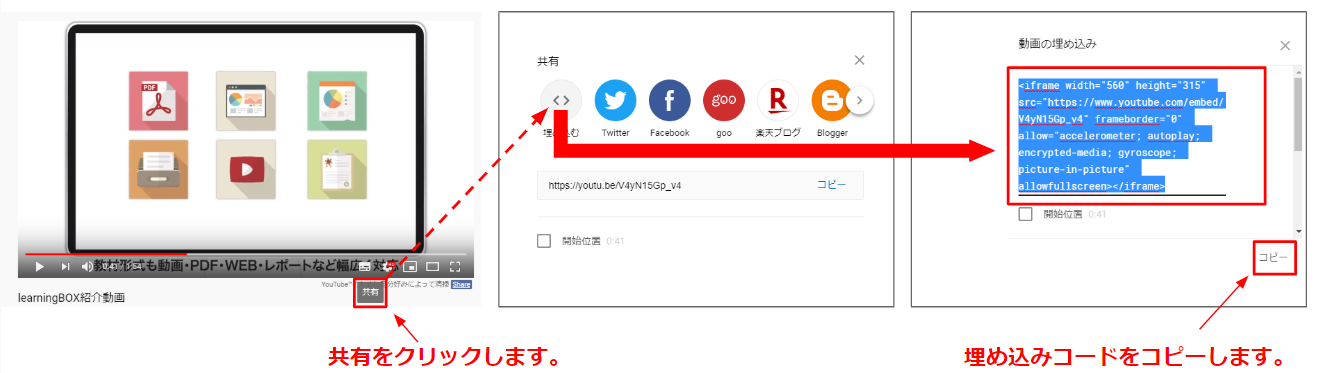
2.動画の共有をクリックし、埋め込みコードをコピーします。
▼テキストファイルを使って解説に動画を埋め込む場合、下記画像の赤枠を青枠で囲まれた箇所にペーストして下さい。
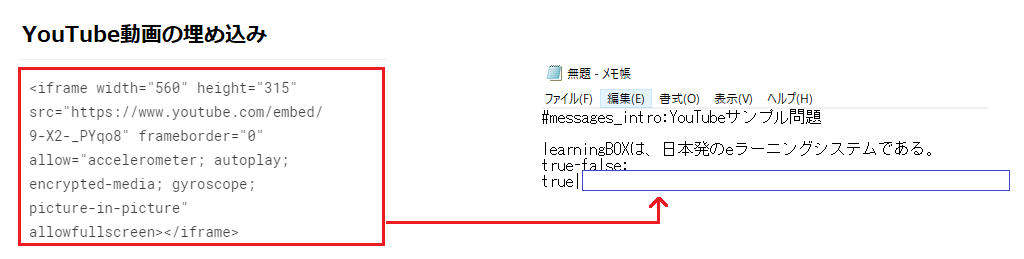
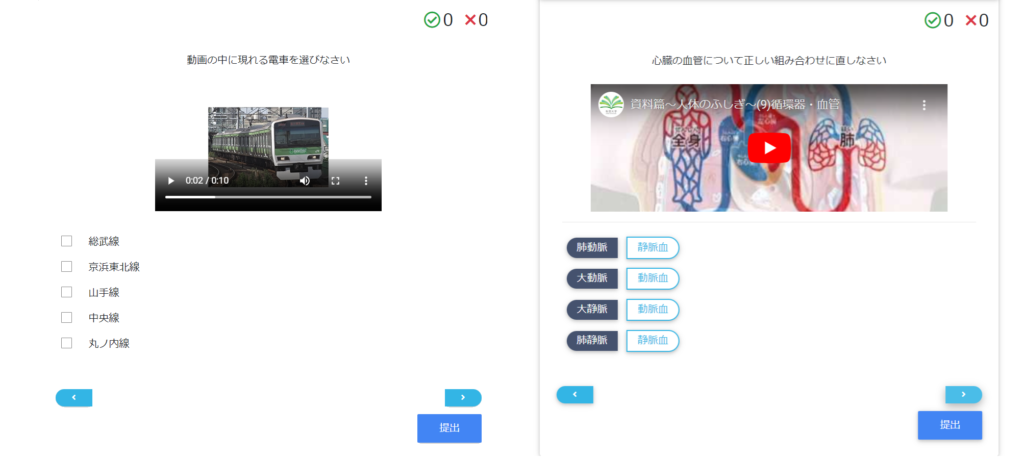
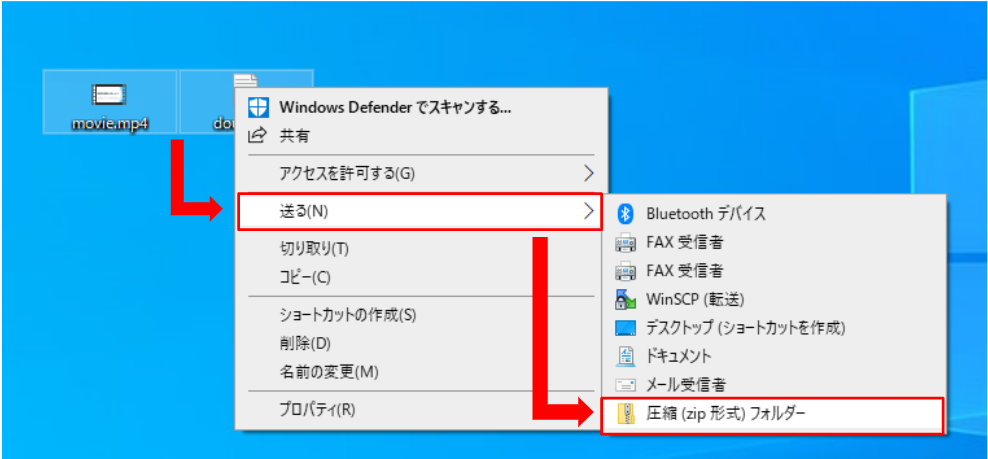 Notes
If the file size is larger than (4MB), it cannot be converted to quiz.
Notes
If the file size is larger than (4MB), it cannot be converted to quiz.
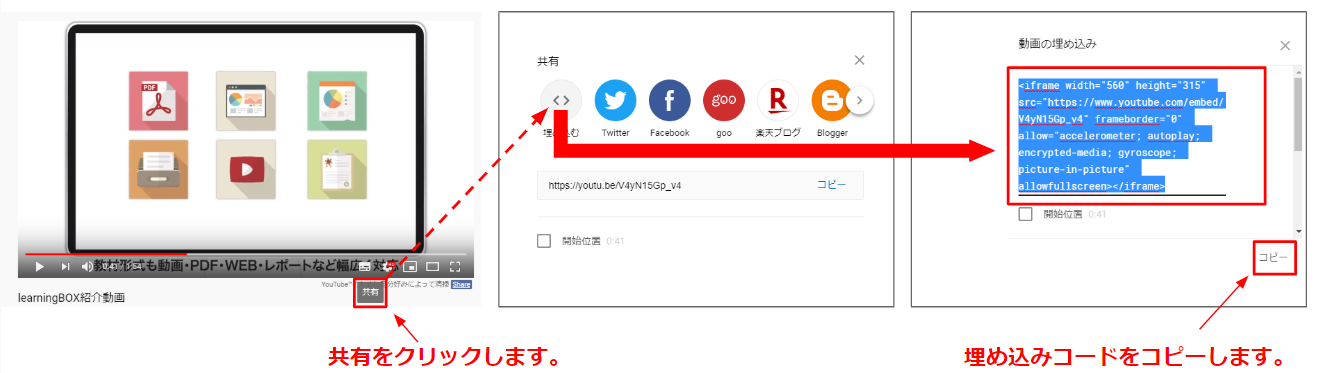 2.動画の共有をクリックし、埋め込みコードをコピーします。
▼テキストファイルを使って解説に動画を埋め込む場合、下記画像の赤枠を青枠で囲まれた箇所にペーストして下さい。
2.動画の共有をクリックし、埋め込みコードをコピーします。
▼テキストファイルを使って解説に動画を埋め込む場合、下記画像の赤枠を青枠で囲まれた箇所にペーストして下さい。