Text customization
- HOME
- Text customization
Change the wording displayed on the player screen of QuizGenerator
In the default settings of QuizGenerator, two buttons are displayed according to the user's learning method: [Start] and [Overcome Weaknesses]. (See inside the dotted line in the image).
With the purchase of a QuizGenerator license, you are free to change the wording in the system to suit your personal preferences.
If you have purchased a QuizGenerator license from the order screen in the LearningBOX (see below), the license key will be set up automatically in the learningBOX setup screen.
This page is a part of the QuizGenerator (https://quizgenerator.net/This section explains how to purchase a license key from the page in the "License Key" section.
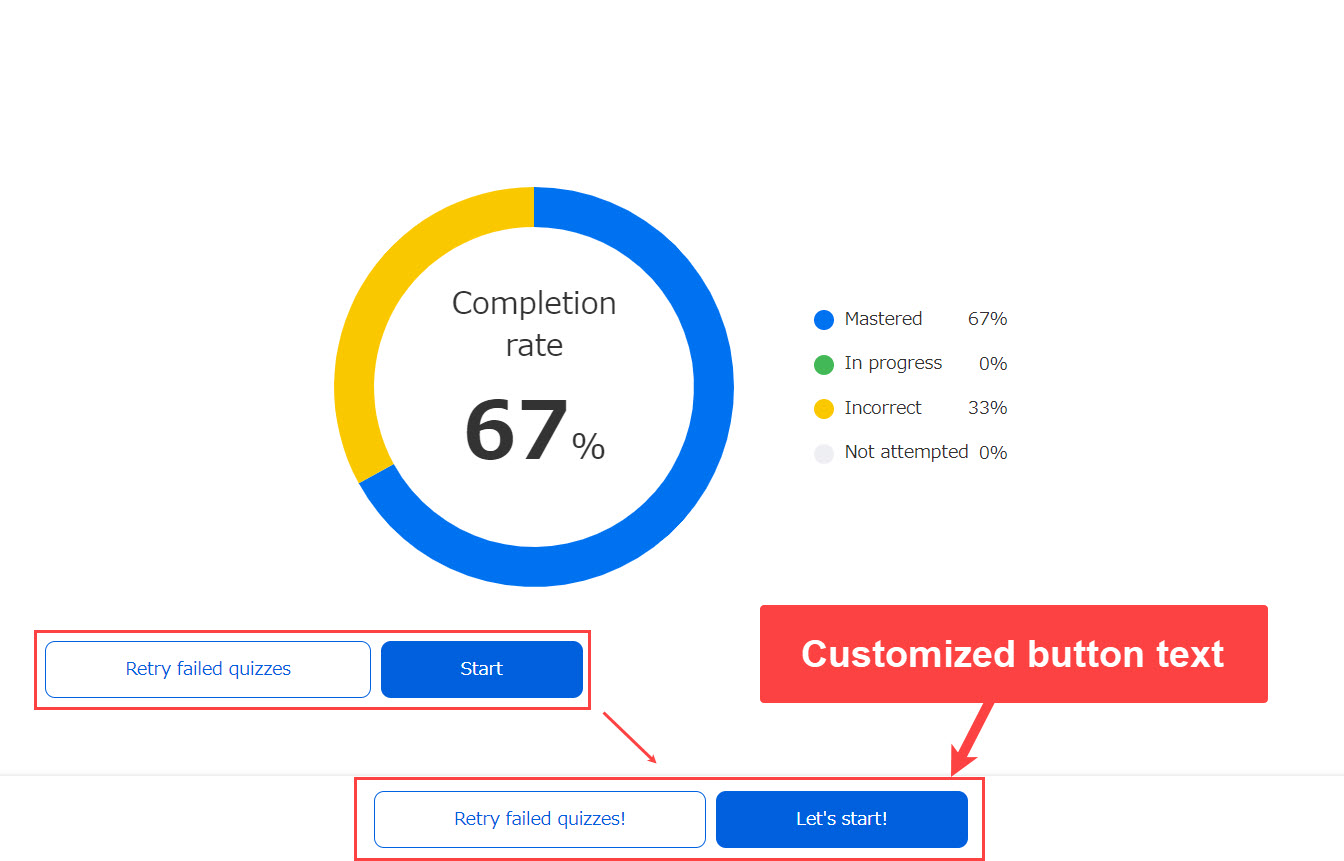
How to change the wording
To change the wording displayed in the player, a license must be purchased. Licenses can be purchased here.
For QuizGenerator licenses, a license key will be delivered to the e-mail address entered at the time of payment.
Please note this information, as it will be needed for later setup.
*If you do not receive an email, please check to see if your email has been blocked by a spam filter.
Download custom_lang.txt
If you want to change the wording, you must download custom_lang.txt.
Please download it from the following link.
Japanese version
custom_lang.txt
English version:
custom_lang-en.txt
Vietnamese version:
custom_lang-vi.txt
Please rename the file for each language to "custom_lang.txt" after downloading.
English version: "custom_lang_text-en.txt" -> "custom_lang.txt
Vietnamese version: "custom_lang_text-vi.txt" -> "custom_lang.txt
*The Japanese version is available as is.
If you upload the file to the conversion tool without changing it to "custom_lang.txt", you will not be able to convert the quiz.
▼Open the downloaded custom_lang.txt file and you will see the following
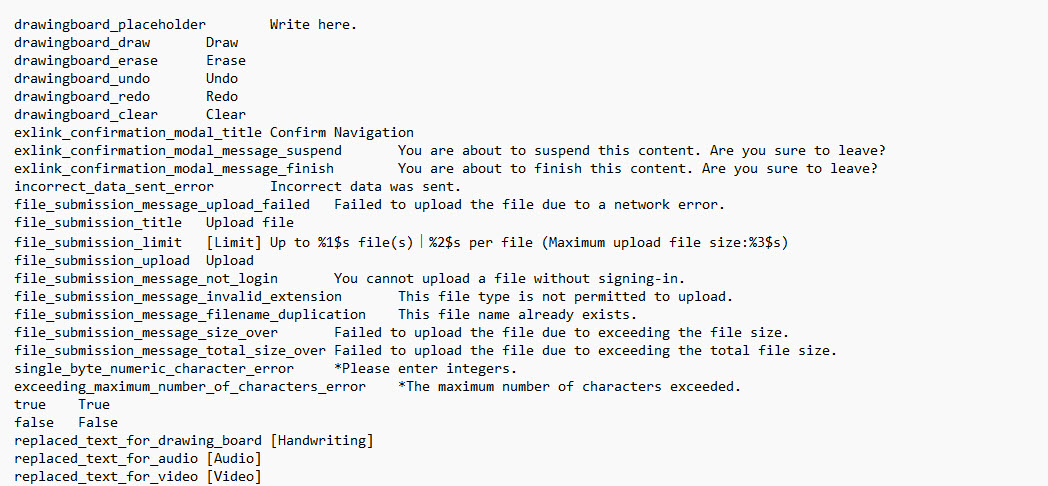
How to set up from Text Excel
To change the wording, change the Japanese entered on the right side.
- text
- Excel
Open the downloaded custom_lang.txt file and change the wording.
Change to [Start] ➡ [Let's start!].
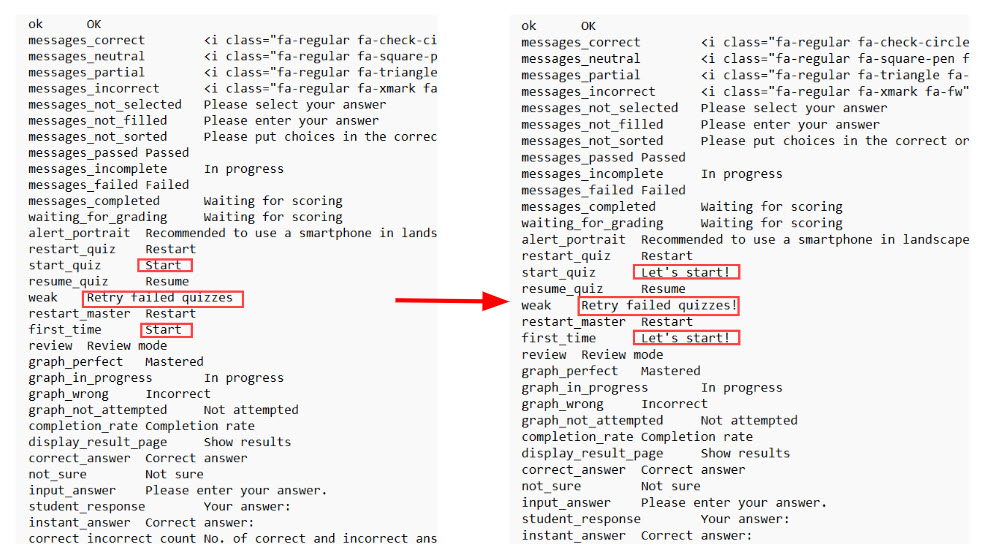
▼ Work Step 2. Open the quiz and add three options.
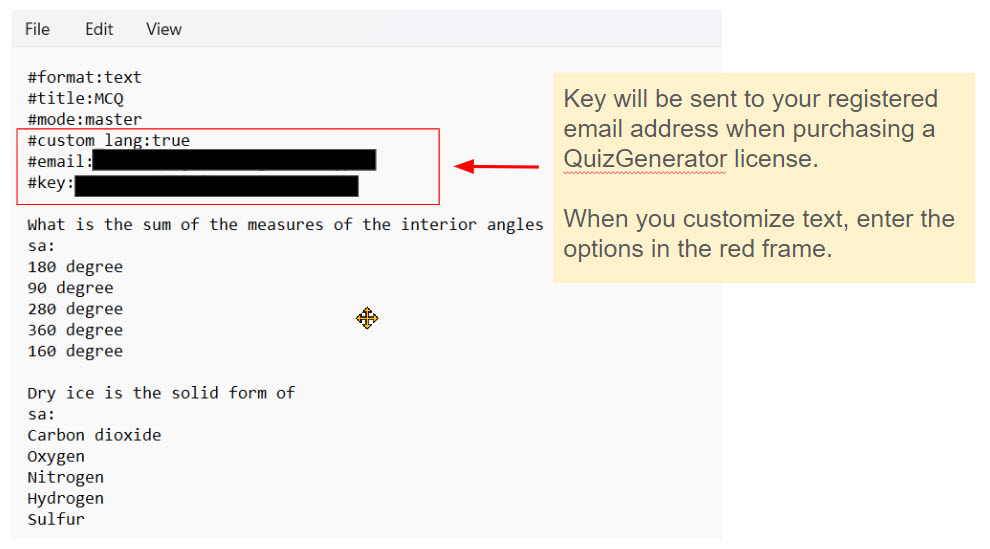
▼ Work Step 3. Zip the quiz and custom_lang.txt file to be uploaded.
Compress the quiz with the custom_lang.txt and options added that you modified in steps 1-2 into one zip file.
Upload the generated zip file to the conversion tool and the player will appear with the wording changed.

Open the downloaded custom_lang.txt file and change the wording.
Change to [Start] ➡ [Let's start!].
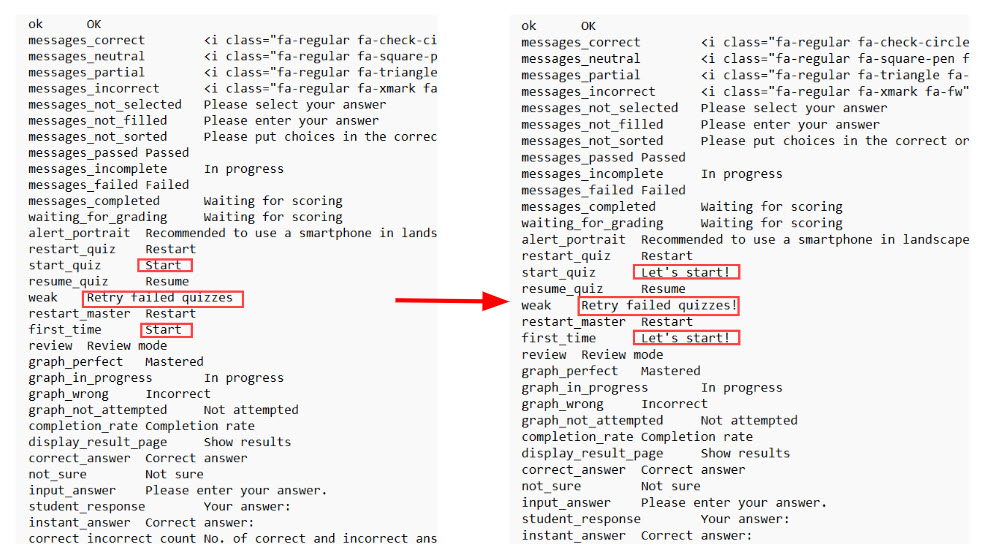
▼ Work Step 2. Open the quiz and add three options.
*When creating a quiz in Excel, please be sure to include the following options.
-> [#format:table] *This is an option to specify when creating a quiz in Excel.
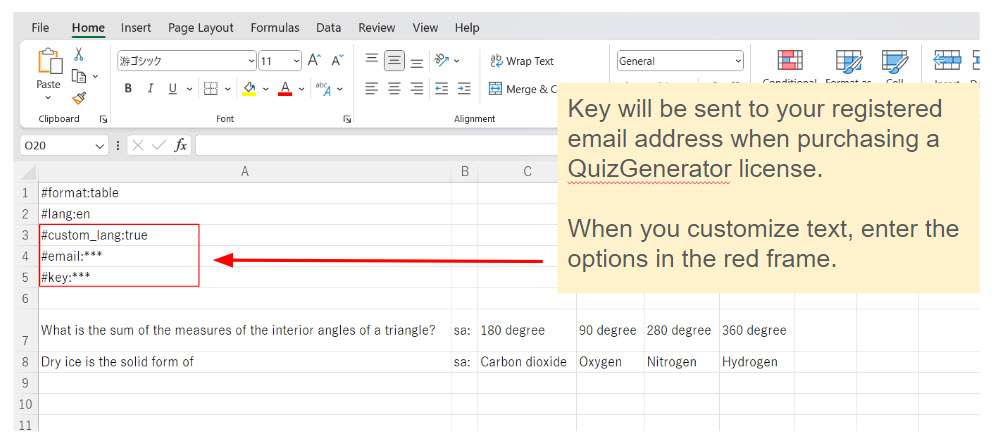
▼ Work Step 3. Zip the quiz and custom_lang.txt file to be uploaded.
Compress the custom_lang.txt and the quiz with the added options changed in steps 1-2 into a single zip file. Upload the generated zip file to the conversion tool, and the player will appear with the wording changed.

Uploaded quiz here.
Upload the compressed zip file to the conversion tool, and a player will be generated with the wording changed.