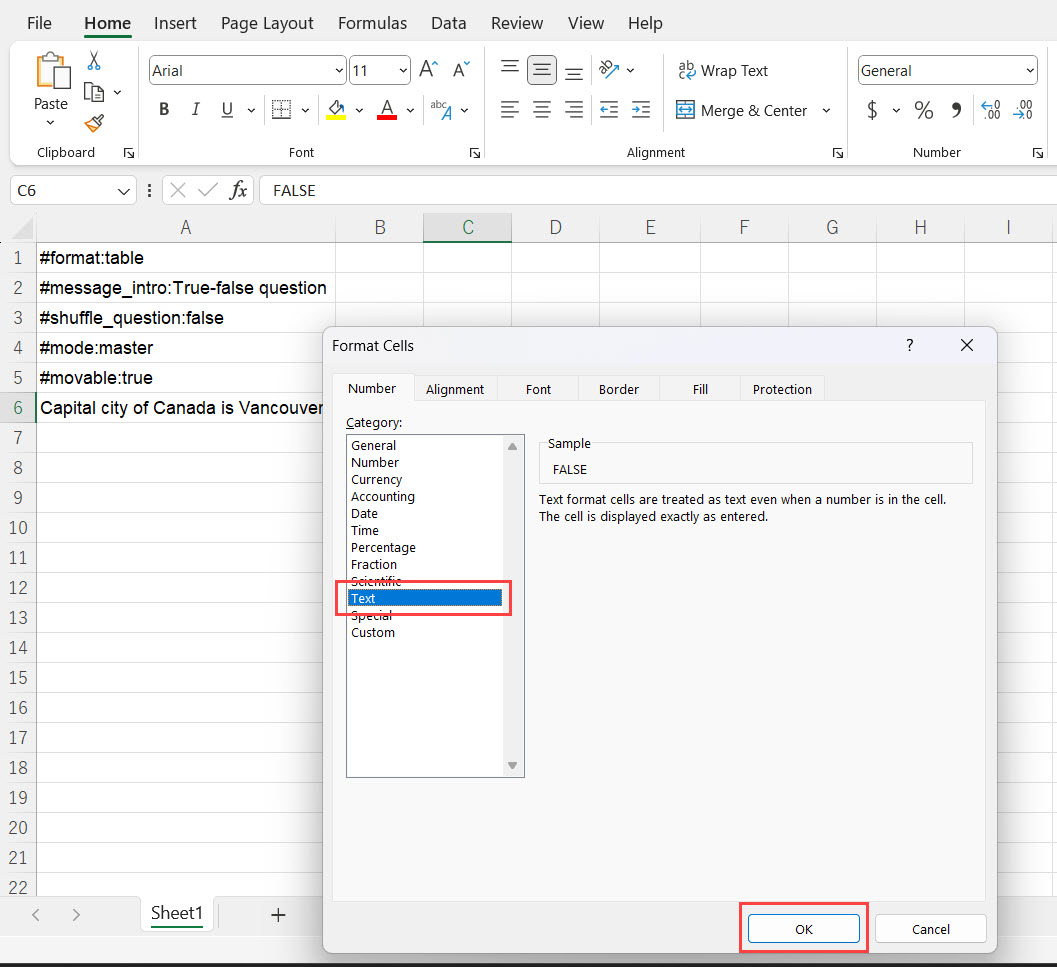Create a quiz in Excel
You can create a quiz using spreadsheet software such as Microsoft Excel or Google Spreadsheet. This page explains how to create a quiz using Excel.
1. Create a problem
The questions can be made from a spreadsheet. The TEMPLATE can be downloaded from Japanese: format English: format2. the procedures and rules for creating questions
Add#format:tableEnter the following information. *If this description is not provided, the system will not operate properly.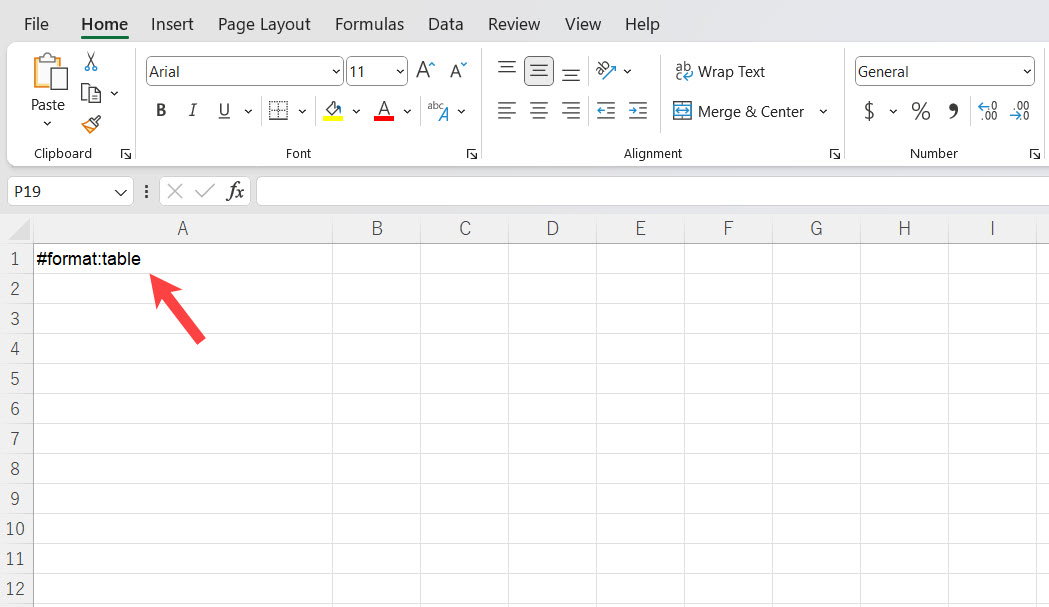 Next, enter the question text in column A, the symbols to determine the question type in column B, the correct answer in column C, and the wrong answer in columns D and beyond.
Next, enter the question text in column A, the symbols to determine the question type in column B, the correct answer in column C, and the wrong answer in columns D and beyond.
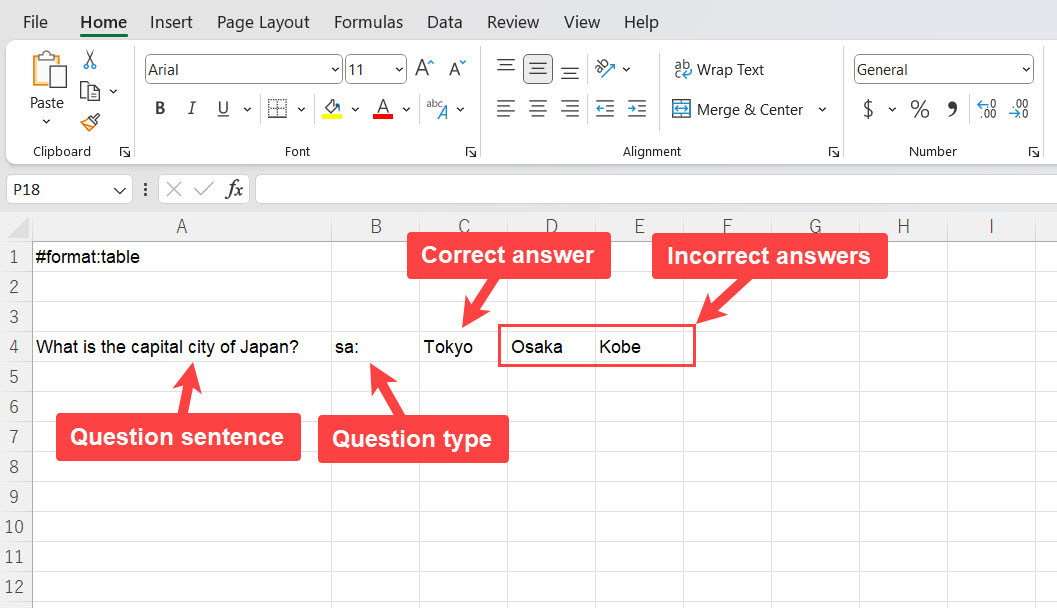 If you start a new line, it will be recognized as the next quiz.
If you start a new line, it will be recognized as the next quiz.
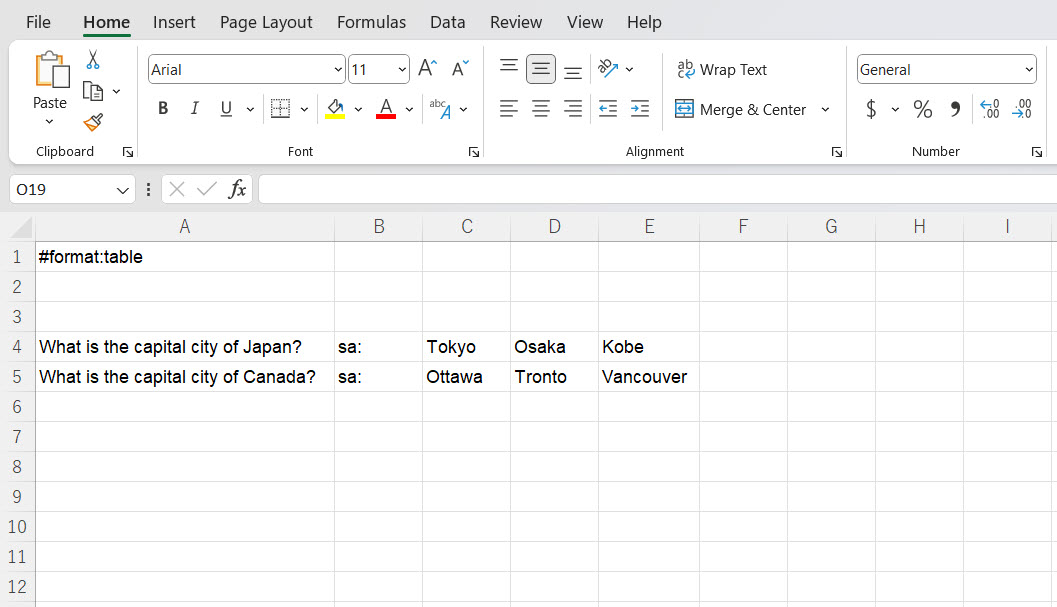 When all questions are completed, save the file.
When all questions are completed, save the file.
3. generate quizzes using the conversion tool
Select the created question data and click the "Convert" button to generate the quiz player. For more information on the conversion process, please refer to "Conversion ToolPlease refer to the "Quiz" page. You can check the contents of the created quiz by clicking the menu button below. Preview → View the conversion results. Download → Download the conversion results. Limited Publication → Make the quiz available only to those who know the URL. General Public → Make the quiz available to the general public on the QuizGenerator website. Copy and paste the embedding tag (IFrame) for limited public access, you can put your quiz on your blog or website.FAQ
When entering English letters, the first letter is capitalized. Move the mouse cursor over the cell where the first letter is capitalized and right-click>Format Cells.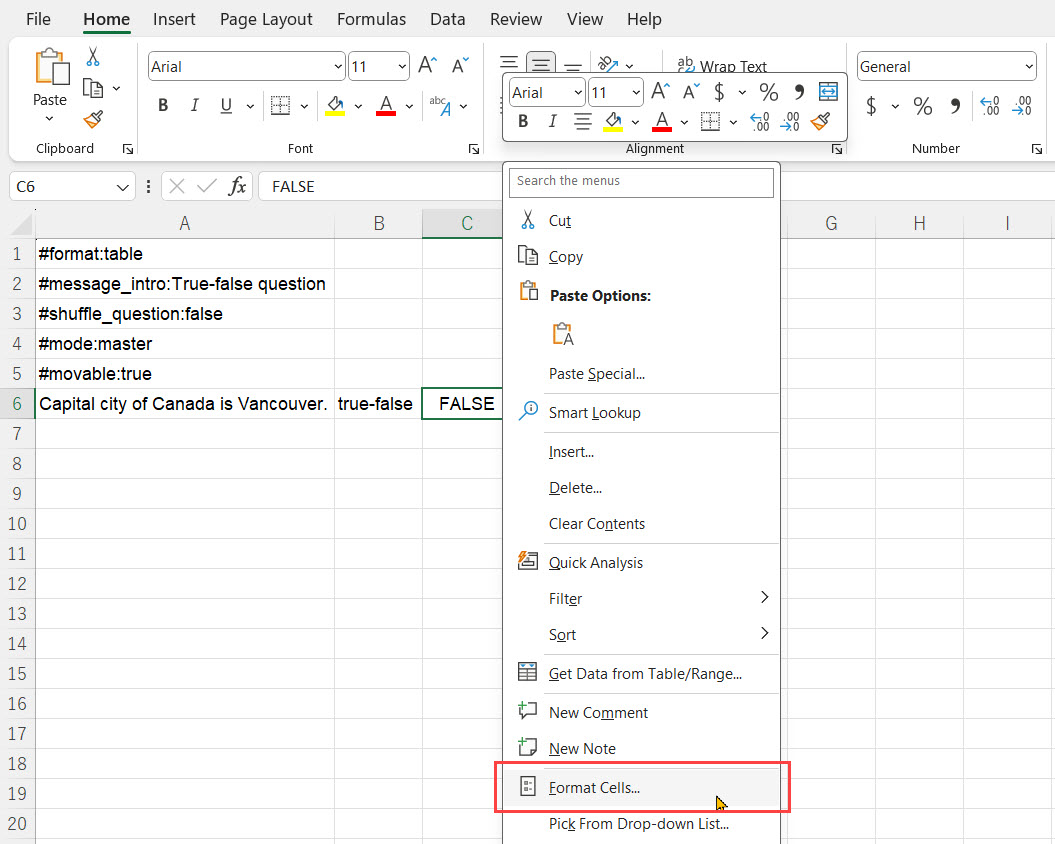 Next, select a string from the classification (C) and click the OK button.
Next, select a string from the classification (C) and click the OK button.