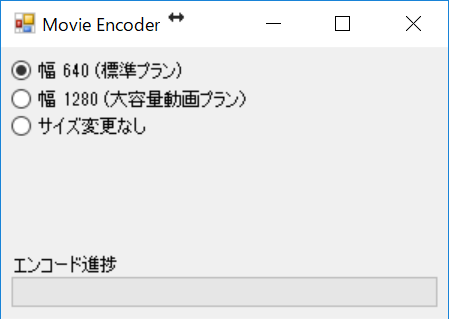The easiest way to pre-compress your video materials
With learningBOX, you can upload up to 500MB of video per video when you subscribe to the High Capacity Video Plan.About video capacityAs described in the following section, even if the video is 1 hour or 2 hours long, you can fit it within the frame of 500MB if you compress it properly. However, it is troublesome to purchase video editing software or make compression settings just to reduce the capacity of the video.
Therefore, we have developedVideo compression procedure using FFMPEGFFMPEG has been released to the public. Once you set it up, it is convenient to compress many videos easily, but FFMPEG has some quirks in the installation, and I think there were some cases where I got stuck in the settings.
In this article, I'll show you how you can compress videos more easily. (It works on Windows 7 or later)
procedure
- Download the above Encoder_20200630.zip and extract it.
- Double-click Encoder.exe to start it.
- Select the image quality as required.
- The "Width 640 Standard Plan" is the smallest video size setting. This is the recommended setting if you have not subscribed to the video option.
- "Width 1280 Large Capacity Video Plan" is a setting suitable for large capacity video plans. If this setting exceeds 500MB, you can reduce the capacity by using the 640 setting.
- "No Resize" is a setting to re-encode the video without changing its size. Although the video size is not changed, the capacity can be reduced in many cases.
- Drag and drop the video file to the above window to start encoding.
When you drag and drop multiple videos together, the dragged and dropped videos will be encoded sequentially. The encoded file will be saved in the same folder as the original video, with ".640.mp4" appended to the end of the file name.
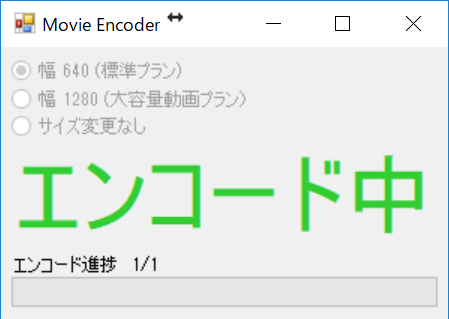
FAQ
Can Tatsuno Information Systems develop encoders?
No, you can't, we just make it convenient to use an open source video encoder called FFMPEG.
Why does this method reduce the capacity?
We have reduced the capacity by adjusting the quality to be suitable for e-learning. Specifically, we have made the following adjustments
- Reduce the quality of the video
In addition to adjusting the size of the video, we also adjust the compression ratio. It may not look as good as terrestrial digital or Blu-ray, but the setting is sufficient for educational videos. - Reduce the frame rate of the video
Video at 60 frames per second is smooth. However, do you need 60 frames per second for the video of the board or the instructor? By limiting the video to 30 frames per second, we can reduce the capacity. - Make the audio monaural
The audio data is halved by making the voice monaural. - Use the appropriate codec
It is compressed by h264 to reduce the capacity.
I want to fine-tune the image quality.
Because the method of this article pursues "simplicity", the detailed setting of the image quality is not possible. Please use ffmpeg on the command line, or use "Drag and drop to encode videos"Please rewrite the parameters and encode them in the If your goal is to put it on our LMS, learningBOX, we will support you in setting it up.
update history
- 2018.4.1 First published.
- 2018.4.2 Bug fix released - Improved handling of video file names with spaces in them.