How to use moodle (registering questions)
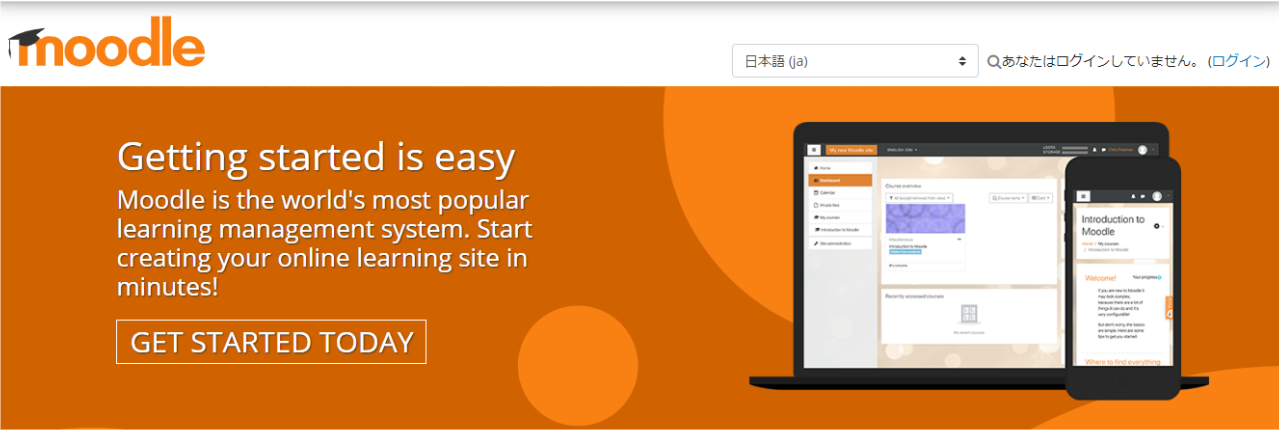
What is moodle?
moodle(ムードル)はオープンソースのeラーニングプラットフォームです。対面授業のサポートまたeラーニングを行うための機能が揃っている学習管理システム(LMS)です。 moodleは、オーストラリアで開発され GNU General Public Licenseに基づいて配布されています。コミュニティベース(有志)で開発されています。Register your activity
moodleでは様々な活動(掲示板やレポート回収用ページなど)を登録することが出来ます。問題も活動の中の小テストがそれに該当します。 サイトホームから新しいコースを作成します。作成したコースに入って、画面右上の歯車から”編集モードの開始”をクリック。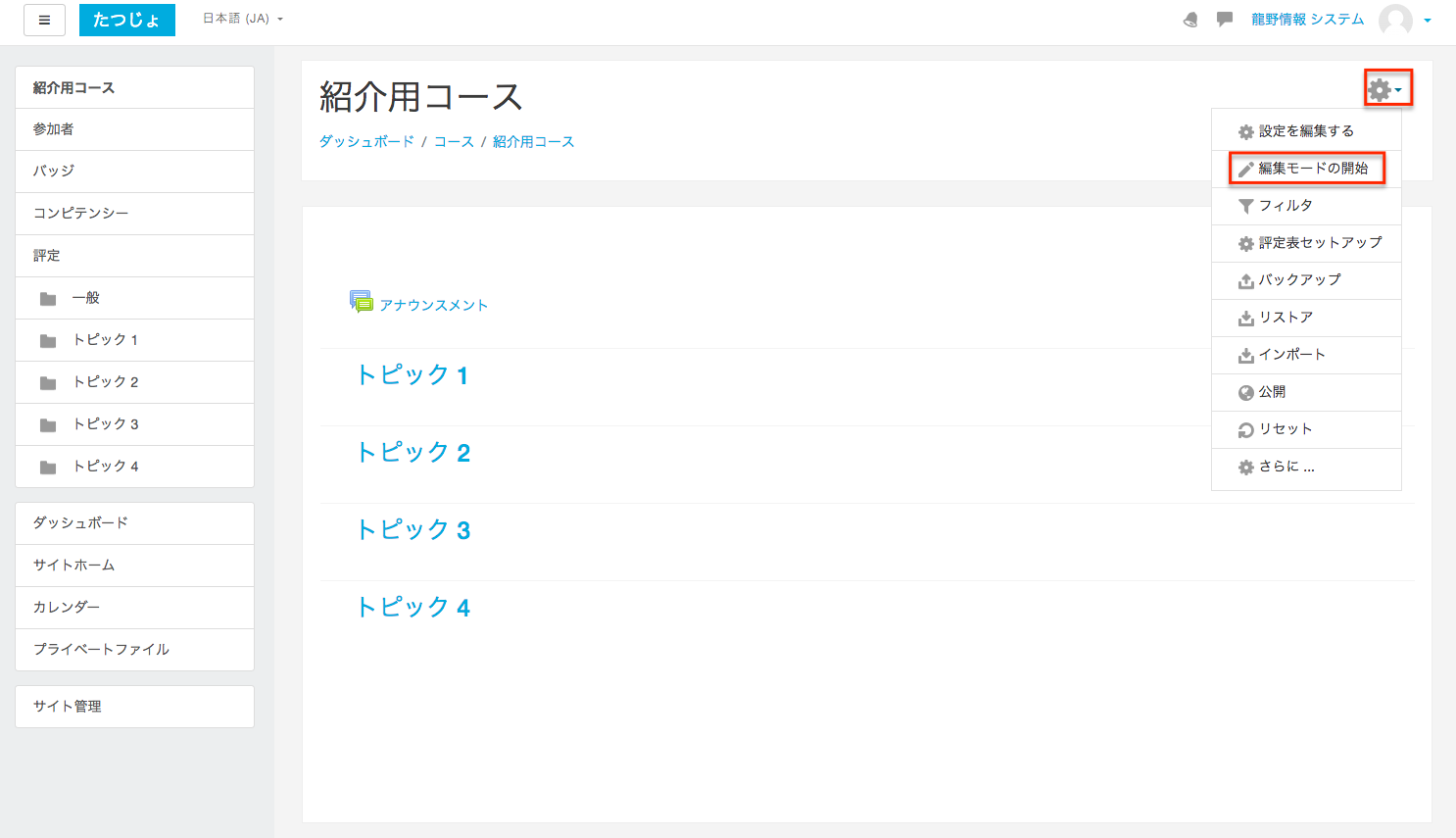
The screen will change slightly.
I'm not sure what the screen means at this point, so I'll explain briefly.
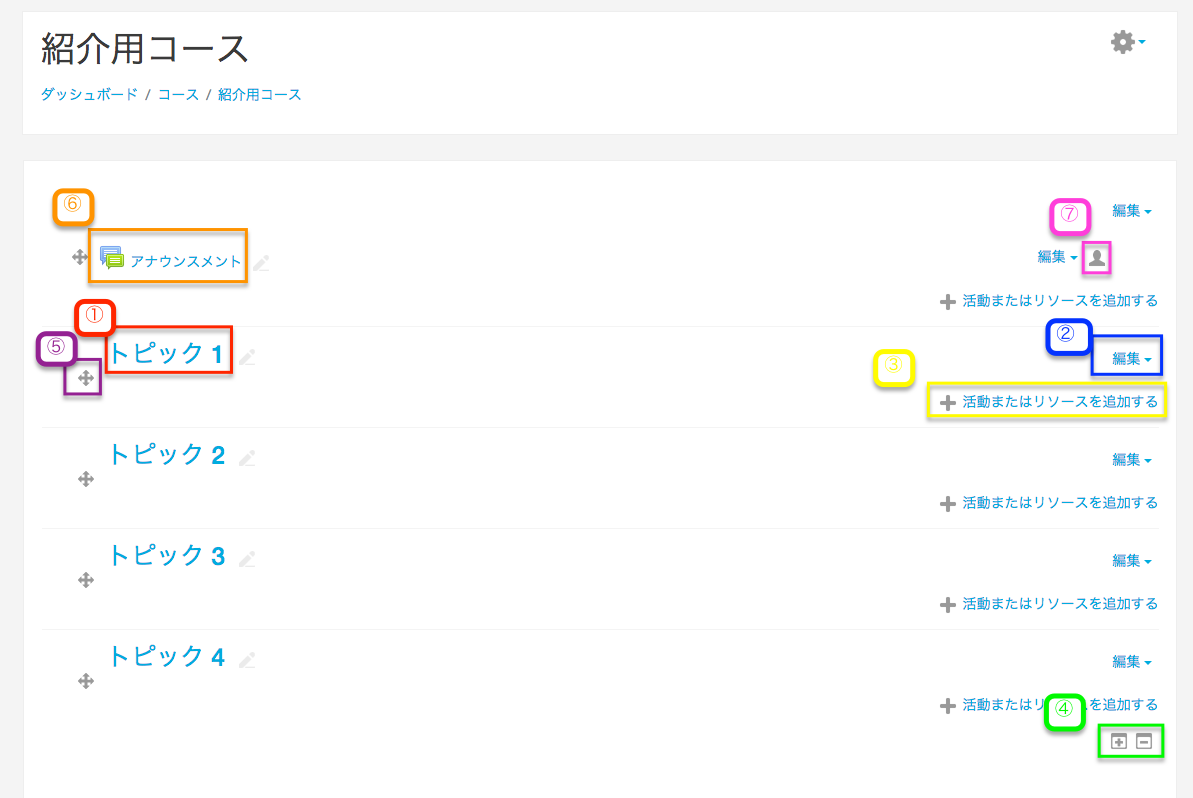
(1) Topic 1 is a kind of folder. In the image, there are folders named Topic 1, Topic 2, Topic 3, and Topic 4 in the folder named Course for Introduction.
Editing a topic is editing about the topic. You can change the name or make it invisible to non-administrators.
It's hard to see because of the yellow color, but you can create problems, bulletin boards, etc. from (3).
4) You can increase or decrease the number of topics.
You can change the order by dragging and dropping the cross-arrows in ⑤.
(6) is called an activity forum and is similar to a bulletin board.
(7) is the setting of the publication range.
This article is about problem registration, so let's register a problem. Click "Add Activity or Resource" in ③.
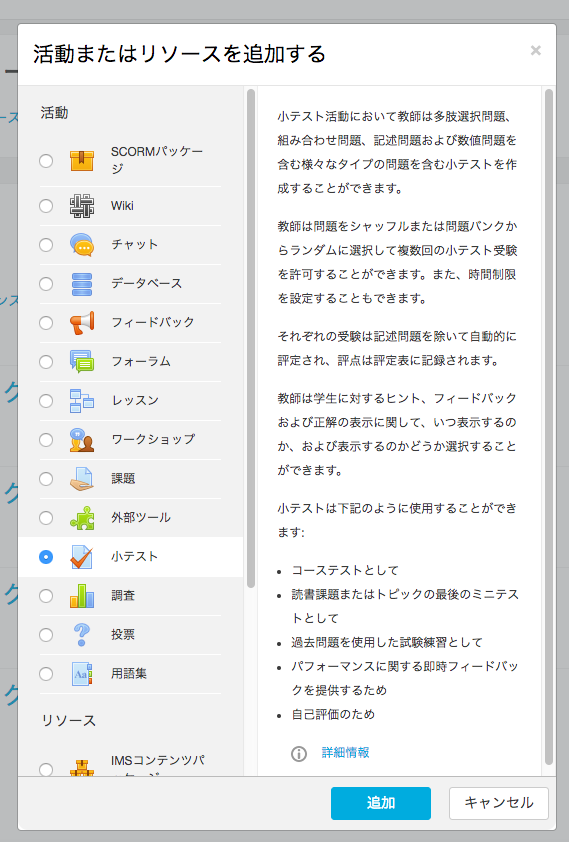
You will see a list of activities and resources. In this case, we are going to create a question, so select the quiz and click Add.
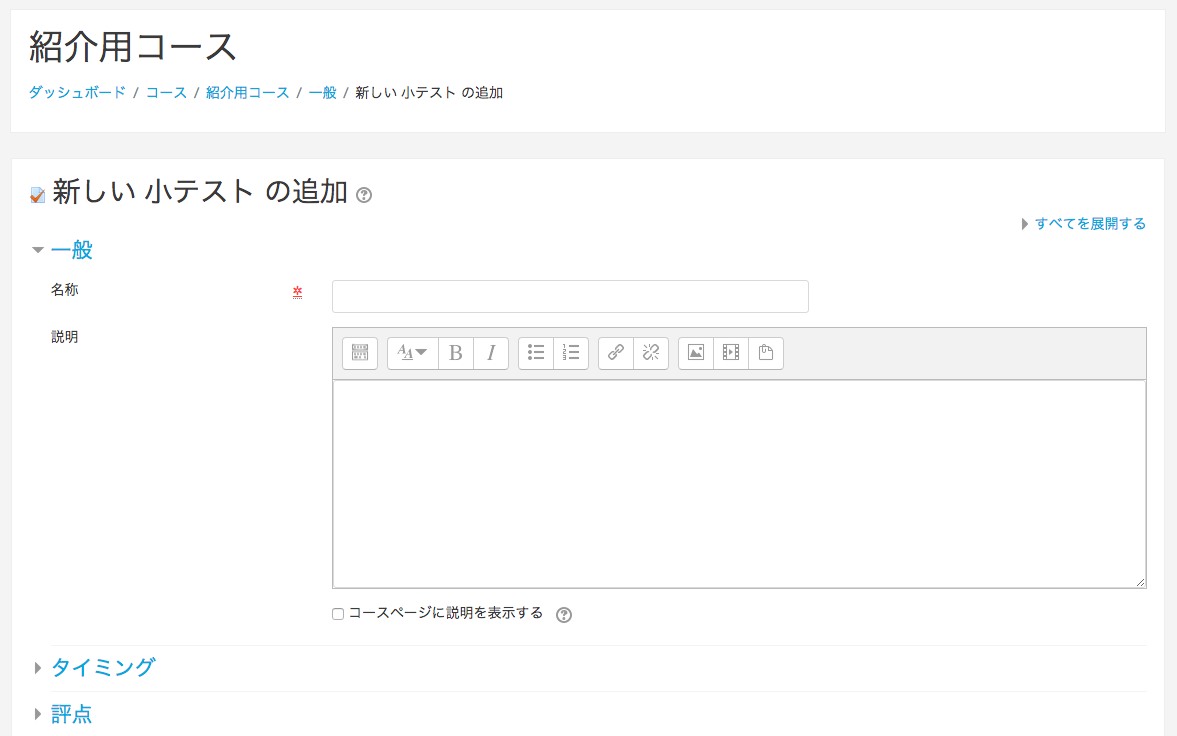
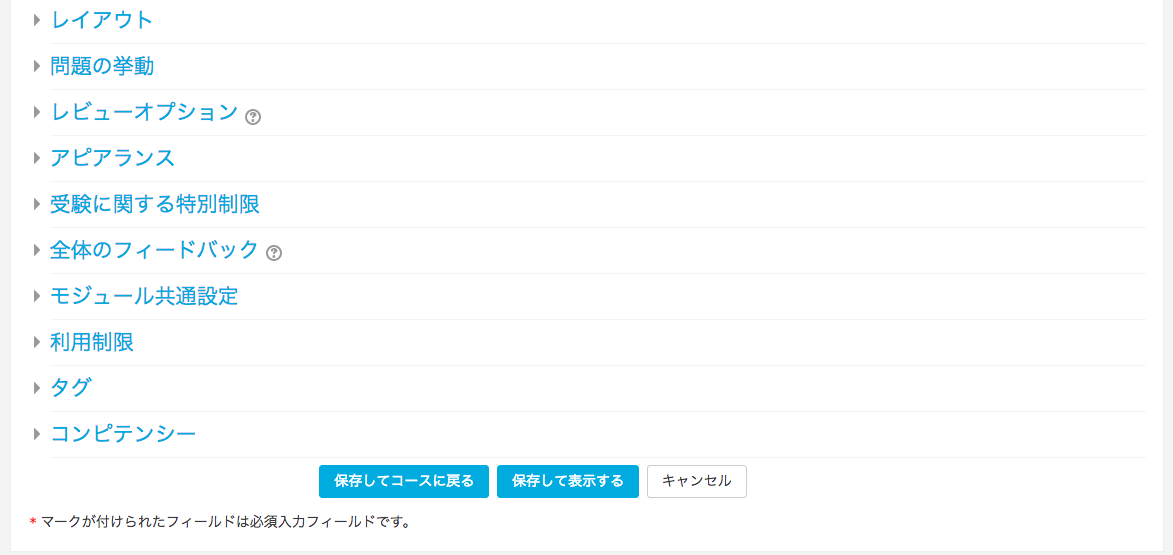
You will enter the information for the quiz. The only required information is the name. The only information you need to enter here is the file information for the quiz, which is separate from the questions. To explain it more clearly, think of it as preparing a piece of paper to make a test.
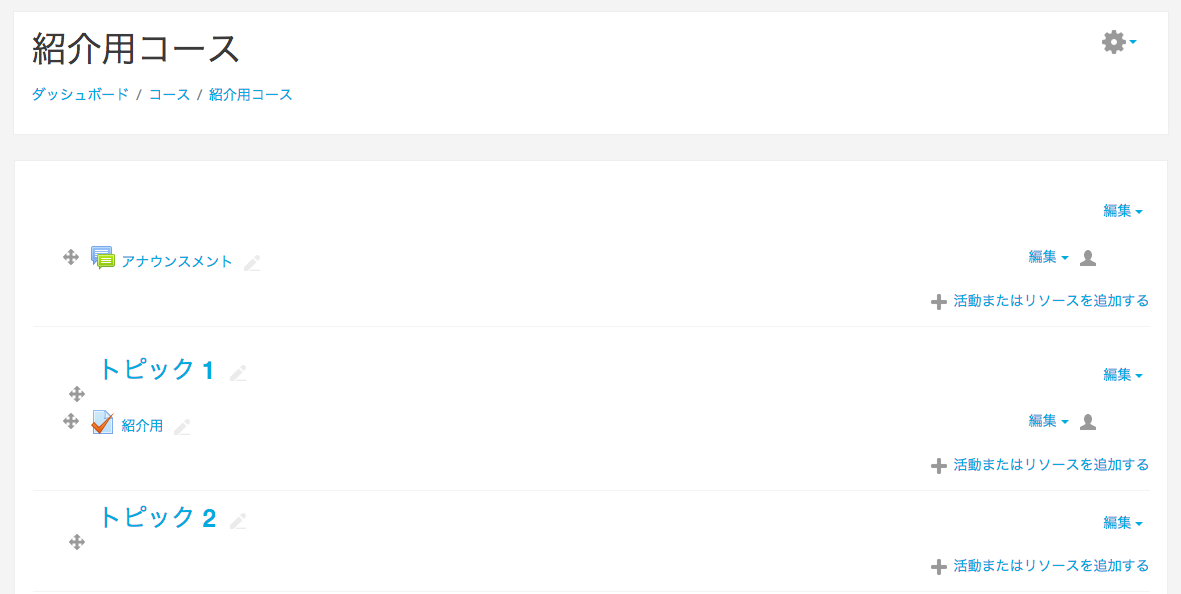
Once you have saved the file, a quiz file will be generated. The next step is to write the questions on the paper you have prepared. Click on the file name.
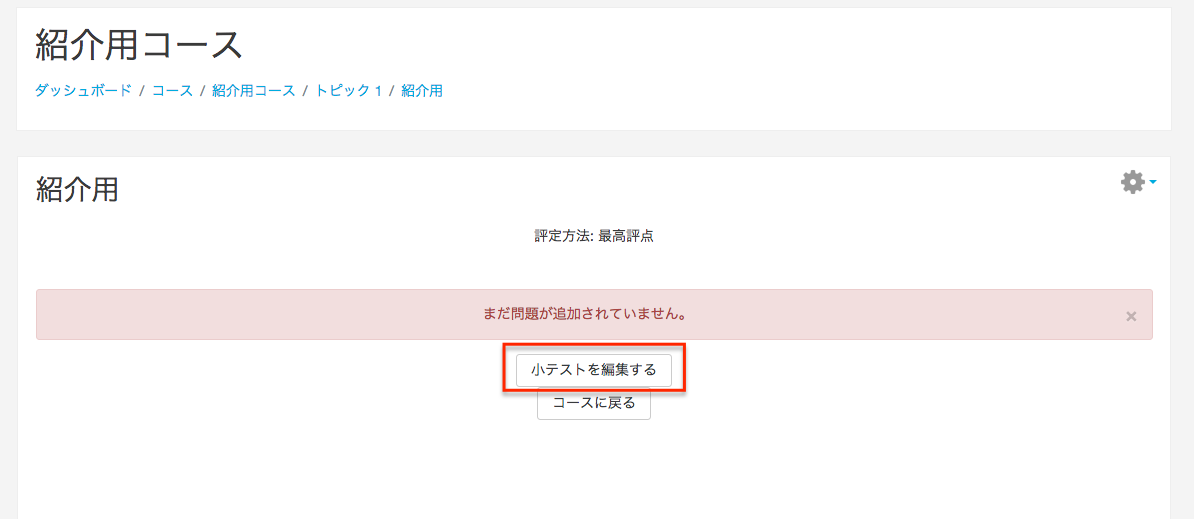
Click Edit Quiz to set the questions in the quiz file.
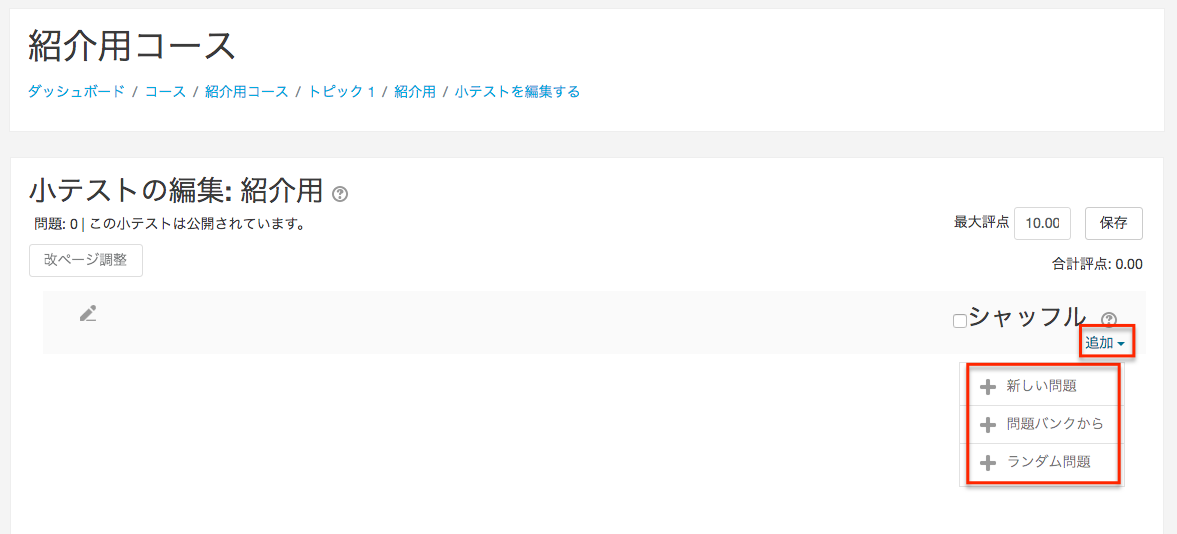
Click New Issue from Add.
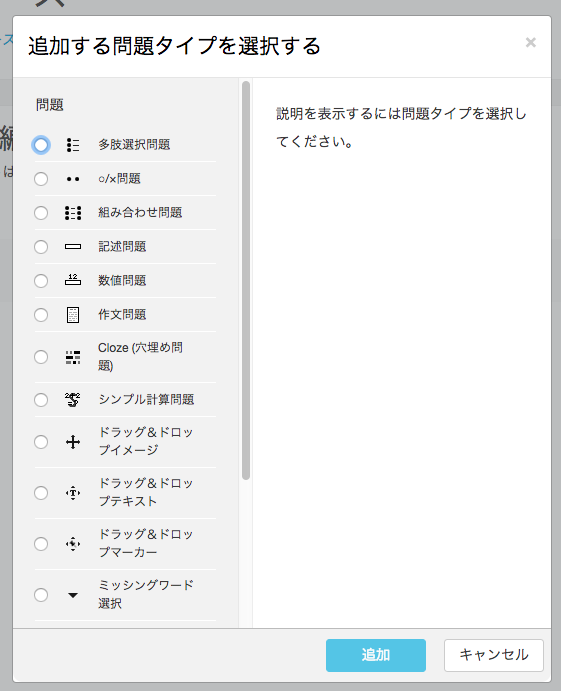
Select the question type. This time we will choose a simple o/x problem.
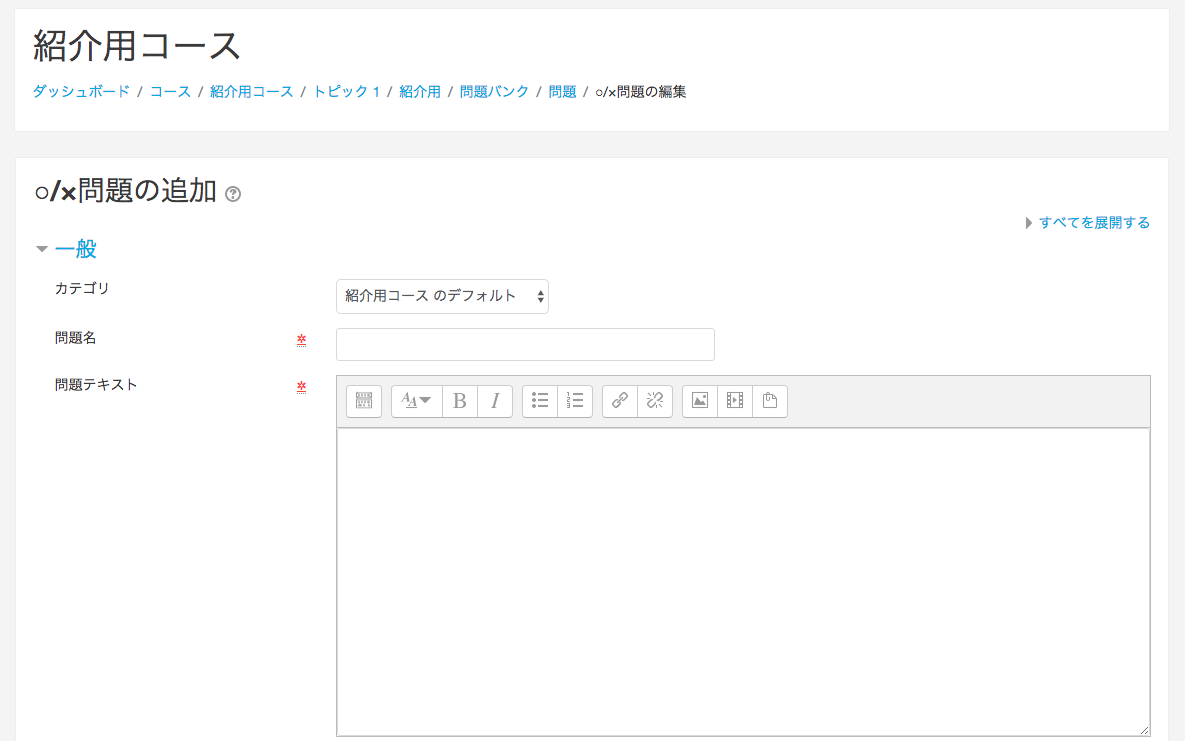
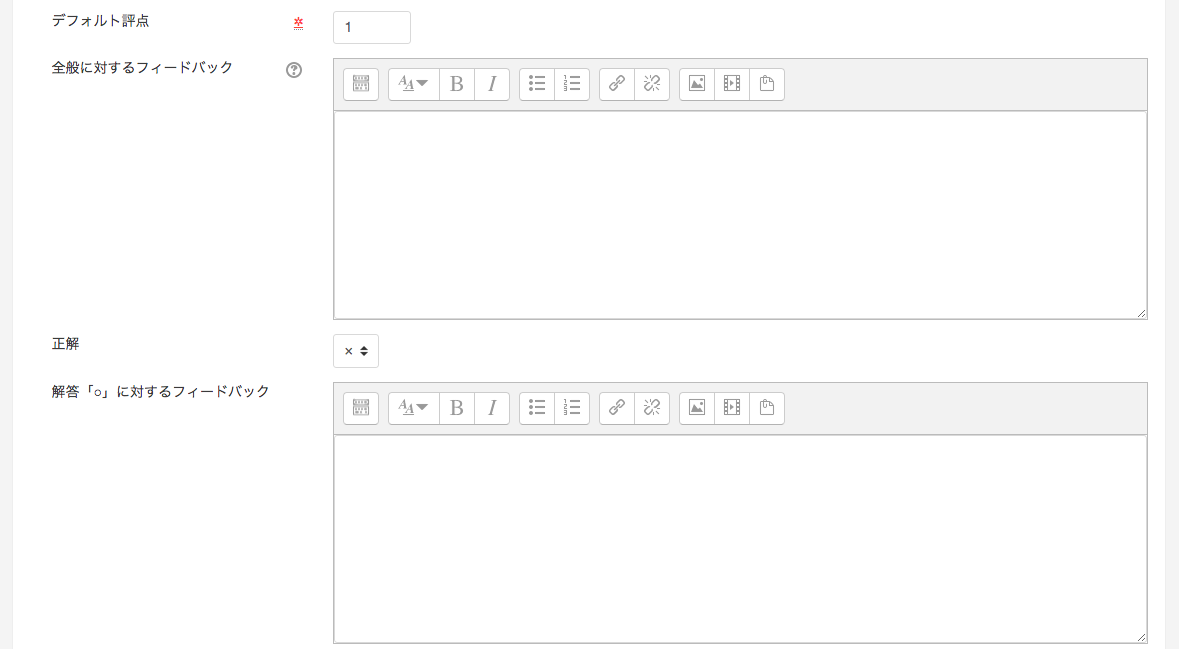
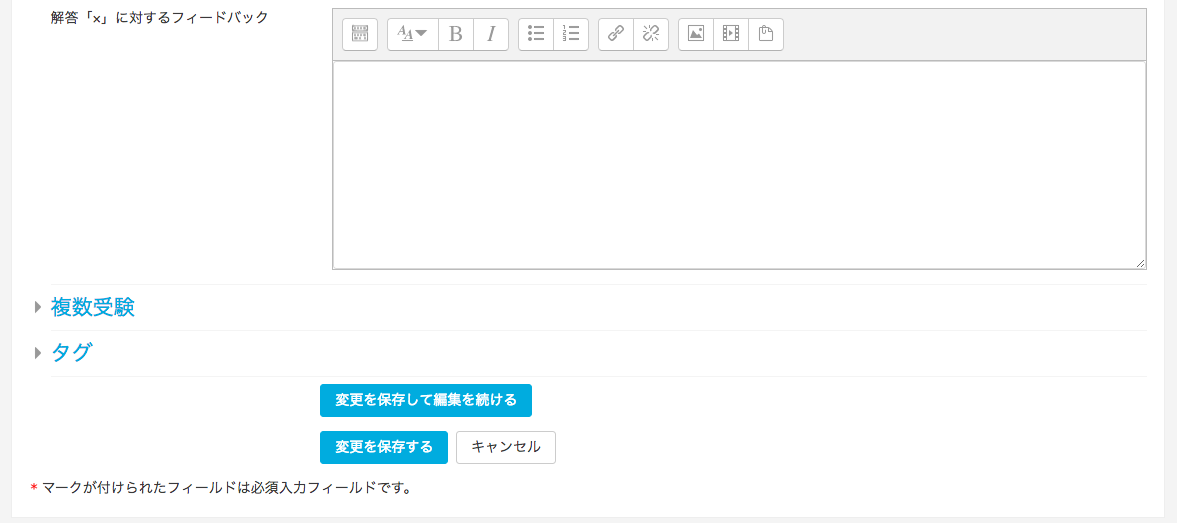
Category is where you choose where to store the questions you create in the question bank. The question bank will be explained in more detail later.
The default grade is the score for this question. In simple terms, this is the item that determines how many points you get on a 10 point test.
Enter the question name and text, and select o or x in the correct answer field to complete the minimum settings. Click Save changes at the bottom.
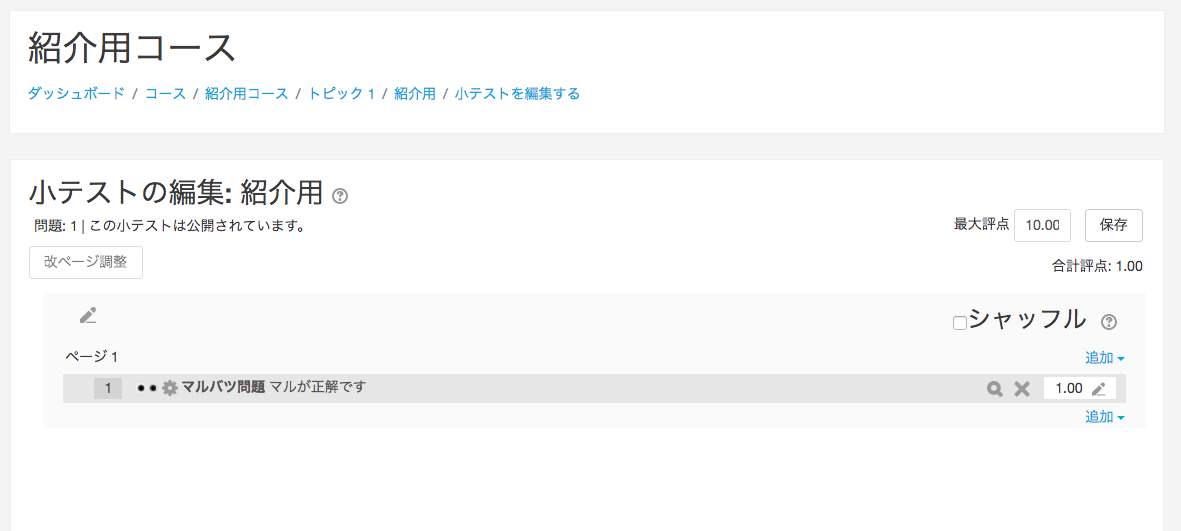
The question is now registered. Now you have a quiz with only one Marubatu question set. Now we can repeat this process to edit the quiz, but for now we will just use this one question. If you go back to the site home and click on the file name of the quiz
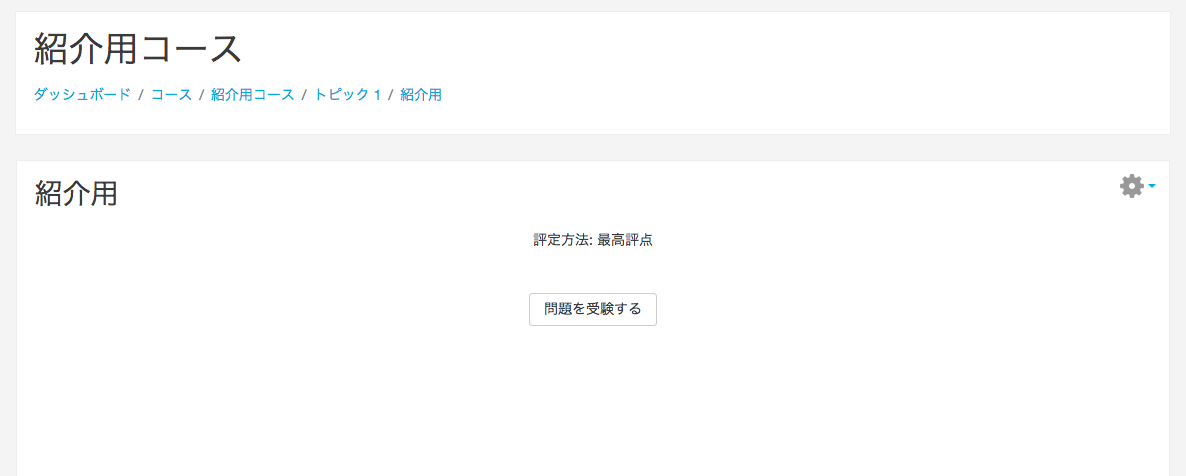
Attempt Question is now displayed. Click on this to start the question.
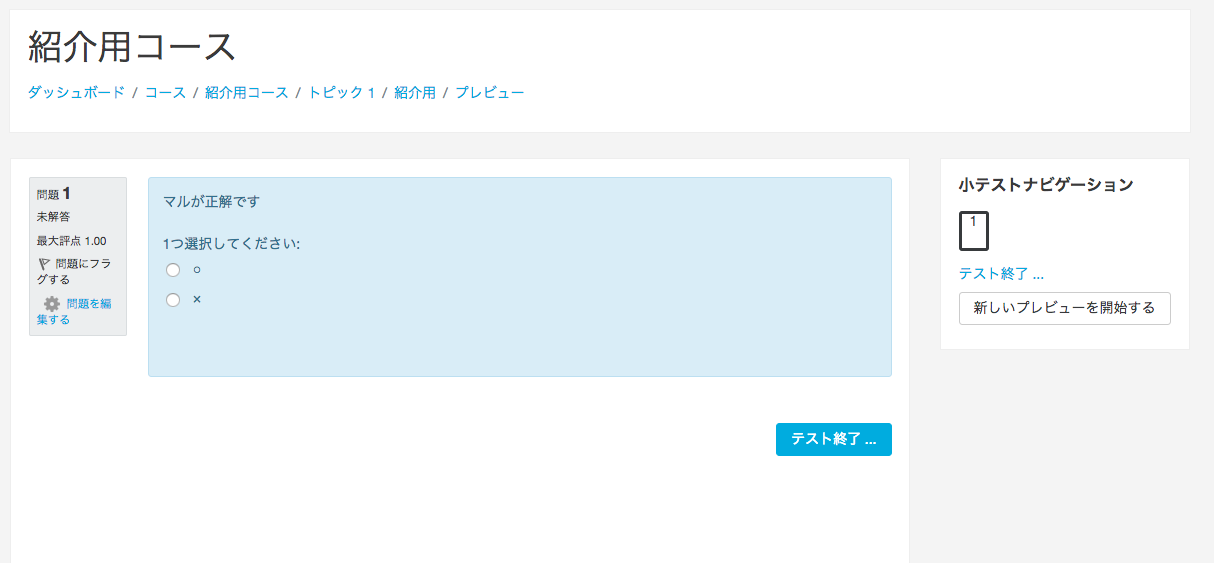
problem bank
In moodle all questions are placed in a question bank. A quiz is constructed by copying the questions from the question bank into the quiz.As you can see in the image above, there are several categories within the larger problem bank. When you save a problem, the category is the one shown in the image above.
I want to use e-learning more comfortably and for free.
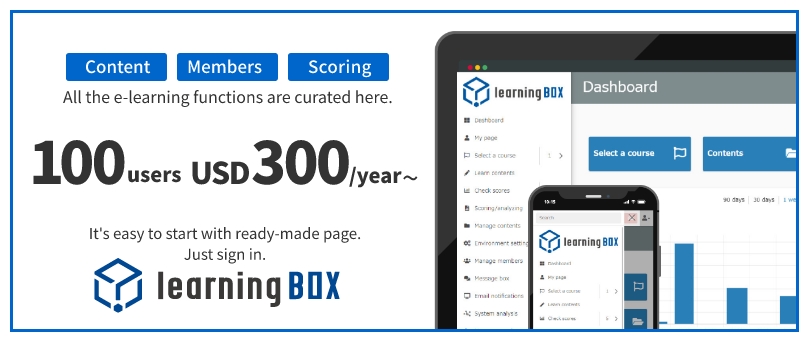 We recommend our learningBOX to those who want to use e-learning more comfortably.
We recommend our learningBOX to those who want to use e-learning more comfortably.Free for up to 10 accounts. No need to set up any server. Free registration for learningBOX is available at list of optionsPlease register from


