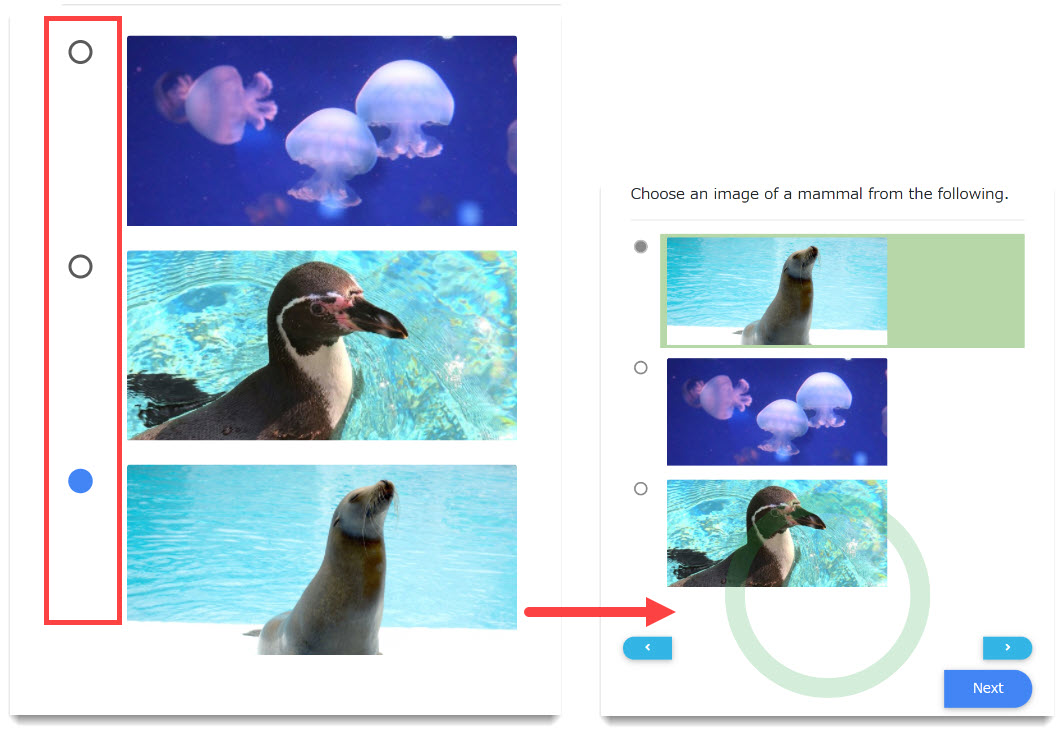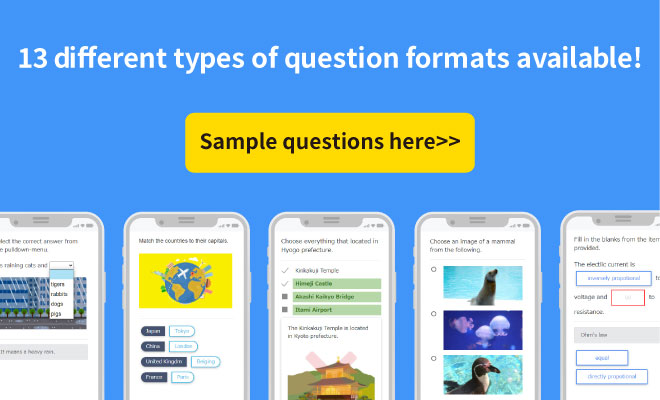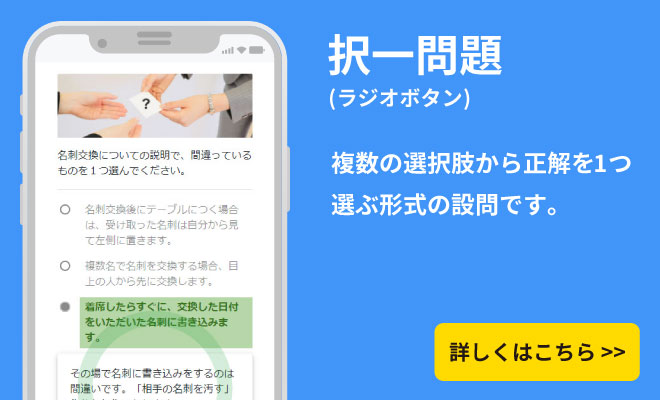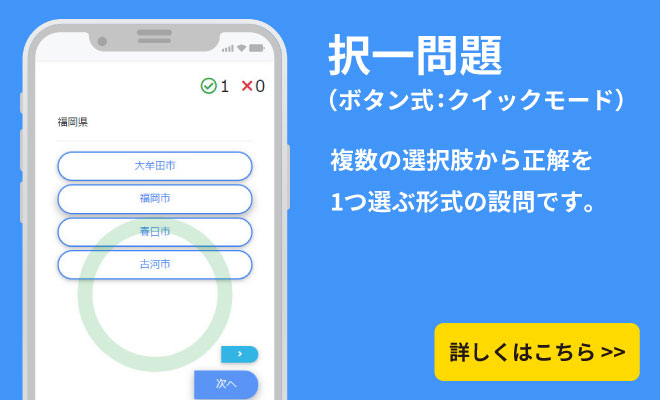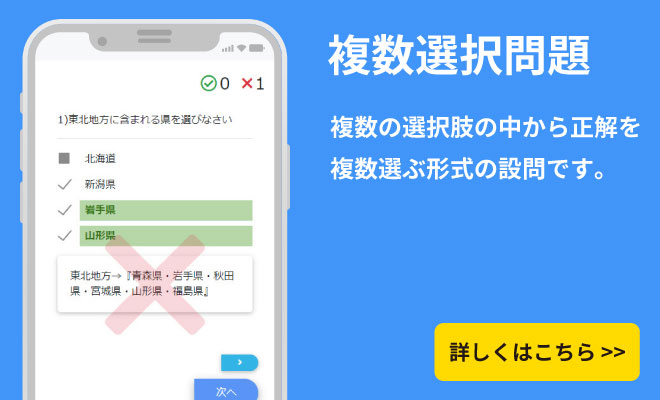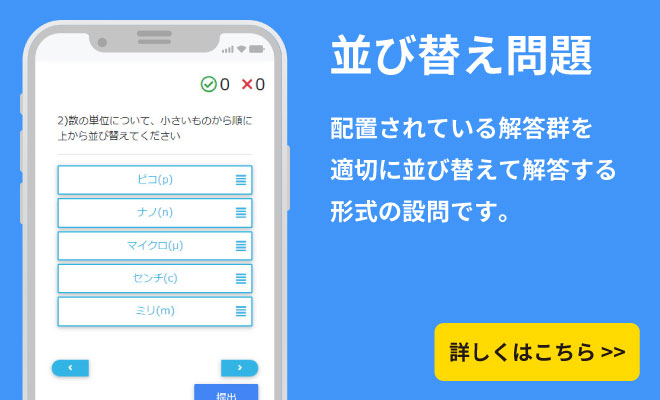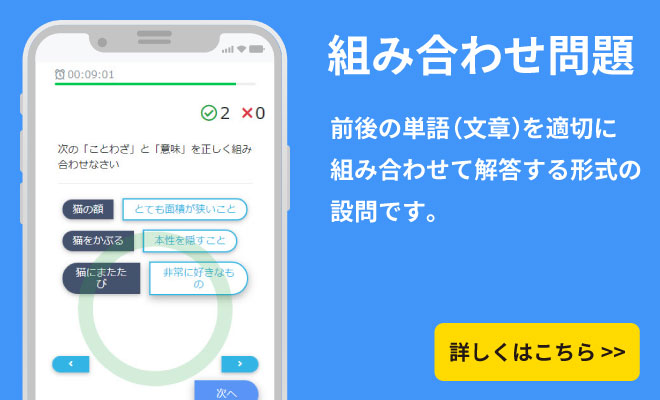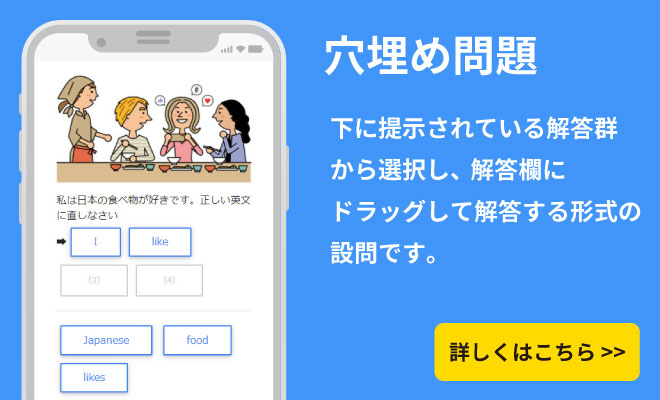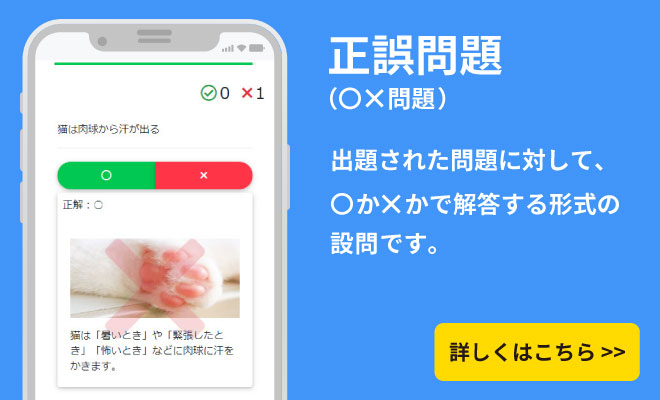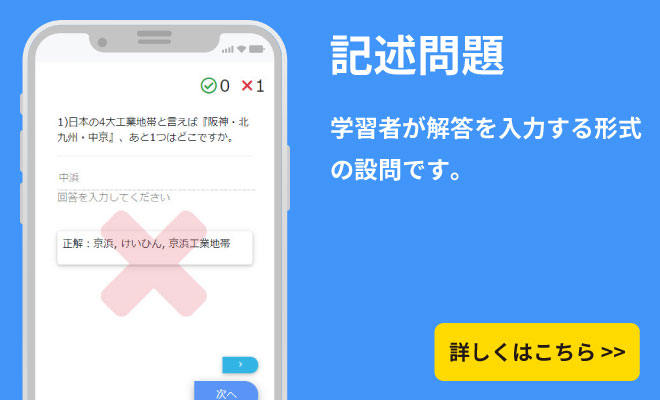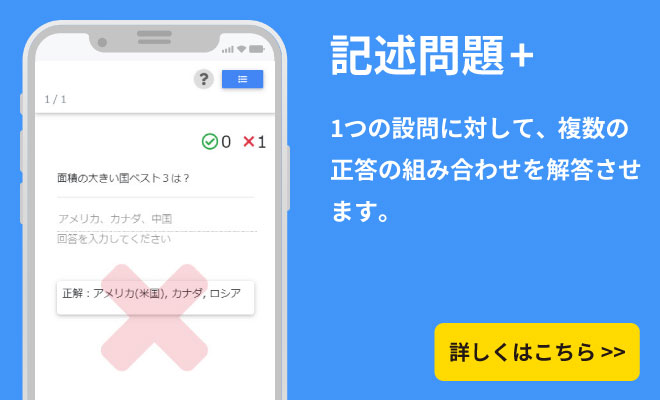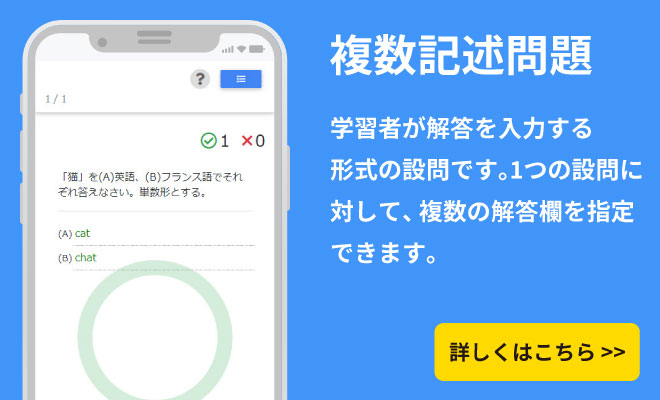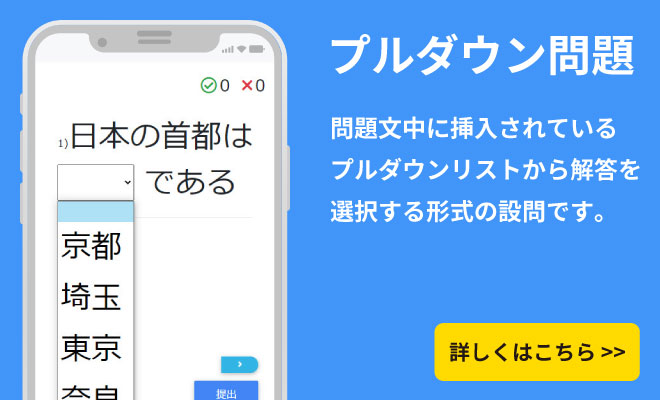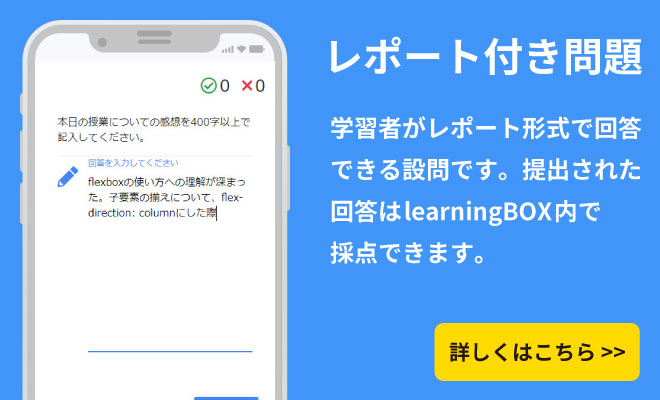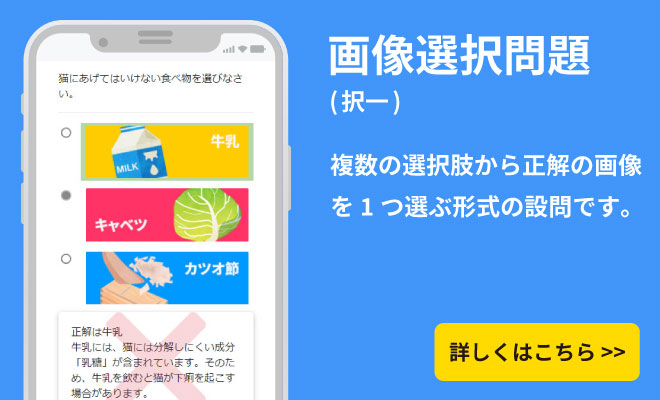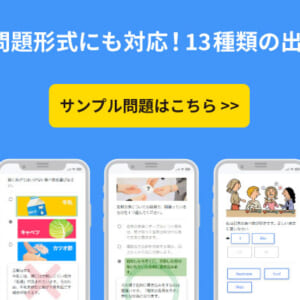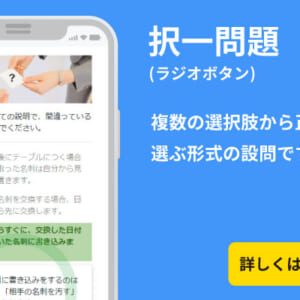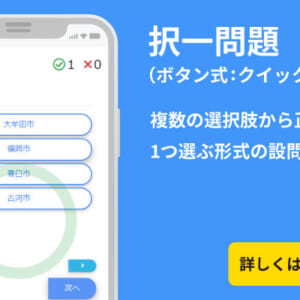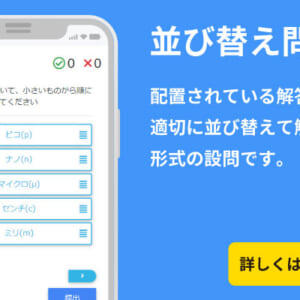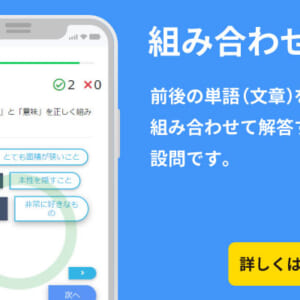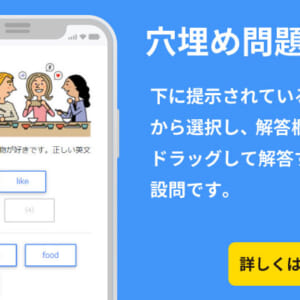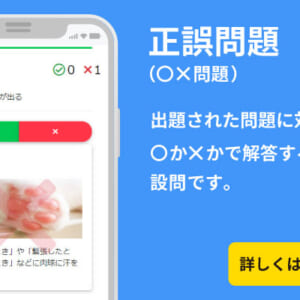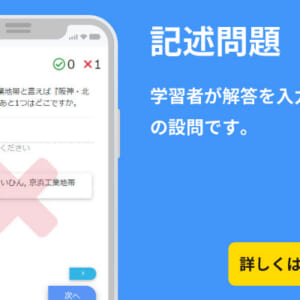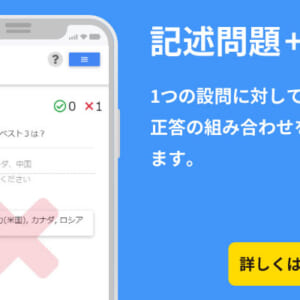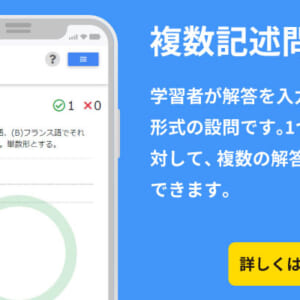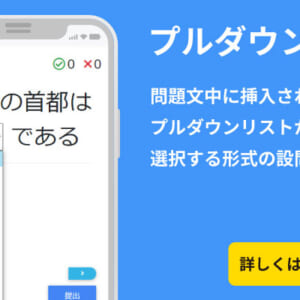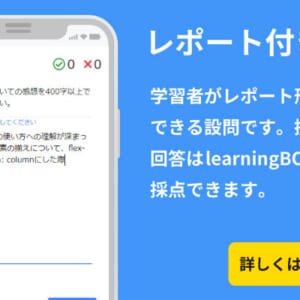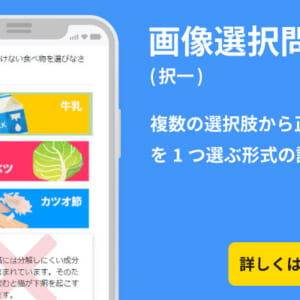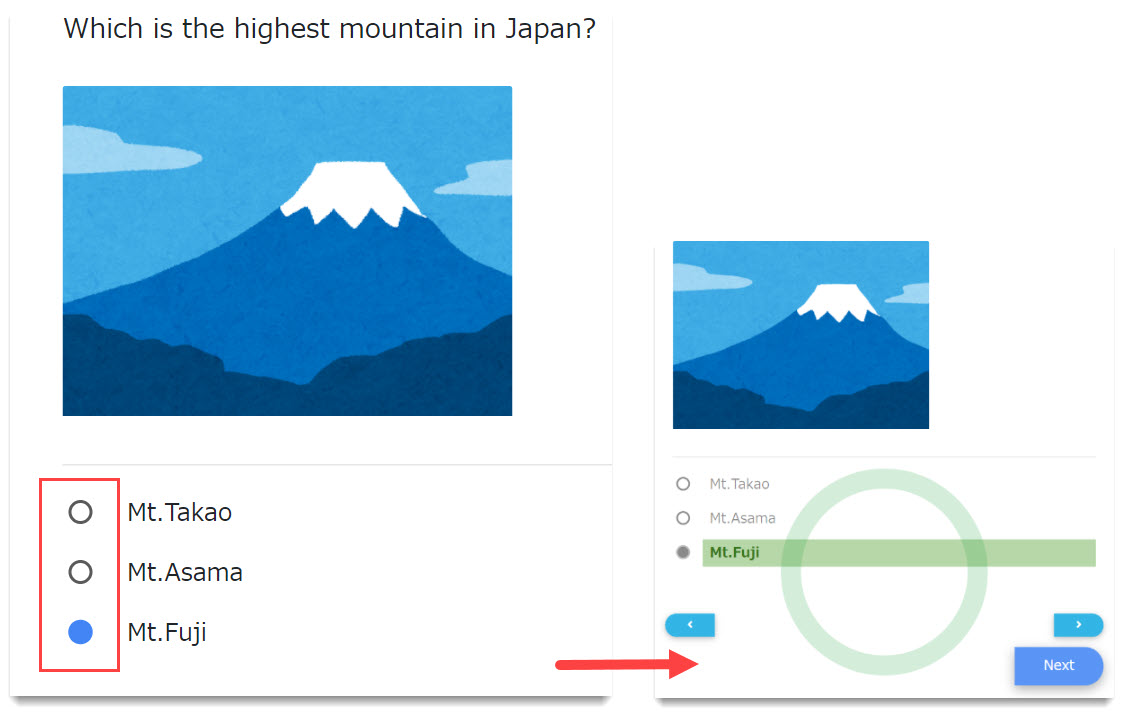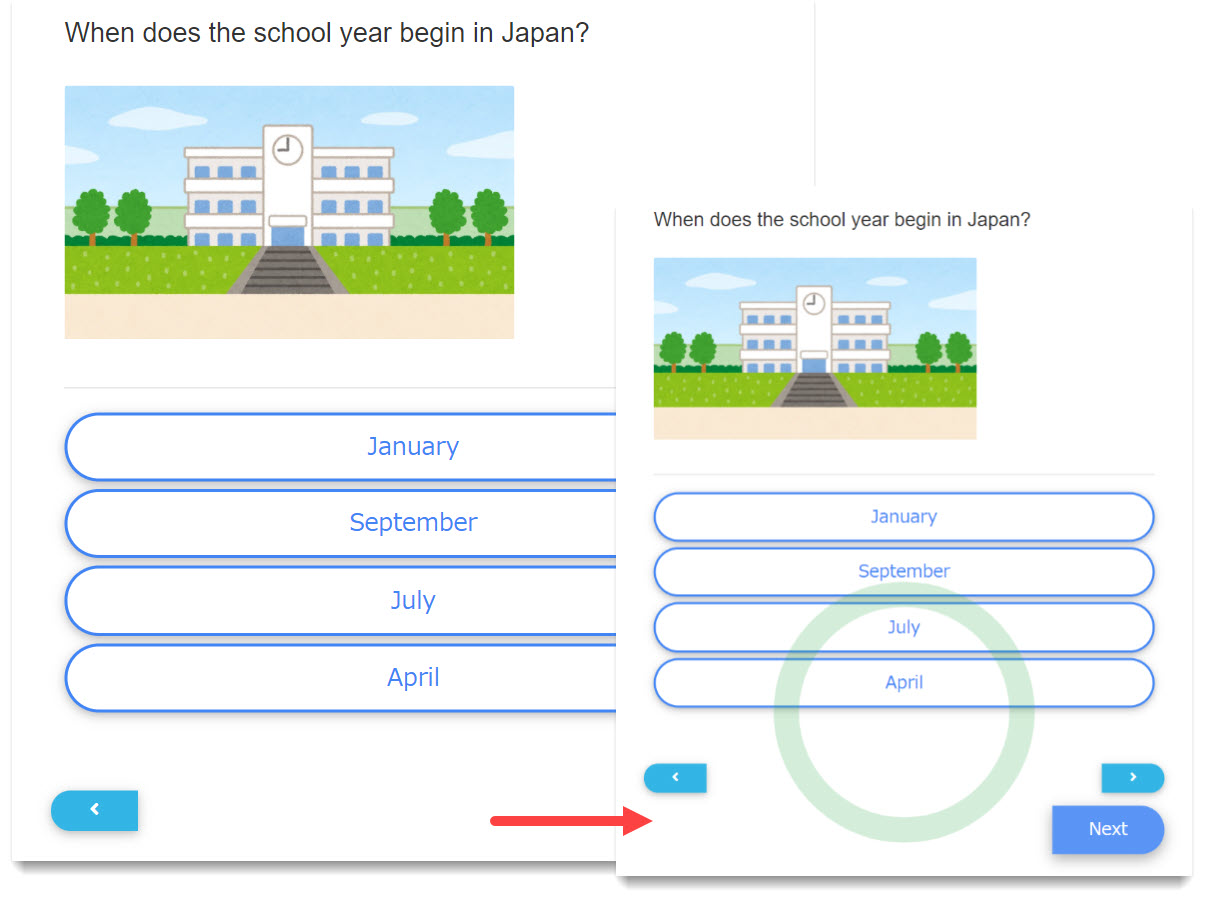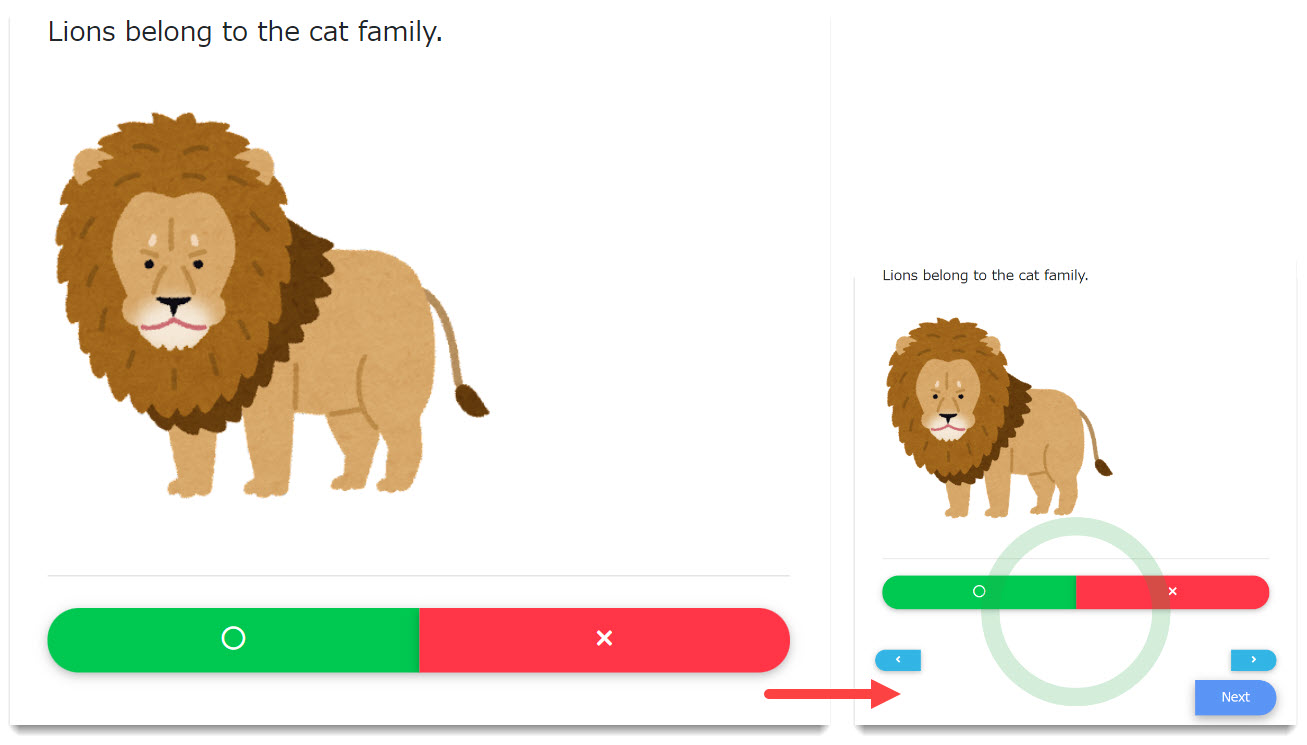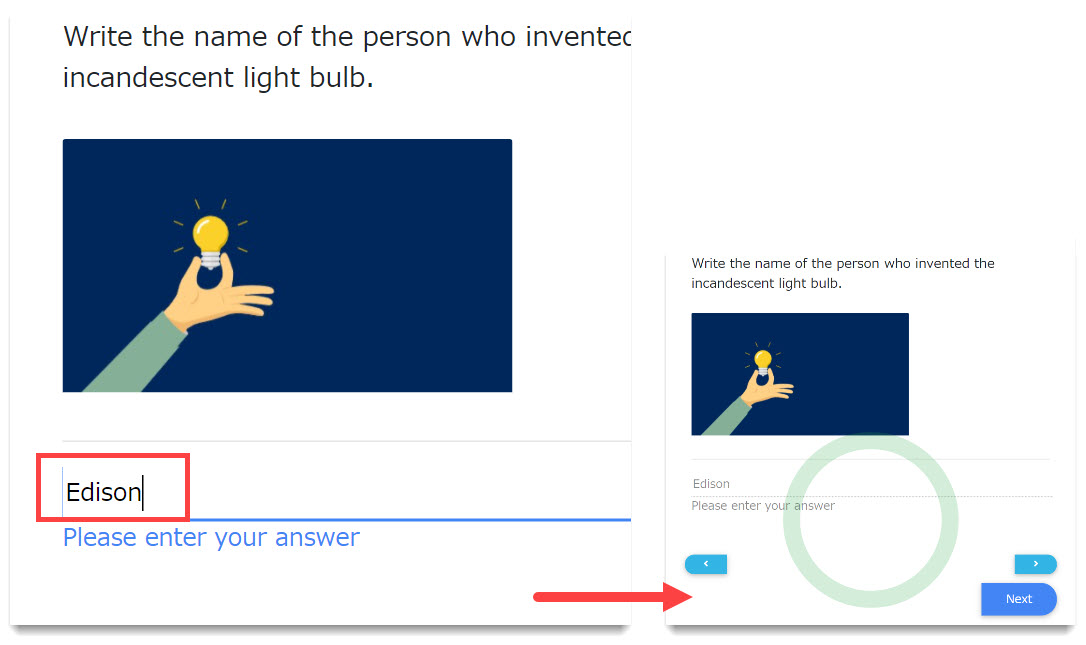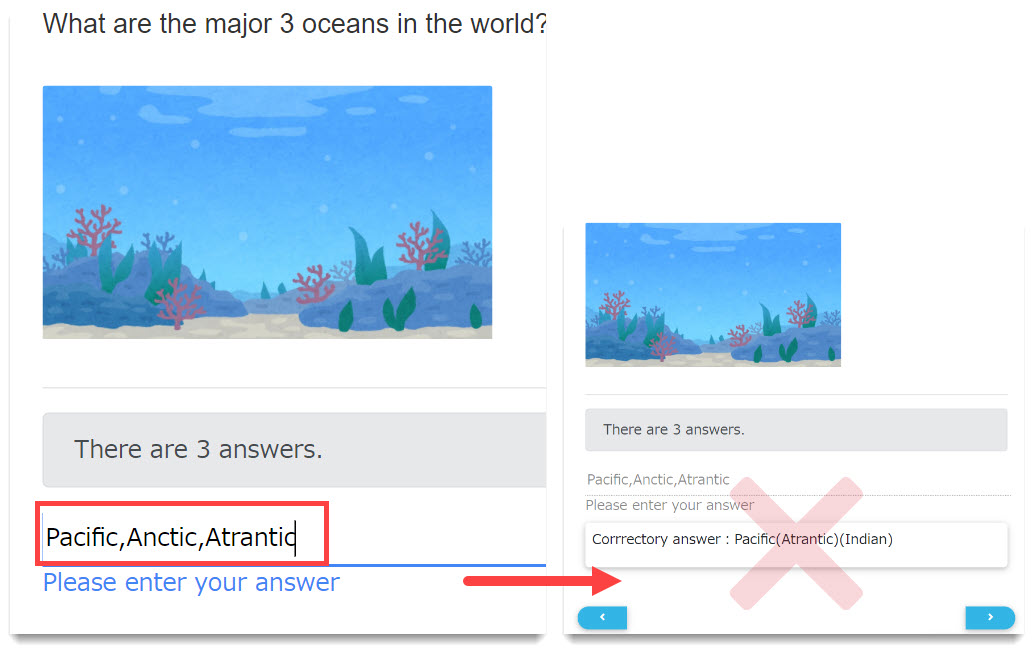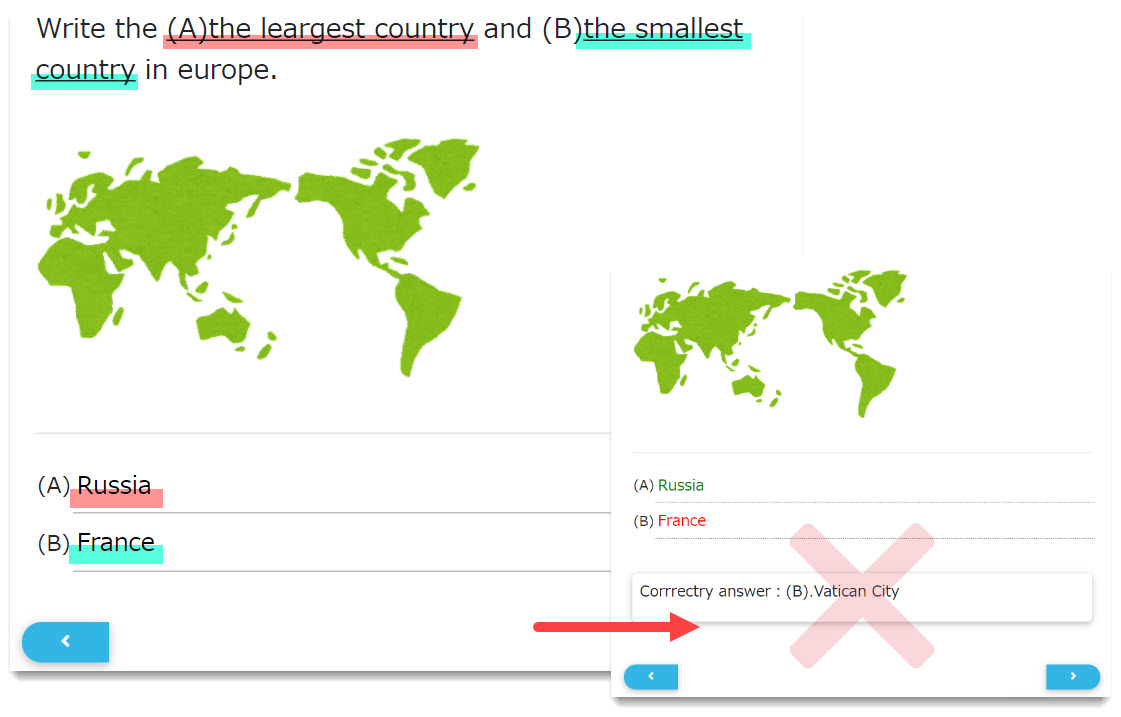question form
QuizGenerator's easy, 13 different quiz formats
- HOME
- question form
About the format of the questions
You can create quizzes, questions, and tests with 13 types of quiz formats.
MCQ
Questions in the form of choosing one correct answer from multiple choices. You can create three-choice questions, four-choice questions, etc.
For more information. MCQ for more information.
Selective Question Quick
Choose a correct answer from multiple choices. By using this format, users can answer with one click.
For more information, see Selective Question Quick for more information.
True/false
Choose true or false to answer a question.
For more information, see True/False for more information.
Multiple MCQs
Choose multiple correct answers from multiple choices. For more information, see Multiple MCQs
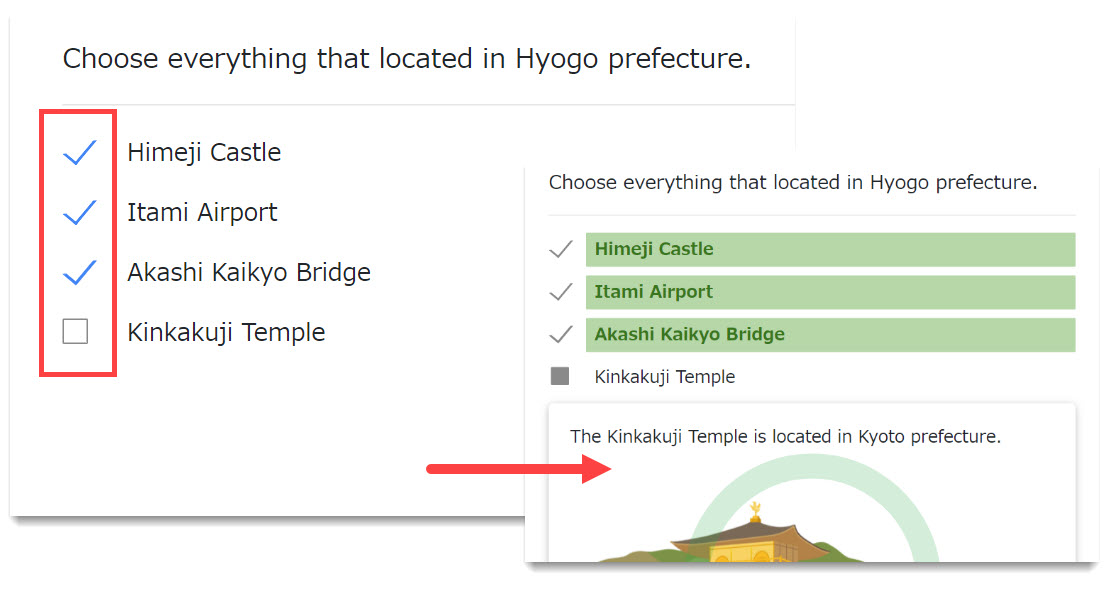
Short answer
This quiz type asks users to type an answer. You can set multiple acceptable answers using options: "Ignore uppercase and lowercase letters", "Ignore number of spaces", and "Ignore leading and trailing whitespace".
For more information. Short answer for more information.
Short answer+
Users will be asked to enter their answers in this quiz type. The answer order does not have to be regulated. For instance, all of the following answers will be regarded as correct answers: "USA, Canada, Russia", "Canada, USA, Russia", or "USA, Russia, Canada" For more information, see Short answer+ for more information.
Multiple short answers
Using this quiz type, you can create fill-in-the-blank quizzes asking users to enter their answers. The number of answer fields is up to 20. For more information, see Multiple short answers for more information.
Fill-in-the-blank
Users will be asked to drag and drop answer choices as shown in the below image. For more information, seeFill-in-the-blank for more information.
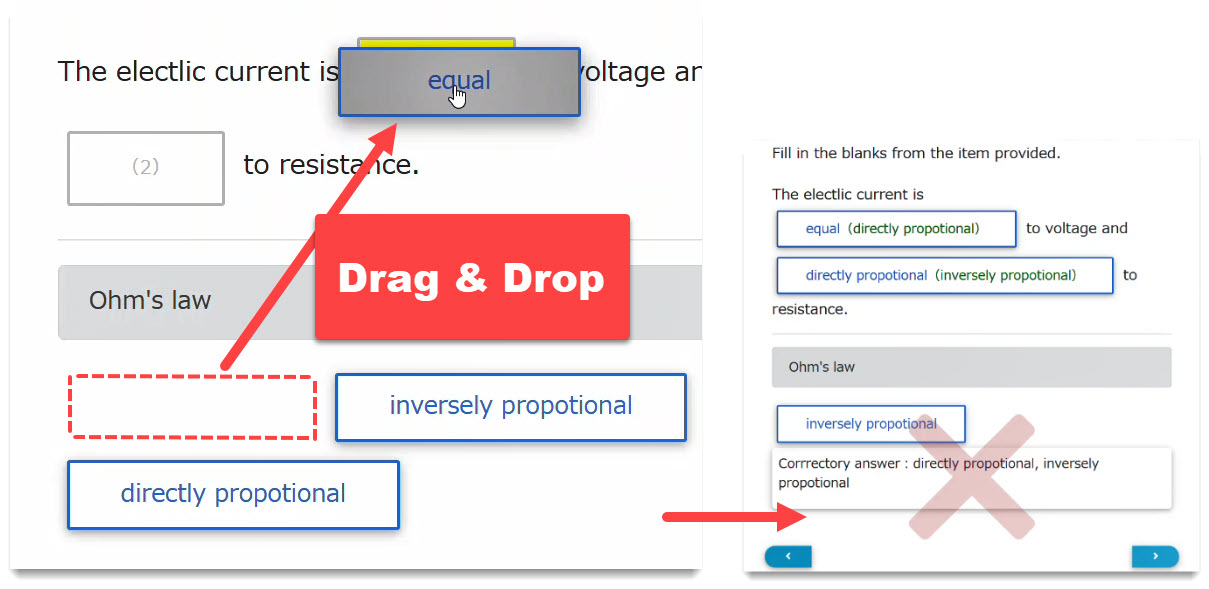
Sequencing
In this quiz type, sort by dragging and dropping items in the correct order. For more information, see Sequencing for more information.
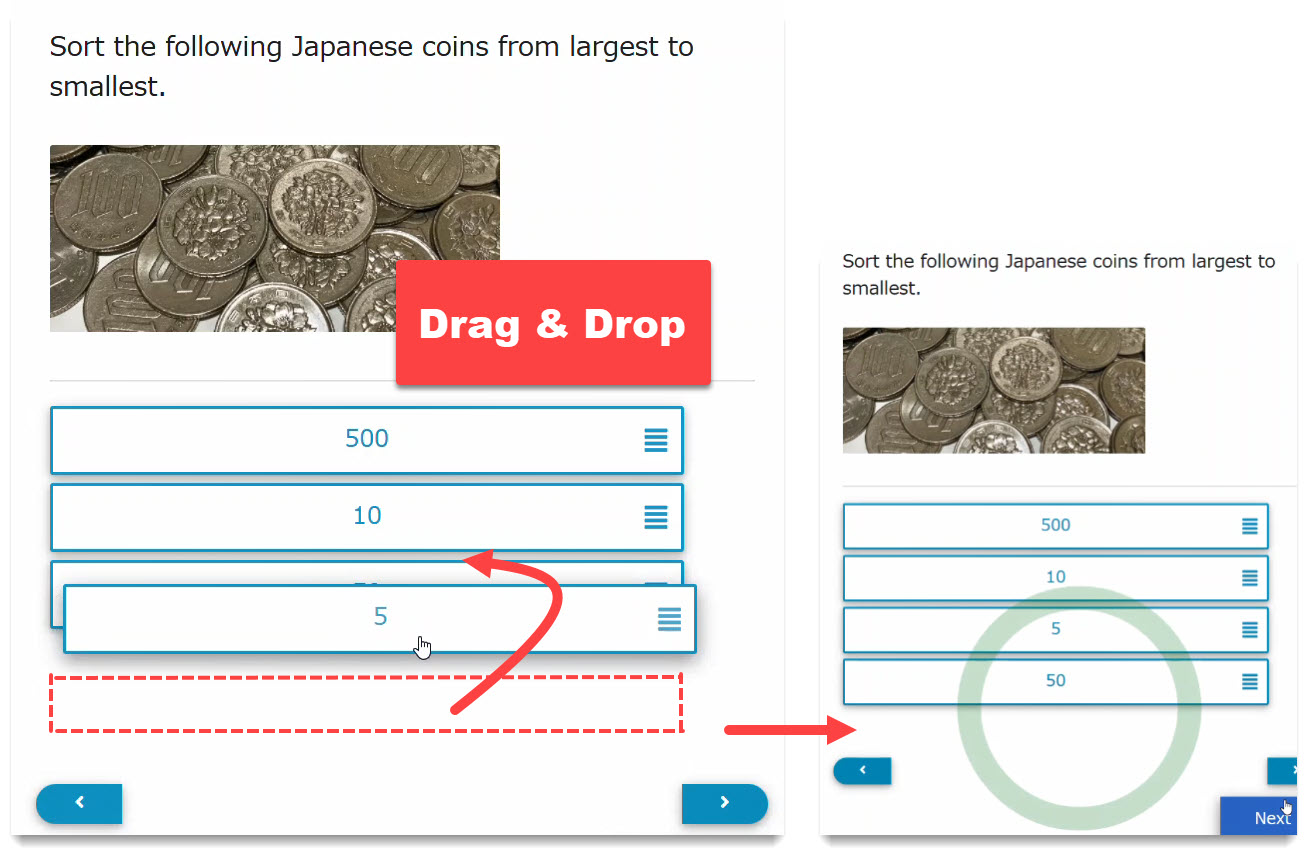
Matching
Matching the correct answers with each item by drag-and-drop. For more information, see Matching for more information.
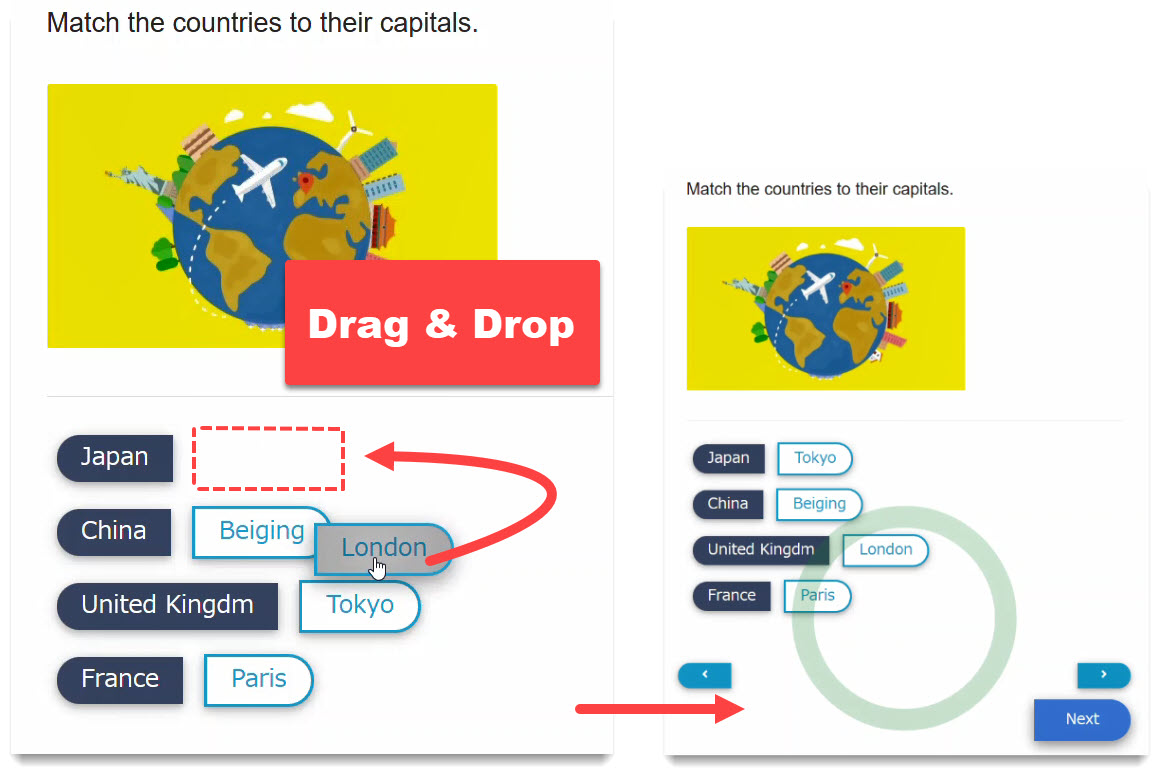
Pull-down menu
Pull-down menu will show a list inserted in the question sentence. For more information, see Pull-down menu for more information.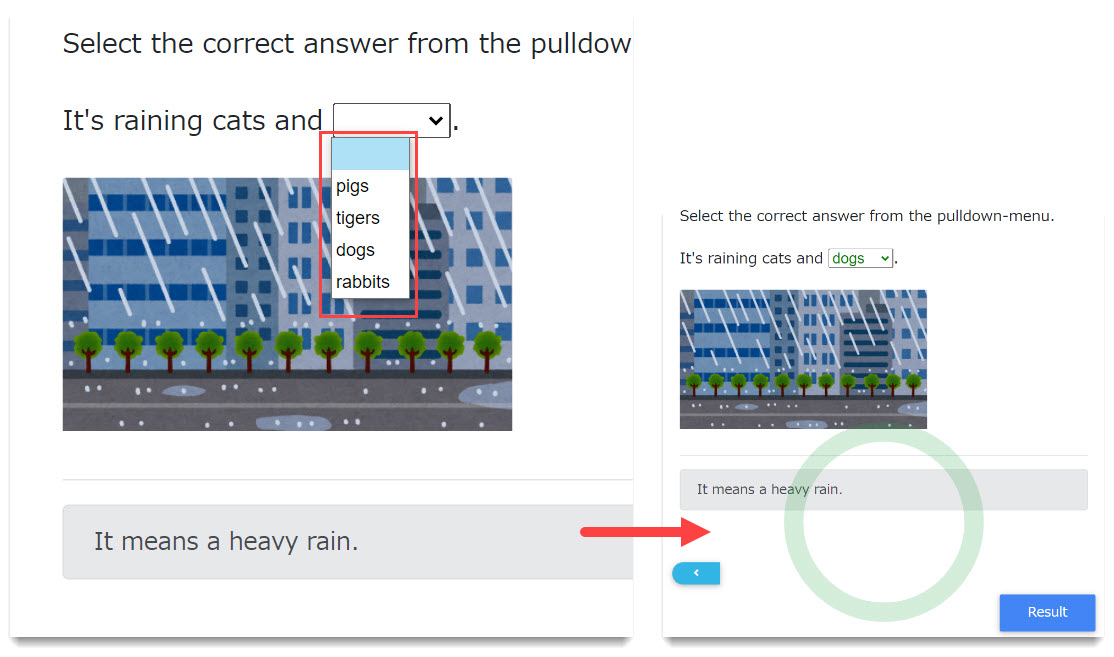
Report/questionnaire
Users can enter their answers freely in response to a question sentence. For more information, see Report/questionnaire for more information.
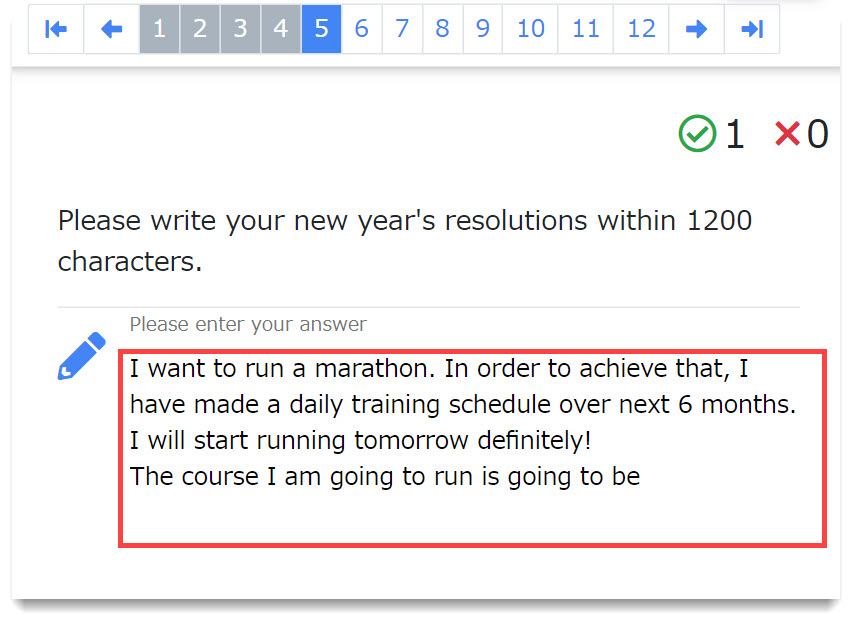
MCQ (image)
Users can choose an answer clicking on an image. The number of images in a row is up to two. For more information, seeMCQ (image)for more information.