The learning app "zuknow" allows individuals to copy and paste data from Excel to create teaching materials.
You can create questions in the same way in QuizGenerator with the data when you created the contents in zuknow.
[Wordbook]
1. In Excel or Google Spreadsheet, make a list of English words, etc. (If you have a file that you used in zuknow before, display it) and copy it.
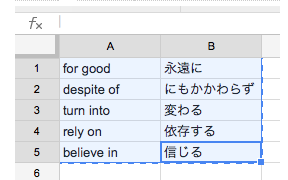
(Excerpt from zuknow usage guide [http://help.zuknow.net/entry/2015/01/19/140809])
2. Paste what you have just copied into a text editor and save it with a name.
3.http://cardgenerator.net/Select the file you have just created and click "Convert".
4. A Wordbook will be created and downloaded.
[Quiz]
We know that there are some companies that have been distributing quizzes on zuknow. You can create similar quizzes with QuizGenerator.
Excel and Google Spreadsheet rules for producing quiz materials on zuknow
| column A | column B | column C | column D | column E | column F | column G | column H |
|---|---|---|---|---|---|---|---|
| Problem (required) | Answer (required) | Commentary | Additional information on the issue | Additional information about the answer | Wrong Answer Option 1 | Wrong Answer Option 2 | Wrong Answer Option 3 |
To make it work with our QuizGenerator, you can use
| column A | column B | column C | column D | column E |
|---|---|---|---|---|
| Answer|Explanation text | Wrong Answer Option 1 | Wrong Answer Option 2 | Wrong Answer Option 3 |
How to sort ▼
1. In the same file, prepare a new sheet (such as Page 2).
2. Describe [#format:table] in A1.
3. Please copy column A of the old sheet as it is and paste all questions from A2 to the bottom of the new sheet.
4. Place columns B through E of the first question together in column B of the new sheet.
(In columns C through E, you only need to place the information you want to display in the commentary.
At this time, we will use the function 【CONCATENATE】 to pull the data together.
The description of the function is right next to the first question text on the new sheet.
=CONCATENATE(sheet name of the original data! cell name where the correct answer to the first question is written,"|",sheet name of the original data! Name of the cell where the supplementary information about the answer is written, name of the sheet of original data! cell name where the explanation is written)
(Example) =CONCATENATE(Sheet1!B2,"|",Sheet1!E2,Sheet1!C2)
The point is that it should be displayed as "Correct Answer|Explanation".
5. When the first question in column B of the new sheet appears without error, click on that cell to make it selected, and place your mouse in the lower right corner of the frame. The mouse will turn into a "+" symbol. Click there and drag it to the last question that you just copied to column A. The function will be specified in all rows.
6. Copy and paste column F and later of the original data into column C and later of the new sheet.
Now you have a set of selected question data for QuizGenerator!
We understand that it may be difficult to understand even if you only read the text.
If you have any problems, we will explain them to you separately.
Please contact us even if it is a small thing. We are also available by phone.